March Command Enterprise Server (CES)
Prerequisites
-
A Patriot License with the March CES Module
-
A March CEM App License for Patriot
Patriot can only connect to March CES's which have an App license installed for Patriot (which is registered with March as the app "Patriot 6"). App licenses are obtained from March Networks and installed via the March Command Client.
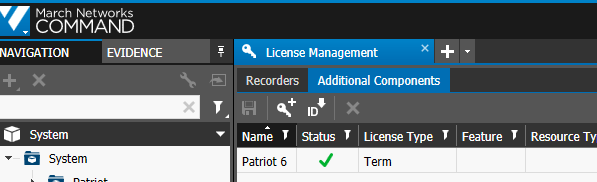
App license for "Patriot 6" must be installed with March Command Client -
The Patriot March Command Task Component Installed
The Patriot March Command Task Component must be installed on each computer running a March Enterprise Task.
-
The March Client component files installed
The installation folder of each Patriot workstation that will view March CES camera channels, needs to have the March Command client files manually copied in.
This folder is normally C:\Program Files\Patriot Systems\Patriot Client\
Download the March Command Client Files. The latest version of the March Command SDK is version 2.11.7 which has been tested again March CES version 2.18.*
Setting up the March CES, Recorders (NVR) and Cameras
Typically Patriot will connect to a single March CES installed on the same LAN with Patriot. The March CES is then connected to multiple remote Recorders (e.g. NVR) which are themselves connected to multiple local IP cameras (IPC). But alternative system architectures are possible - Patriot can connect to multiple remote March CES - but direct connection to March Recorders including NVR without a March CES is not currently supported.
Full configuration of March CES, recorders, NVR and IPC is beyond the scope of this document. In this section settings important to Patriot monitoring are covered only. Please refer to your March CES manuals and support when configuring a new installation.
See also
Configure IP Ports and Firewall
Patriot requires that the March CES software ports for http (default of 80) & https (default of 443) are open to connection from the server(s) running the Patriot Task Service(s) hosting the March Enterprise task(s) and all Patriot workstations that require access to March media streams (including recordings).
To connect a Patriot workstation or task to March CES over HTTPS, the SSL certificate of March CES and any remote devices (such as recording servers and NVRs) must be trusted by the Windows operating system on the workstation or task host. By default March components use certificates signed by March Networks own CA "Command Root Certificate Authority" which is not a pre-installed Windows trusted root CA. To trust these certificates you must install this root CA to the trusted root certificate store on all Patriot workstations and task hosts.
Alternatively the "Command Root Certificate Authority" root CA certificate thumbprint:
0d7301906909561ddaba5a3cf3b717a47cfcbc93
can be added to the System Wide Settings > Security > Enable HTTPS Certificate Checks list. Please note that the task needs to be restarted after making changes to these settings.
For further details, refer to the March CES installation manual.
March CES Setup for Patriot
Setup of a March CES system is outside the scope of this document but there are a few considerations to be made specific to a Patriot integration.
Server Topology Setup
Each Recorder (e.g. NVR) in the March CES system tree is linked to a single Patriot client area account (note that a single Patriot client can have multiple areas and therefore multiple March recorder links). The linking is performed by name, so use a consistent, unique and descriptive naming format for your recorders as these names will need to be entered in Patriot.
Channel Setup
Each camera channel underneath a recorder in the March CES system tree is linked to a single Patriot client area zone. The linking is performed by channel name, to the Patriot zone description so use a consistent, unique (within a recorder) and descriptive naming format for your camera channels as these names will need to be entered in Patriot.
Patriot supports two-way audio starting from version 6.12.11.1. Similar to camera channels, the talkback channel also requires a corresponding zone in Patriot. Both the talkback and camera channels can be configured within the same zone in Patriot, which means they must have the same description in the March CES.
Alarm Reporting Setup
Alarms can be configured in the March CES using the Command Config. Client. Select the recorder you which to configure and then select Alarms and Events. Here Alarms can be configured to report to Patriot. Click the insert button to setup a new Alarm.
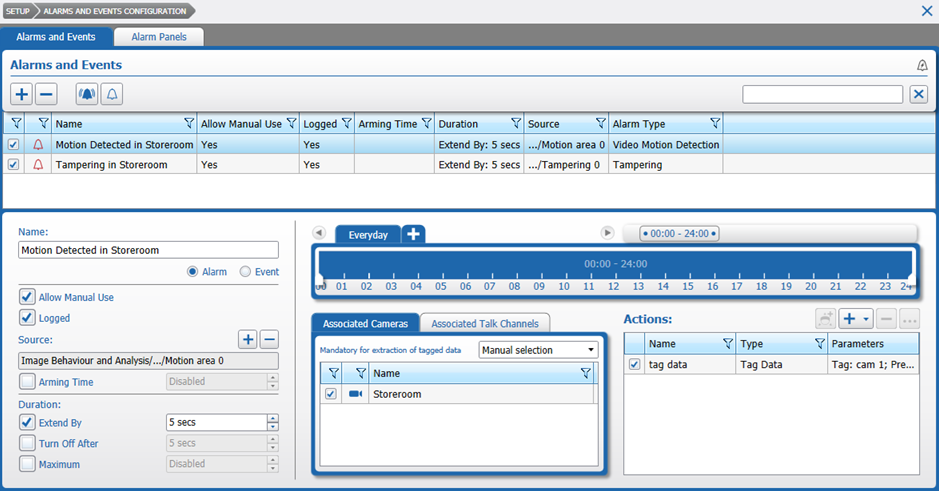
Enter a name for the alarm this will be logged in Patriot as the signal description. Choose a source for the alarm e.g. Motion Detection, the source you choose will correspond to the Event Type No. the alarm signal will be logged with in Patriot. Add one or more associated cameras for the alarm, the cameras you choose will correspond to the Zone No. the alarm signal will be logged with in Patriot. If you choose multiple associated cameras then the alarm will trigger multiple zone alarm signals in Patriot.
Only March CES "Alarms" can be reported to Patriot. "Events" will not be reported to Patriot.
Setting up the March Enterprise Task
A March Enterprise task connects to a single instance of March CES. Multiple March Enterprise tasks can be setup if required. The task is responsible for storing the user credential's all Patriot operators share to access resources hosted by the CES. The task maintains an active connection to the CES and will alarm if the CES connection is lost. The task also monitors the status of each connected recorder (e.g. NVR) which is linked to a Patriot client account, if a monitored recorder connection is lost a polling failure alarm will be created against the linked Patriot client. Finally the task is responsible for receiving alarm events from monitored recorders and logging them against their linked Patriot clients.
The March CEM receiver task will only log alarm events that have been configured as Alarms, as detailed in the previous section.
All Patriot operators access March CES via the same user account, but it is still possible to limit Patriot operator access to particular March resources by using Patriot's operator client access control system.
Please read the Task Settings document for general information about adding tasks.
Add a new task to the list in the Task Settings window. Double click on March Enterprise in the drop down list in the details area of the window.
Click the next button to continue. The March CEM task settings form will appear.
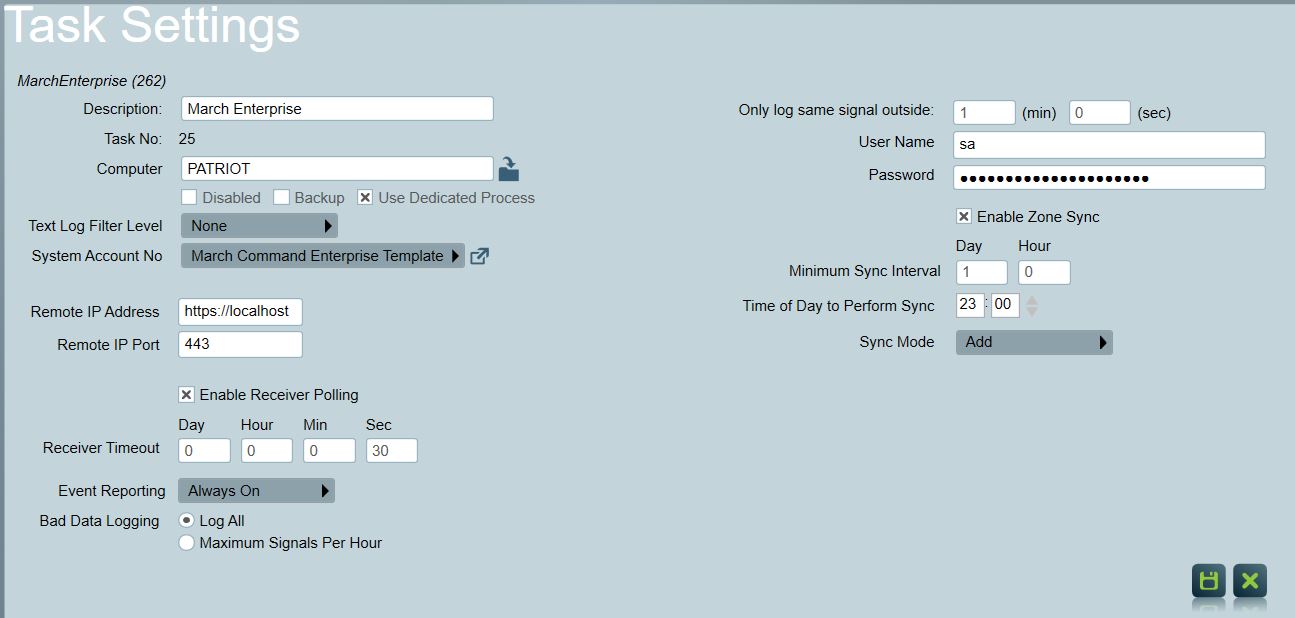
Task Settings
-
Remote IP Address: Address of the March CEM server
-
Remote IP Port: TCP port number of the March CEM server
-
User Name: User name of the March CEM User the task should use to access the system. This user must belong to a profile which has access to all system resources which you have linked to Patriot client accounts, and the profile must have all access rights for functions you wish to use in Patriot (Live Video, PTZ, Alarm Monitoring etc.)
-
Password: Password for the March CEM User.
-
Only Log Same Signal outside: This setting prevents repeated signals from cluttering the signal history. This is useful if a DVR sends the same signal repeatedly -- movement on cameras can generate a lot of motion detection events, for example. You can set the number higher to reduce the amount of duplicated signals. When monitoring for Motion Detection, a setting above 1 minute is recommended.
-
Enable Receiver Polling: This setting can be used as an extra protection against March CEM task stopping to process alarms. When enabled, the Receiver Timeout setting can be entered. If the task fails to receive a message, e.g. an alarm or exception message, within the Receiver Timeout setting, a Receiver Failure (65003) signal will be logged to the task's system account.
Client Polling
If the connection between the March CES and a recorder linked to a monitored Patriot client is broken a poll fail (65021) event will be logged and a restore (65020) will be logged on reconnection. Poll fails and restores will be detected within a few minutes of change of state. If a connection can't be made to the client when initially setup with March CES, then an unable to connect (65055) event will be logged.
Enable Zone Sync
This setting synchronizes camera zones between Patriot and March CES. It retrieves the current list of camera zones for a client, compares them with the new zone list from the March CES, and performs actions based on the selected synchronization mode (Add or Merge).
-
Minimum Sync Interval: Set the sync frequency to once per day. The minimum sync interval is 1 hour.
-
Time of Day to Perform Sync: Specify the time of day for the sync. It is recommended to avoid scheduling this during peak usage hours.
-
Sync Mode: Choose between Add or Merge mode.
Add Mode:
- Zones in Patriot that are not in the March CES will remain unchanged.
- Any new zones from the March CES (that do not exist in Patriot ) will be created in Patriot .
Merge Mode:
- Remove any zones from Patriot that no longer exist in the March CES (only applicable to Patriot camera zones).
- Update or add new zones from the March CES as needed.
If a camera is renamed in March CES, the corresponding record in Patriot will be deleted and re-added. This may result in the loss of custom zone data (e.g., action plan overrides). Additionally, historic records associated with the original camera name may be affected.
Each NVR will be matched to a Patriot March-configured client using the NVR Name. If no matching Patriot client is found, a signal will be logged against the March task account. Patriot clients won’t be automatically created for unmatched NVRs. Additionally, the system will not generate reports or signals for Patriot March-configured clients that have no corresponding NVRs in March CES. This ensures that any clients configured in Patriot but not linked to an NVR in March CES remain unaffected and unchanged during the sync process.
Installing the March CES event template
You can download the March CES event types template from the Receivers And Format Templates page.
For instructions on how to import this template, see How To Import Templates.
Patriot Client Setup
- In the Maintain Client Window, go to the Zones Tab.
- Set the Camera Type option to 'March Enterprise'
- Select the March Enterprise task which is connected to the CES hosting the recorder you wish to link to the client.
- Enter the Name of the Recorder (as it is entered in the March CES system tree) which you wish to link to the client.
- Also select the appropriate Camera Stream. Lower quality streams are more likely to work over slower internet connections.
- Select or insert a Zone which will have a camera associated with it. The zone description must match the camera's name as shown in the March CES system tree. C
- Check Camera Enabled.
- Test the cameras by switching the Cameras Tab.
- Finally switch to the Event Types tab and set the Event Type Template to the March CES Template.
You can obtain a list of all camera channel names available from a recorder by clicking the Info button on the Camera Tab after enabling the first camera zone.
You can link a single Patriot client to multiple recorders linked to the same March CES by creating additional client areas for each recorder.
Operation: Using the Cameras
Operational Functions
- When you playback a video recording associated with a camera event signal Patriot will request to start playback from a short time before the event. This behaviour is controlled by the Camera Pre-Recording setting in System Wide Settings. Note that the Camera Post-Recording setting is not applicable. The maximum value for pre-recording is 120s. Note that this setting is most useful when your March CES recorders are configured for continuous recording. If your recorders are configured for event only recording then the Pre-Recording time setting set within the recorder will apply first so you need to ensure this is set no shorter than the Patriot system wide setting.
- When using the camera controls in anything other than single view (i.e. quad, nine etc), the camera controls on the left hand tool bar apply to the selected connection. The selected connection has a green border around it. You can change the selected connection by clicking on another connection. The camera control buttons will only be enabled if a camera (from the camera list) has been selected.
- A list of installed camera numbers can be requested from the site by clicking on the info button, from in the Clients Camera tab.
Dual Monitoring with an Alarm Panel
If you are monitoring a March CES site in combination with a standard alarm panel, you should follow the best practices of DVR dual monitoring with an alarm panel.
Remote Arming/Disarming
See Remote Arming/Disarming the DVR.
Troubleshooting
No Video Stream?
- The March SDK used by Patriot currently has a limitation that prevents streaming of h.265 encoded video (even though these cameras are streamable within the March Command Client).
- Ensure that the SSL certificate on the recording server/NVR is trusted.
No Audio
- The talk channel must be configured and enabled in March CES.
- The camera should be supported by March.
- This feature is available in Patriot version 6.12.11.1 and later.
No Reference Frame Captured When Arming the Site
- Ensure that the time on the recording server/NVR, March CES, and Patriot server is synchronised.
- This feature is available in Patriot version 6.12.11.1 and later.