Operators
The Security menu provides access to windows that enable you to:
-
Maintain operator and remote access user records for Patriot 6.
-
Set up and maintain Operator Security Groups
-
Change operator passwords. It is probably advisable to change passwords on a monthly basis for security reasons.
-
Change the login.
-
Specify automatic log out settings.
-
Set operator preferences.
-
Set up SSO Authentication Provider and generate a Provisioning Token.
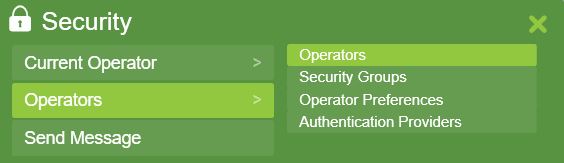
Operators Window
Security Menu Item > Operators > Operators > User Filter: Operator
The Operators window allows operator records to be maintained and updated.
Details displayed include:
Username - The name used to Login.
First/Last Name - the operator's name
Password - The password to be used at Login
Security Groups - Which level of access a particular operator has in the program. See Operator Security Groups
Remote Access User Window
Security Menu Item > Operators > Operators > User Filter: User
The User Window lets you manage remote access users, view disabled accounts, re-enable them, and assign them to a user or engineer if not already linked.
If you enable a remote access user, you must link it to a user before saving. If no user is linked, use the user selector to assign it to a user or engineer. Once saved, it cannot be reassigned.
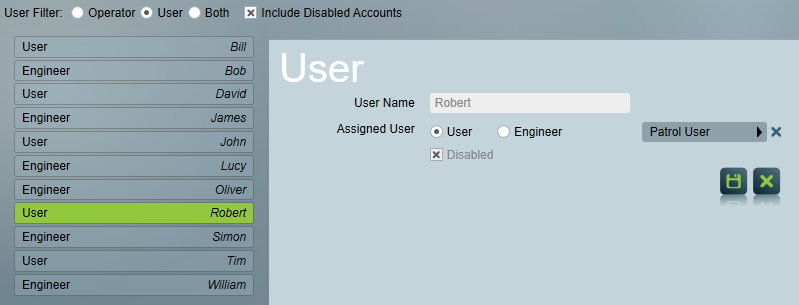
User details can't be edited directly in the user window. Use the link to the assigned user to open their profile in user maintenance, where you can edit their security details.
Disabling a remote access user will also disable their remote access.
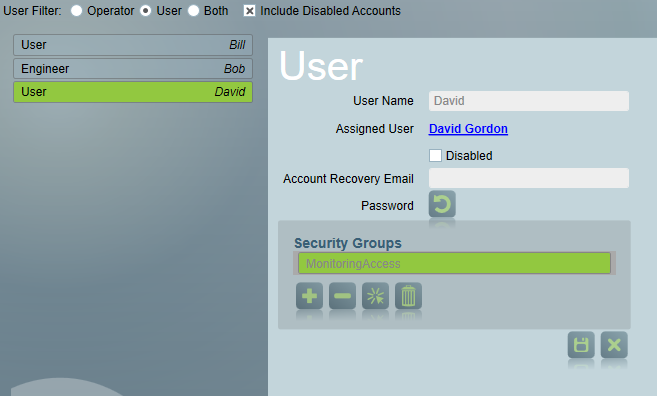
Adding a New Operator
To add a new operator, click the Add button bottom left of the window. The new Operator area will appear to the right of the user list . Fill in the blank text boxes.

Boxes with and orange outline must be completed in order to continue.
Account Recovery Email: The email address to receive password reset code, which can be used for operators to reset their password.
To assign a security group to the new operator, click the Add button in the Grey Security Groups area. The security Groups pop up will appear. Double click a group from the list to add it to the Security Groups Area.
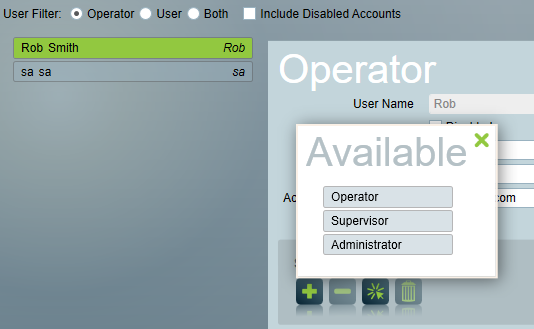
Assign security group to operator
Once the information has been entered, click the Save button bottom left of the window to add the new operator record to the system.
Only Administrator level operators have the right to reset other operator's passwords. Select the existing operator from the list of operators, and press the reset password button to allow you to enter in a new password for the operator.
A single search field that searches through user names, first names, and last names.
Network Considerations
In a network environment operator details only need to be entered on one computer but can be viewed from any computer on the network, given the appropriate level of access.
Changing Operator Records
To modify an operator record, select the operator from the list by clicking with the mouse. Edit the operators details on the right and click the Save button.
Disabling an Operator
An operator can be disabled by clicking the "Disabled" checkbox.