Operator Preferences
Security Menu Item > Operators > Operator Preferences
The Operator Preferences window displays a list of all operators that have previously logged in to Patriot 6.
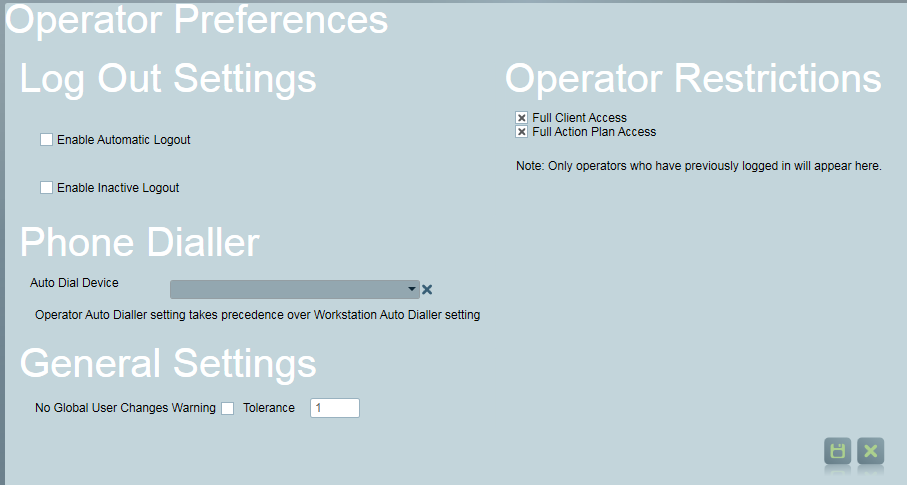
From this window you can change an operator's preferences by clicking on an operator in the list.
Automatic Log Out settings
-
Enable Automatic Logout
This checkbox enables an automatic log off time to be preset for the operator.
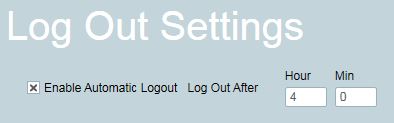
Automatic Logout Settings Automatic Logout will log the operator out after the specified time. The operator will receive a popup notification 1 minute before the due time.
When logged out automatically, any incomplete alarms they have ownership of will be put back into the available list of activations, so that other operators can see them.
-
Enable Inactive Log out
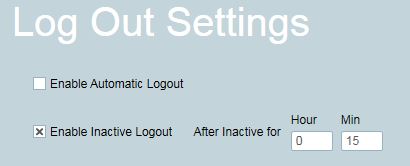
Inactive Logout Settings Inactive Logout will log the operator out of Patriot after their workstation has been inactive for the specified time. This will only occur if this workstation isn't the last logged in operator.
When logged out automatically, any incomplete alarms they have ownership of will be put back into the available list of activations, so that other operators can see them.
Operator Restrictions
This feature is only available for Enterprise version or Enterprise Response module is registered to your license.
-
Client Access
Full Client Access allows the selected operator to access all clients.
Unchecking Full Client Access allows you to restrict client availability by assigning site groupings to an operator. An operator will only have access to a client if it belongs to that grouping ( See Reporting Tab to assign grouping to client). Note: This includes client templates, if creating a new client with 'Copy Client Template' option selected, only templates that have the same operator site groupings assigned will only be available (see Insert Clients for more information). For the site restrictions to apply, you need to make sure that Operator Filtering is enabled in SystemSettings/SystemWideSettings/DataServiceSettings.
-
Action Plan Access
Full Action Plan Access allows the selected operator to access pending Activations of any Action Plan type.
Unchecking Full Action Plan Access allows you to restrict pending Activation availability by assigning Action Plans to an operator. An operator will only have access to pending activation if it has that Action Plan type. These action plan filtering applies to Windows Client Only.
For better performance, it is recommended to have no more than 5 site groupings/action plans assigned to an operator.
The user maintenance, client alias maintenance page and the operator logs maintenance page does not enforce any client access restrictions. Please make sure that operators who have client access restrictions have appropriate security rights for viewing operator logs and user maintenance.
General Settings
No Global User Changes Warning
You can control if a warning message is displayed when changing a user's Global details. A user's Global Details apply to all clients this user is assigned to, so there changes can have widespread effects. Unchecking to option, will display the warning. You can then also control the tolerance of the warning. The value is the number of clients that user must be assigned to before the warning is shown. Setting to a high value will mean you only see the warning if the user is assigned to many clients. There is a maximum value of 10 for the tolerance.
Dealer Settings
Client ID Range
If the selected operator is a Dealer then you can set a client ID range to restrict new clients inserted for and by the dealer.(see Insert Clients for more information)
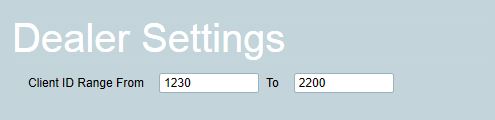
This section is only available to Dealer Access type operator and Dealer/Bureau module registered.
Phone Dialler
Enable Call Popping (Requires TAPI Module) - Using the Call Popping feature (see Call Popping), this will automatically pop up the clients search window if clients with users matching the incoming Caller ID is found.