Patriot Plink (Smart Phone App) - Lone Worker
The Plink smart phone application includes optional lone worker functionality. Users can be required to send regular welfare check signals, optionally including location, which can be monitored at the monitoring station against a linked welfare client account. Users can also raise a duress alarm by pressing a button within the app or via a compatible 3rd party device (e.g. discreet button linked via bluetooth).
Prerequisites
- Standard Plink setup/configured. See the SmartPhone documentation for initial Plink setup.
- Lone Worker or Patrol Response module registered¹
- ICA version 6.7.17.1 or later
- Plink app version 4.0.0 or later
¹If you just require Lone Worker functionality without Patrol Response then the Lone Worker module is recommended. If you require both Lone Worker and Patrol Response functionality then you must have the Patrol Response module.
Plink Lone Worker Welfare account
Plink lone workers are set up as Users in Patriot.
The Welfare Client option must be checked on the Remote Access tab and a welfare client (Patriot client account) selected to monitor the user against.
Template Setup
To begin create a new action plan, called "Welfare Check Overdue". This should be a priority event. Use Action Plan Scheduled Actions to redirect to a non-priority event while the site is closed.
This will determine if a welfare check signal generates an alarm for operator response
Now download and import the Welfare Event Type template
The 'Patriot Patrol Welfare Checks - Plink' is linked below.
Direct Link for Patriot Patrol Dispatch Welfare template
Patriot Patrol Welfare Checks - Plink Template
Import the template into Patriot using the import / merge function
Ensure that the Welfare Check Overdue event (type 65002) is using the new "Welfare Check overdue" Action Plan you created.
Create the Welfare accounts
Create a new Welfare client account for each Patrol/User
e.g
-
Account: 1002-LW could be the Patrol Car 1 Welfare account
-
Account: 1003-LW could be the Patrol Car 2 Welfare account
Each Welfare account needs to have the following settings:
Type template: Needs to be set to the Patriot Patrol Welfare Checks - Plink template imported above.
No Signals Monitoring: Needs to be set to the welfare check frequency (e.g. 30 minutes). If required, alter the reset time to avoid extra events outside of the patrols active hours.
Schedules: An opening event is sent when the patrol enables welfare checks, and a close event when they disable welfare checks. Patrol hours and late to open/late to close can be set up if required.
Mapping: If the mapping module is enabled, set 'Mobile Client' active on the client, so that location events will be displayed.
Create the Lone Worker Users
We will now create the Lone Worker Units and configure them.
Go to Maintenance > Users > User Maintenance
Create a new Lone Worker User and name it appropriately. If the Lone Worker user represents a patrol this could be the name of the Patrol Vehicle. E.g "Patrol One", "Patrol Two"...
Go to the Remote Access Tab of the User and check "Welfare Client"
The Plink user must also have ICA access configured, with a suitable username/password. The user only needs to be assigned read only level of access to ICA.
Assign Welfare Account to the Patrol User
Assign the Welfare account to the Patrol user from their User Maintenance, Remote Access tab
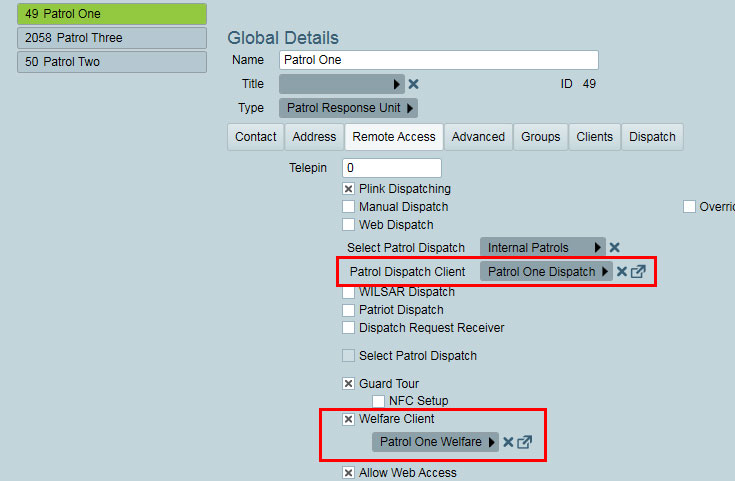
Once configured, the Patrol has the following options available in the Plink App:
Enable/Disable Location Tracking: Begins/ends background location tracking. When this is enabled location signals will be logged in Patriot every few minutes. If the device is either unable to obtain a location or fails to log the location to the Patriot Server the Plink User is notified.
Enable/Disable Welfare Checks: Begins/ends a patrol shift, and starts/stops welfare check monitoring.
Send Welfare Check: Sends a welfare check to the monitoring station, resetting the welfare check timeout.
Send Duress Alarm: Sends a duress/panic alarm to the monitoring station, requesting immediate assistance. Dress alarms can be sent via smart buttons, e.g. Flic button. See the Flic iOS documentation for how to setup Flic on iOS to send duress alarms.
All actions taken are logged against the configured Patrol Users selected 'Welfare Client' account.
Welfare check and duress events and location tracking signals will include the patrols location, which operators can view from the Mapping tab, if the mapping module is registered.
More Information
For more information on how to use the Welfare Checking and Duress functions in the Plink App click the link below