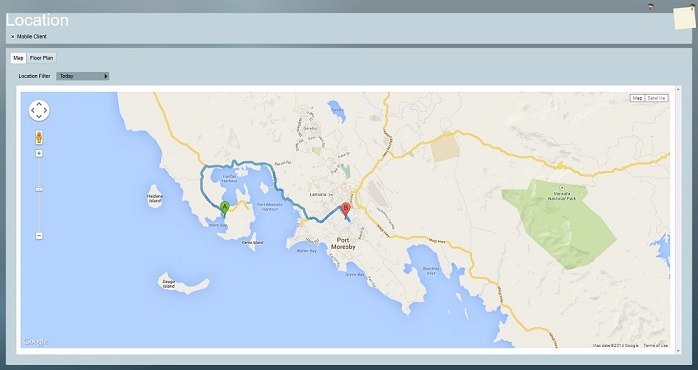Arc Angel 2 Lone Worker Module Setup
Arc Angel 2 lone worker devices can be monitored in Patriot when the Arc Angel 2 module is added to your registration. Patriot can receive alarm/status events, and provides tracking functionality via the mobile client mapping interface.
Lone worker devices can additionally communicate with Patriot via voice channel listen-in when the Telephony module is registered.
Prerequisites
- The Arc Angel 2 module registered
- The Telephony module registered (only if voice channel listen-in functionality required)
- Secure LAN with internet access and correctly configured firewall
- Supported Arc Angel 2 devices: V26,V28,V30,V32,V36,V40,V42
- Arc Angel 2 devices must be configured to report events to Patriot via GPRS data connection. SMS event reporting is not supported.
Setup the Arc Angel 2 Task
See System Menu Item > Tasks > Task Settings
Please read Task Settings for general information about adding tasks.
Add a new task to the list in the Task Settings window. Double click on Arc Angel 2 in the drop down list in the details area of the window.
Click the next button to continue. The Arc Angel 2 task settings form will appear.
Arc Angel 2 Task Settings
Enter a Description of the task, e.g. Arc Angel 2 Lone Worker Device Receiver
The Task No. will default to the next free task number.
Select the Computer name of the machine that this task is to be run on. This will default to the computer you are currently on, a copy of the Patriot Task Service must be installed and running on the chosen machine.
Enter a System Account No. The system account number is used to log error and system generated signals against. This will default to ANGL-01 the Arc Angel 2 Event Type template (see Patriot Client Setup). Like all task types, it is recommended that you create a new Patriot client for monitoring receiver alarms and set it here.
Enter a unique Port ID for the receiver
Text log Filter Level can be use for task troubleshooting purposes. It should be left at the default None.
Local IP Port No should be set to a free port on the Patriot Server Machine. This port must be configured to accept connections from remote Arc Angel 2 devices so it must routed correctly through your external network firewall and local Windows server firewall.
Save Click Save to save Arc Angel 2 task settings
Receiving Phone Calls
If receiving Telephony events (phone call audio and event logging) from a Arc Angel 2 mobile device is a requirement then you must additionally setup the Telephony Module. Please note that an Asterisk based IP PABX is a requirement of Patriot's Telephony module. Patriot will provide a standard lone worker device dial plan with functionality for logging alarm events and recorded messages to the Patriot database. If you would like to request a copy of the standard dial plan, or if you would like to enquire about customised dial plan implementations, please log a case with Patriot Support explaining your requirements.
Patriot Client Setup
A Patriot Arc Angel 2 client, like any other client is added via the Add New Client dialog in the Clients menu.
The Client ID can be set to any free client ID unless you intend to use the Telephony module to listen-in to Arc Angel 2 voice calls. In this case you must set the Patriot Client ID to the caller ID no. of the Arc Angel 2 device or otherwise as directed by your Patriot support contact.
Enter the Arc Angel 2 device's Device ID into the Device Reference No. field located in the Panel Details section of the client maintenance tab. This step is very important - it is the link between signals received from an Arc Angel 2 device and the Patriot client.
If you do not enter the Device ID, or enter it incorrectly then signals received from the Arc Angel 2 device will not be logged.
Events
Clients for this task need to be set up with Arc Angel 2 Event Type Template (ANGL-01) on the Event Types tab. A copy of this template, ready for Patriot import, is available from Receivers & Format Templates.
Polling
On the Tests tab, enable IP Polling, and select the Arc Angel 2 task from the drop-down. By default, the Arc Angel 2 devices send a poll every 5 minutes, so it is recommended to set the interval to slightly longer, e.g. 5 minutes, 30 seconds.
This will generate alerts if the client loses contact and does not send its required poll signals. Recent poll events can also be seen from this tab once configured.
Mapping
If your mobile device is capable and configured to send GPS tracking data, and you require live tracking functionality, then you should activate the "Mobile Client" check box on the Mapping tab. Please refer to Patriot's Mapping module documentation for more information. If you do not have the Mapping module registered, then you should refer to Lite Mapping.