Risco IP
Patriot can receive alarm events and verification images from Risco IP devices through the Risco Cloud hosted remotely (via VU-Point API) or locally.
Requirements
-
A Patriot License with the Risco Module
-
The Risco Client Files installed into:
-
The Client Folder of each workstation.
This folder is normally C:\Program Files\Patriot Systems\Patriot Client\
-
The Task Service installation folder.
This folder is normally C:\Program Files\Patriot Systems\Patriot Task Service\
Contact Patriot Support for these files.
-
The Risco Cloud must be configured for the monitoring station, using either the local server option or the Risco hosted cloud. The Image Root folder must be accessible from all Patriot workstations that will need to view verification images. This is usually a UNC path, such as "\\risco_server\Images\". If you are using the remote Risco Cloud, you will also need to obtain login details from Risco.
In the Risco configuration, the Safecon format must be selected for verification data. In addition, the Safecon format must be configured to send the Panel ID along with the verification data.
Service Type
Patriot has support for both Risco Service types: local server (uncommon) and cloud server. You must set which service type that you have in Patriot's System Wide Settings under Misc. Settings > Camera/Video Settings> Risco Service Type
Task Setup
System Menu Item > Tasks > Task Settings
Please read TASK SETTINGS for general information about adding tasks.
Add a new task to the list in the Task Settings window. Double click on Risco in the drop down list in the details area of the window.
Click the next button to continue. The Risco task settings form will appear.
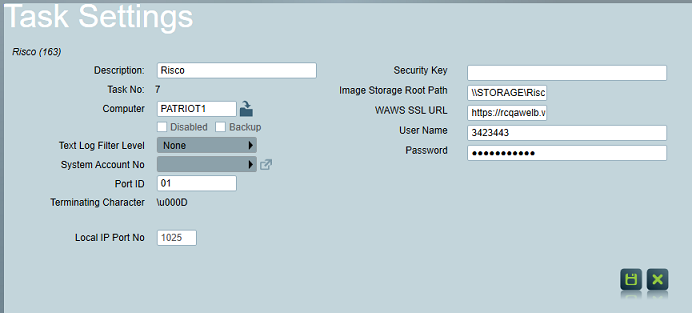
Local IP Port Number is the TCP/IP port that Patriot will listen for incoming Risco data on. This must match the settings in the Risco configuration.
Security Key is the system encryption key password. This should be entered as Hex-ASCII letters to match the Risco configuration. For example, the key might be AB09EC15B4... If encryption is not required, this value can be left blank.
Image Storage Root Path if you are using a locally hosted Risco Cloud this is the root folder on the Risco Cloud where the verification images are saved. If you are using a remotely hosted Risco Cloud access by the WAWS VU-Point API then this is the local network root folder where images from the cloud will be downloaded to. This folder needs to be accessible from all client workstations, and should usually be a UNC path, e.g. \\STORAGE\RiscoImages\ etc.
WAWS SSL URL only required if you are using a remotely hosted Risco Cloud service. This is the URL of VU-Point API provided by Risco.
User Name only required if you are using a remotely hosted Risco Cloud service. This is your account User Name (User ID) issued by Risco.
Password only required if you are using a remotely hosted Risco Cloud service. This is your account Password issued by Risco.
Workstation Configuration
If you are using a remotely hosted Risco Cloud service, you need to select the Risco SSL Certificate in the Workstation settings of each workstation. The Risco SSL certificate will be issued to you by Risco.
Client Configuration
Clients using Risco should be set up with the standard template for the format configured in the panel, e.g. SIA, CID, ADFast etc.
On the Zones tab of the client, set the Camera Type to Risco. No other special setup is required for Risco clients.
Viewing Alarm Verification Images
When responding to a Risco alarm, the Camera button will be displayed on the activation details screen. Clicking this button, or selecting the Camera tab, will show the first verification image received from the device. The Next/Previous buttons can be used to scroll through all available images.
Verification images can only be viewed during the activation itself, and the camera footage cannot currently be viewed on-demand.