Surgard Visual Verification Setup
Patriot can receive video verification events from compatible Surgard receivers. Images, Video clips, and Audio files can be transmitted, and viewed/ played while responding to an activation.
Prerequisites
- A Patriot License with the Surgard Video Verification Module
- Compatible Surgard Receiver. Receivers known to support video verification: Surgard System V.
- Surgard Receiver must be configured with Video Verification enabled. Please consult Surgard documentation.
- For playback of Video or Audio clips the Patriot VLC extension must be installed to the Patriot V6 Client installation folder. A copy of this extension can be downloaded here . If you don't pre-install the extension Patriot will prompt the operator to download the extension when first attempting to playback video/audio.
Setting up the Task
Task Setup
Please read the Task Settings document for general information about adding tasks.
Add a new task to the list in the Task Settings window. Double click on Surgard Visual Verification in the drop down list in the details area of the window.
Click the next button to continue. The Surgard Visual Verification task settings form will appear.
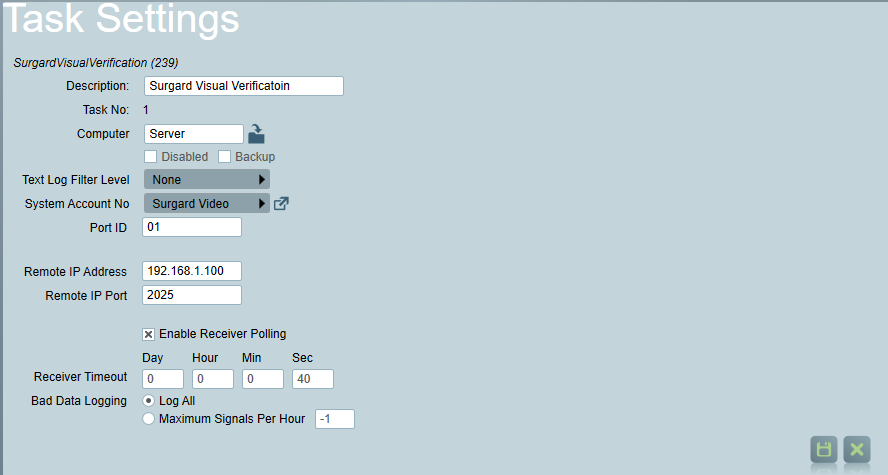
Task Settings
- Remote IP Address: Enter IP Address of the Surgard Receiver. If the Receiver is not located in the local area network, then the external firewall will likely need to be configured to allow access.
- Remote IP Port: The default port used is 2025. Check with the Surgard receiver to confirm.
Client Setup
In the client on the zones tab set Camera Type to "Surgard Visual Verification"
Video Storage Folder Setup
To allow for media attachments you will need to set up the Video Storage folder in the SystemWide Settings.
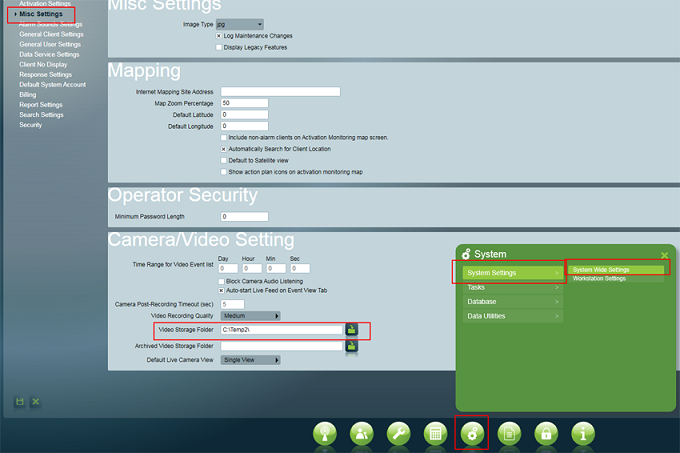
Viewing Alarm Events
When responding to a Surgard Visual Verification alarm, the Camera button will be displayed on the activation details screen. Clicking this button will show a list of events with media (image/audio/video) related to the activation.
Verification media can also be viewed using media controls which will appear on signals with associated media content in the clients signals history.