AdPro CCTV
Patriot has two options for connecting to AdPro CCTV systems:
AdPro Gold is used for FastTrace, FastVu, and FastScan devices.
AdPro Platinum is used for FastTrace 2 devices.
You may need one or both of these integrations depending on the devices in use.
1: Prerequisites
-
A Patriot License with the AdPro Module
-
Gold: AdPro Video Central Gold server installed, and VCG client software installed on each Patriot workstation.
-
Platinum: The Client Files installed into:
-
The Client Folder of each workstation that will view the CCTV
This folder is normally C:\Program Files\Patriot Systems\Patriot Client\
-
The Task Service installation folder if the AdPro task is used to receive event information.
This folder is normally C:\Program Files\Patriot Systems\Patriot Task Service\
Contact Patriot Support for these files.
-
No client or server software install is required for Platinum installations. Patriot communicates directly with the FastTrace2 devices.
2: Setting up the DVR and Cameras
Full DVR configuration is beyond the scope of this document. In this section DVR settings important to Patriot monitoring are covered only. Please refer to your manual when configuring a new DVR installation.
See also
Record DVR details
- Platinum: DVR IP Address, Control Port number, RTSP Port number, Username and Password.
- Gold: The Site ID as recorded in the Video Central Gold Database. Note: This must match the Patriot Client ID.
3: Patriot Client Setup
- In the Maintain Client Window, go to the Zones Tab.
- Set the Camera Type option to 'AdPro' or 'AdPro Platinum' as required. Note that a single client can support either AdPro Gold or AdPro Platinum but not both.
- Select a Zone which will have a camera associated with it. The zone number must match the camera number on the DVR. Zone Numbers used for cameras should be unique, that is you shouldn't use the same zone number twice, with different modules number, for two cameras. This will give unpredictable results.
- Tick enable video.
- Platinum: Enter the camera IP address, control port and RTSP port into the zone camera Location, HTTP and RTSP port fields respectively. Enter the login and password (if required).
Dual Monitoring with an Alarm Panel
If you are monitoring an AdPro site in combination with a standard alarm panel, you will need to setup dual monitoring. In a dual monitoring scenario it is likely that you will get zone conflicts between the alarm panel zone list and the AdPro camera listing. For this reason recommended practice is to setup a separate area account for the camera system. See the Dual Monitoring section of DVR monitoring for more details.
4: Task Setup
If you are using dual monitoring, you may not want to enable event receiving if the standard alarm panel events are sufficient. If you don't wish to enable event receiving from the cameras, you must make sure the alarm panel is configured with the same client id as the adpro camera at the site.
Gold
Basic Integration will need to be enabled in the Video Central Gold software. This can be set during installation of Video Central, or from the Video Central interface window. On the AdPro Server computer, go to the menu Database > Administration, then Basic Integration Setup. Choose a free COM port to send the signals to Patriot. Connect a null-modem cable between this COM port on the VCG server and a free COM port on the Patriot server. If you have Video Central Gold installed on the Patriot server, you will need two COM ports free, to loop the cable back into the same server. Alternatively you may be able to use virtual COM ports in this case.
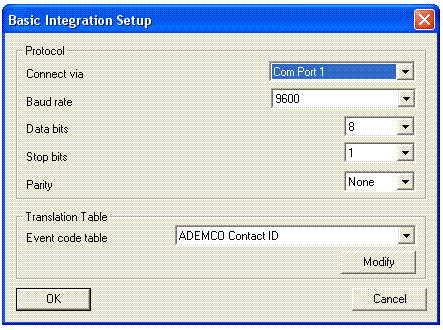
Once Video Central Gold is configured, set up a standard Ademco Serial task in Patriot, with the serial settings matching the Basic Integration settings used in VCG.
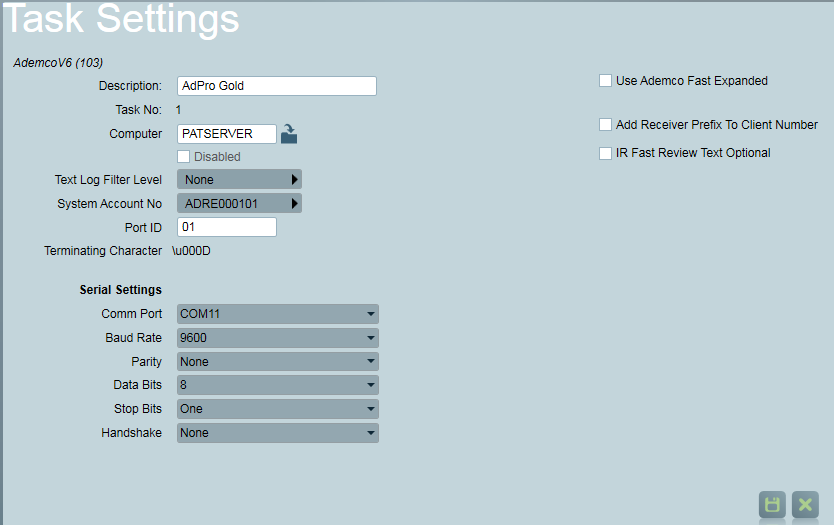
Platinum
AdPro Platinum uses the dedicated AdPro task to receive events from Fast Trace 2 devices.
View the Task Settings screen by going here:
System Menu > Tasks > Task Settings
Please read Task Settings for general information about receiver task configuration.
Insert a new AdPro task.
Local IP Port No should be set to a free port on the server. This port will need to be forwarded through any firewalls or routers to the patriot server. The FastTrace 2 devices will need to be configured to transmit events to the external IP address of the server, on this selected port.
5: Using the Cameras
You can view Cameras from different screens within Patriot
- The camera can be viewed directly by clicking on the camera icon next to the zone, in the zone list.
- When responding to an activation from the client, the Camera Button on the Activation tab will be shown. (if multi screen support is enabled, the camera controls will be displayed immediately). clicking on the Camera button will take the operator directly to the camera associated with the Zone which has originated the activation.
- Cameras can be viewed in the Maintain Client Window under the Cameras Tab.
Operational Functions
- When using the camera controls in anything other than single view (i.e. quad, nine etc), the camera controls on the left hand tool bar apply to the selected connection. The selected connection has a green border around it. You can change the selected connection by clicking on another connection. The camera control buttons will only be enabled if a camera (from the camera list) has been selected.