Standard Media Camera Interface
Patriot can display standard format (e.g. JPEG, MP3, MP4) alarm verification images, audio and video from devices which support sending email links or attachments of these media files, or devices capable of directly transmitting these media file types.
Prerequisites
- A Patriot License with the Standard Media Camera Module
- Supported receiver task (see Task Setup)
- For video/audio playback the Patriot VLC extension must be installed to the Patriot V6 Client installation folder. A copy of this extension can be downloaded here. If you don't pre-install the extension Patriot will prompt the operator to download the extension when first attempting to playback video/audio.
Task Setup
Supported receiver tasks:
- Email - must be set up in receiving mode with Standard Media format selected as the receiving message type. Optionally you may enable the Custom Format option and enter your own custom Message Subject Pattern and/or Message Body Pattern. See the Email Format section for more information.
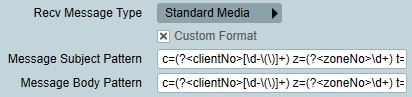
Camera Setup
To receiver standard media via email your devices must be setup to send event emails to the receiving email address specified in the Email Task. The emails must be formatted according to the Standard Media format, or if the Custom Format option is enabled, then according to the specified Message Subject and Message Body Pattern. See the Email Format section for more information.
Client Setup
In the client on the zones tab setup the zone and select "Camera: Standard Media"
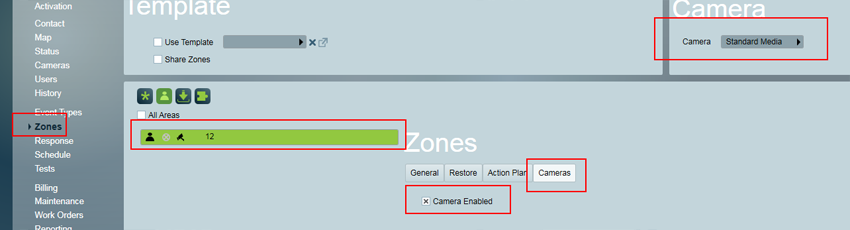
Video Storage Folder Setup
To allow for direct media transmission or email media attachments you will need to set up the Video Storage folder in the SystemWide Settings.
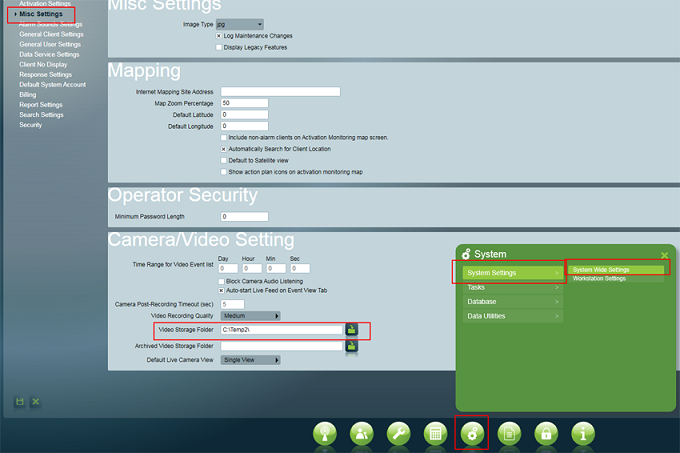
Email Standard Media Format
Default format
Event emails must be sent with the body of the email in the following format:
client=<client-no> zone=<zone-no> type=<type-no> url=<url>
Only the client-no is required - the others are optional.
Example:
client=1234-01 zone=12 type=123 url=www.a-camera.com/interface
Custom Format
When the Custom Format email task option is enabled you can specify your own custom Message Subject Pattern and Message Body Pattern to define how Patriot should interpret your received emails. Patterns must be entered using the Microsoft .NET regular expression language. Your patterns should use named groups to define what parts of the email subject and body text should be extracted and logged in the alarm signal. Your named groups can use one or more of the following standard names:
| Name | Description | Logged to Signal Field | Required |
|---|---|---|---|
| clientNo | Formatted Client No. E.g. 0001-01, 0001(1)-01 etc. | Client No. | Yes* |
| rawClientNo | Raw Client No. E.g. 0001BASE01, 0001000101 etc. | Client No. | Yes* |
| zoneNo | Zone or User number. E.g. 1, 101 etc. | Zone/User | No |
| typeNo | Event type number. E.g. 130, 1130 etc. | Type | No |
| url | URL. E.g. www.a-camera.com/interface | Media | No |
* Only one of clientNo and rawClientNo is required.
Additional custom named groups can also be included e.g. channelName. Additional named groups will be logged to the Patriot signal's Memo field as key value pairs e.g. channelName = Camera 01.
If a received email matches both the email subject and email body pattern, and both patterns contain the same standard named group then the value from the email subject will take precedence.
Example
Pattern: c=(?<clientNo>\[\\d-\\(\\)\]+) z=(?<zoneNo>\\d+) t=(?<typeNo>\\d+) url=(?<url>\\w+)
Match: c=1234-01 z=12 t=123 url=www.a-camera.com/interface
Email Attachments
Both the standard and custom email formats support email attachments. Attachment content must be of type image, video or audio and only one attachment of each type is allowed per email.
Viewing Alarm Events
When responding to a Standard Media alarm, the Camera button will be displayed on the activation details screen. Clicking this button will show a list of events related to the activation. If there was a signal received with standard media (image/audio/video) then this media will be displayed or played.
Verification media can only be viewed during the activation itself.