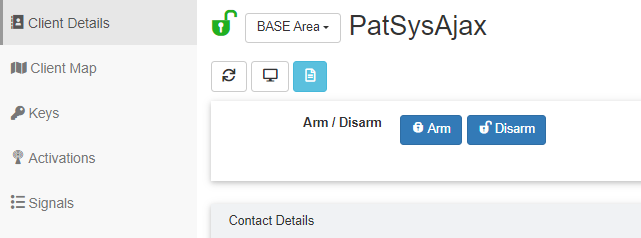Ajax Command
Patriot can connect to and send arm, disarm, night mode on and night mode off commands to panels which support the Ajax Command service.
Prerequisites
- This feature requires the 'Ajax Command' module to be added to your license.
Task Setup
Add a new Task into the system. See Tasks for general task setup information.
Select Ajax Command as the task type.
The Ajax Command task is responsible for receiving commands from Patriot workstations, and sending them on to the Ajax webservice, which in turn sends them on to connected customer alarm panels.
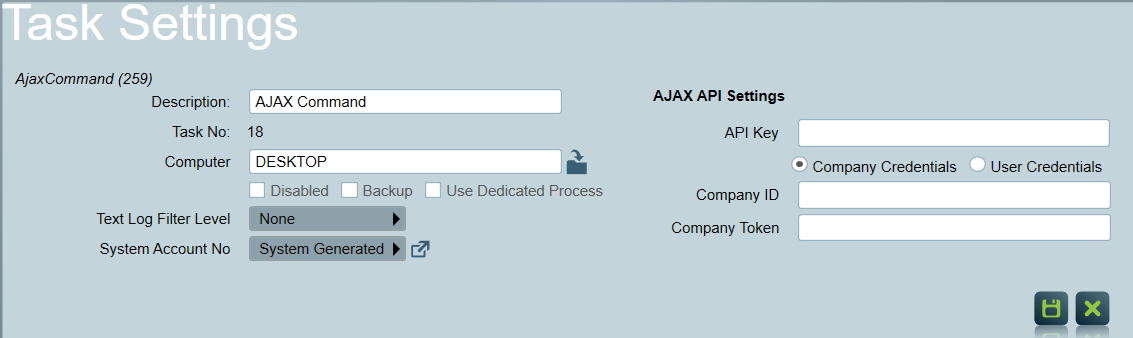
Task Settings
| Setting | Description |
|---|---|
| API Key | The authorization key to access Ajax webservice, issued to you by Ajax. |
| Company ID | The Ajax company ID for your control room, issued to you by Ajax. |
| Company Token | The Ajax company webservice token issued to you by Ajax. |
Your Control Room/Company must also be invited by the client from their Ajax software in Hub settings > Security Companies.
Your Control Room/Company credentials can not be used for Disarm commands. This is blocked by Ajax.
Client Setup
Enter the Ajax Hub ID, into the Patriot client's Device Ref No field located in the Panel Details section on the Maintenance tab. This should be the full Ajax Hub ID, which is the first 8 characters of the serial number. If you have separate Hubs for different areas you may add a Hub to each area of the client, otherwise If you have one hub for the entire client add the Hub ID to the base area.
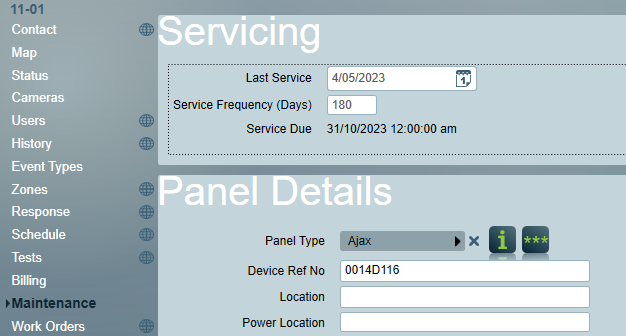
Action Devices
At the client level, Ajax Commands are configured and issued on the Actions tab of the Patriot client. The Actions tab will only be visible when a supported module (e.g. Ajax Command) is registered, and the task (e.g. Ajax Command) is configured.
Ajax only allows for remote actions to be performed on Hubs. To trigger a remote action on an Ajax panel, you must first add an Action Device to the client to represent the panel and enter the login details. Once the Action Device is set up, you can select a remote action to send to the panel from the Action Device form. Optionally, you can save the action to the Action Device for quick reuse.
Share Actions: allow action devices to be referenced from the base area.
Default Action Device: select a default action device for an area. The commands of this action device can be sent directly from the Client Details tab in ICA. Please refer to Web Client section.
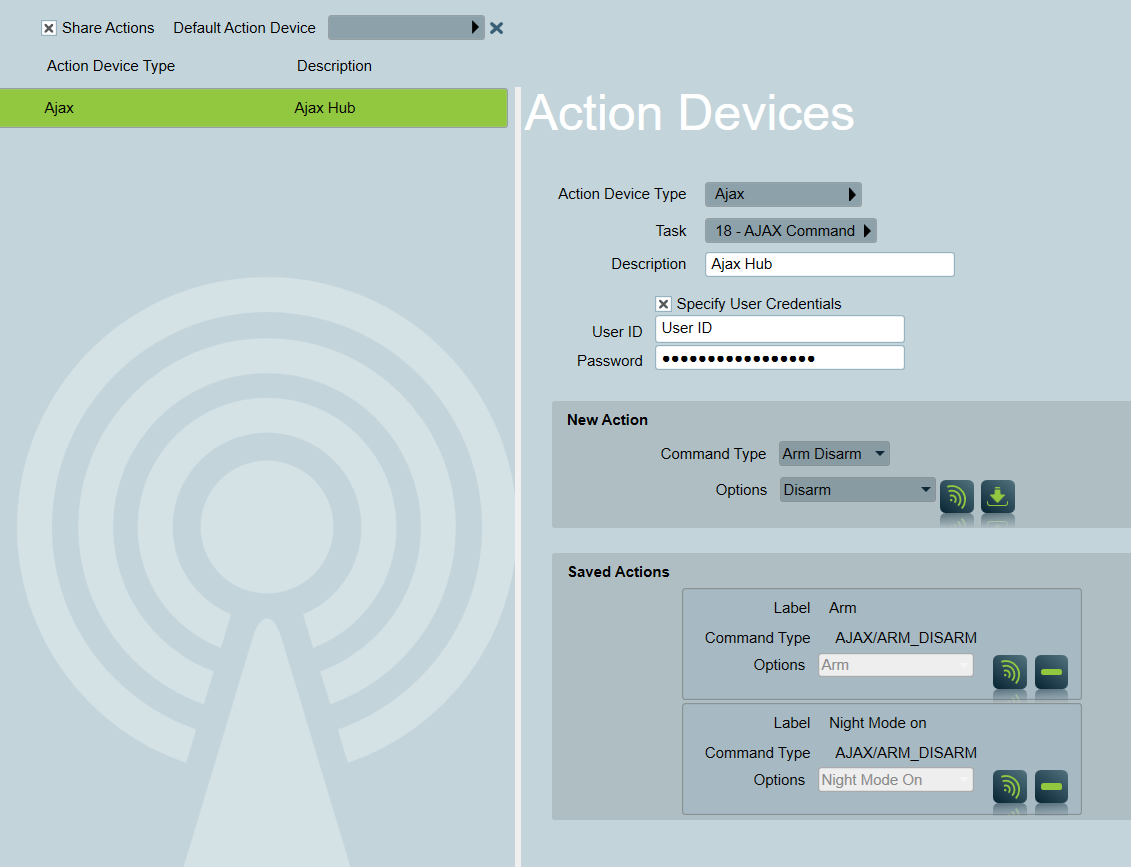
Run Command
Select the Command Options, then click the Execute Command button. A pop up window will soon appear with a success message, or an error message if there was a problem issuing the command.
User credentials are required to perform a disarm action. Please enter the user credentials either in the action devices or in the Ajax command task settings.
Saved Commands
You can import a command by clicking the import button. The command label is required and must be unique.
Save the new action to the Action Device for quick reuse.
Delete an existing action.
Select a command in the list, and then click the Execute Command button. A pop up window will soon appear with a success message, or an error message if there was a problem issuing the command.
Web Client
Once configured, commands may be issued remotely via the Patriot web client interface. Web users must be granted the Remote Commands security right to access this feature.
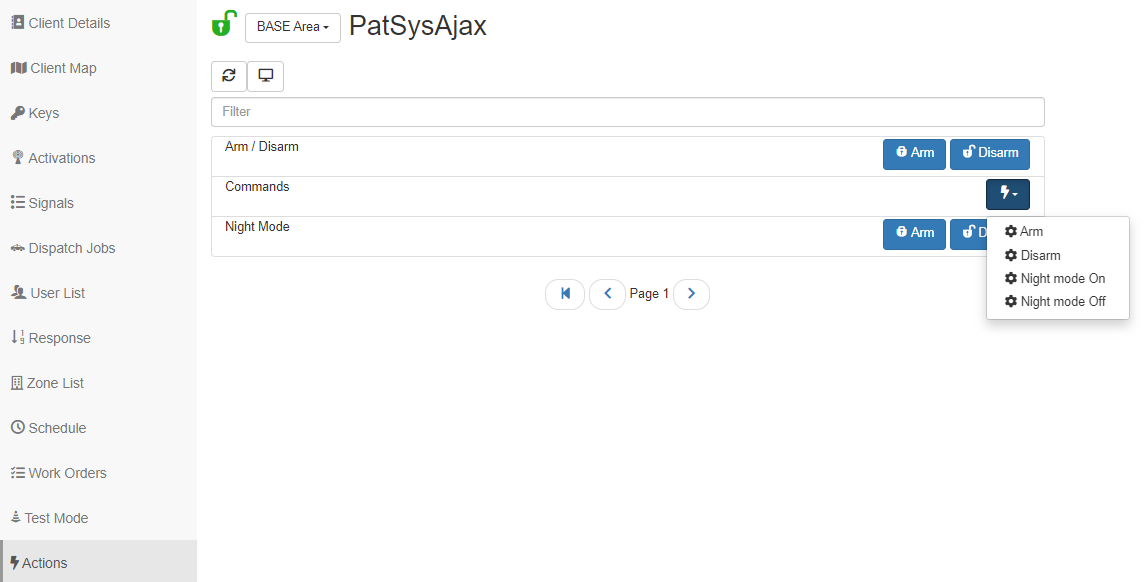
If you have a Default Action configured, all the commands of the action will be available in the Client Details tab from where you can issue a command directly.