SOS V4
Prerequisites
This functionality requires your license contains the SOS Access Module
If you do not have this module please contact sales or support
Certificate set up
If you are using an encryption certificate, install it into the local computer certificate store (under Personal). Then, copy the certificate thumbprint and paste that in the setting in the task settings.
If you're not using encryption, just leave the thumbprint field empty/blank. Note that since encryption is a task-level setting, if you have some encrypted and some non-encrypted panels, you'll need to set up two tasks and direct each panel to the appropriate place.
Task Settings
Sia Restore Mapping file: When SIA restores arrive, they can sometimes be sent using the alarm code (e.g. 'BA' = burglary alarm) instead of the traditional separate restore code (e.g. 'BR' = burglary restore) To handle these events properly, customers can create a mapping file that lists each alarm and its corresponding restore.
Example file contents:
BA,BR
PA,PR
Then, in the task settings specify the path to this file. Any events received that aren't in the mapping file will be logged as-is.
Internal alarm events:
Events in the range 01-99 (and their corresponding restores at 1001-1099) are events from the panel itself (e.g. internal issues like battery faults, lid tamper etc.)
These are specific to the manufacturer / installer, so there is no standard template for these event codes. The customer will need to create their own template(s) using information from the installer(s) about what each event represents.
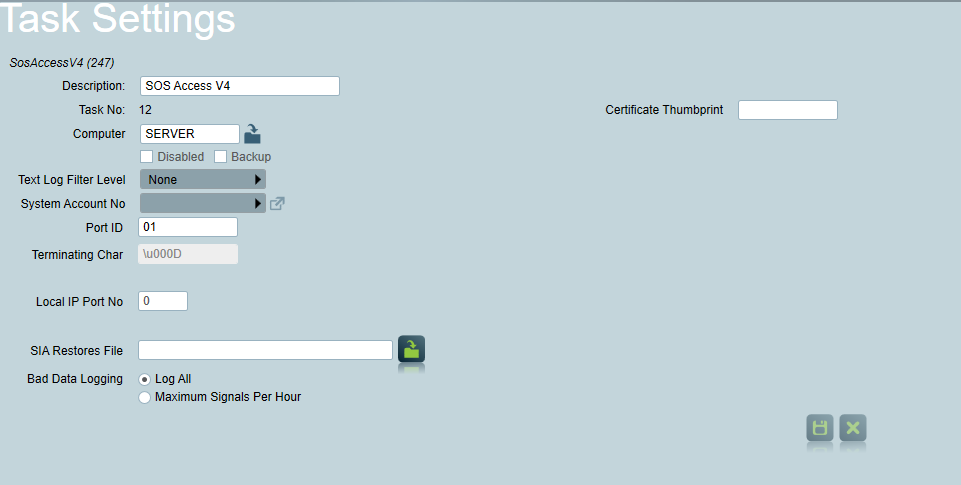
Password Reset
Passwords and details should only be put on the base account the other linked accounts will read the details from the base account.
On the Test tab of the client there is a password field when IP Polling is enabled, create a password then put the matching password in the panel the panel will then send a password reset request to patriot.
Patriot will then create a new password and send it back to the panel which will save that password, creating a secure connection.
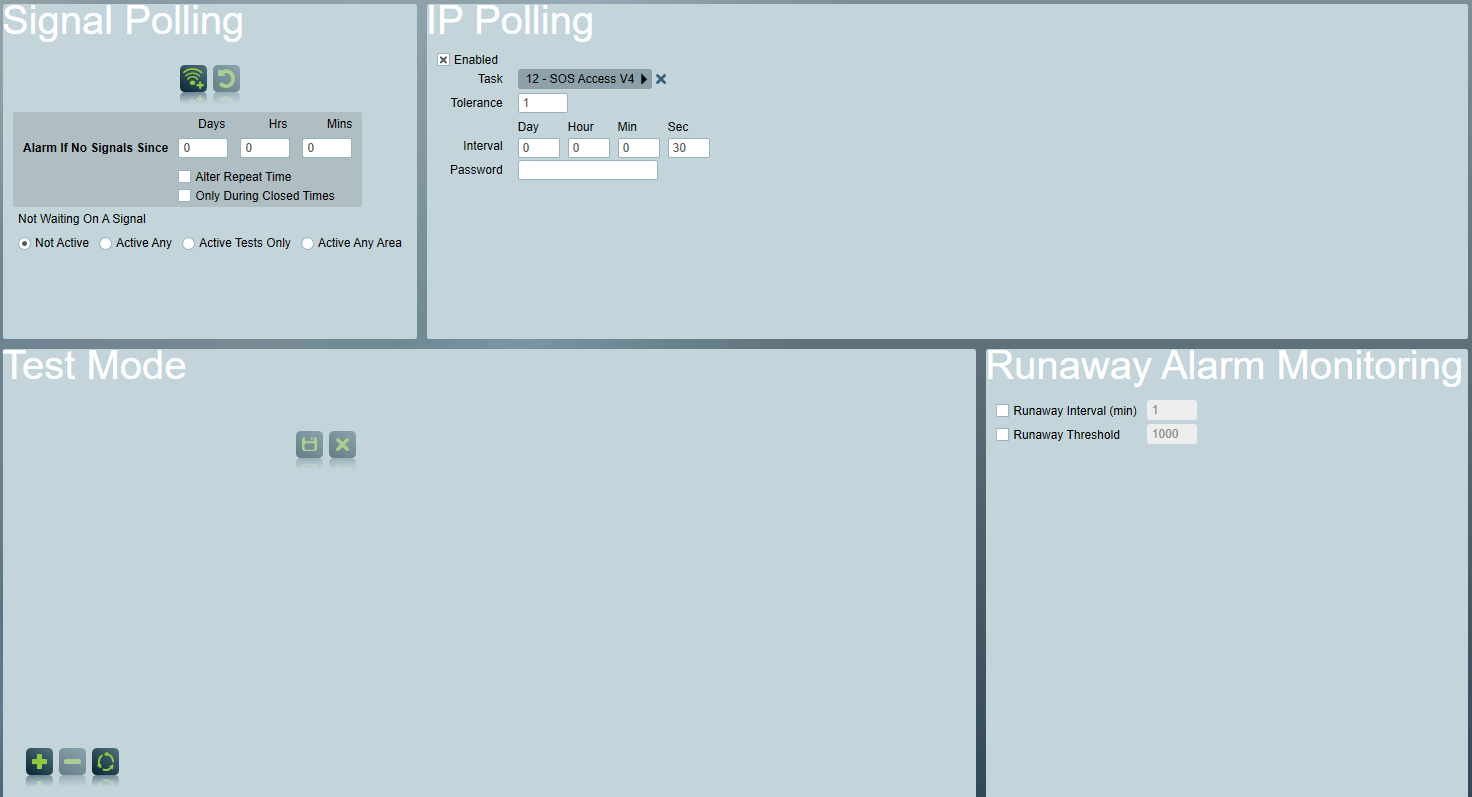
Client Setup
The module includes support for opening of URL links where supplied in the received events. Camera Setup is required within the client to access these links.
In the client on the zones tab set Camera Type to "SosV4"
Viewing Alarm Events
When responding to an SOS V4 alarm, the Camera button will be displayed on the activation details screen. Clicking this button will show a list of events with media (URL Links) related to the activation.
Verification media can also be viewed using media controls which will appear on signals with associated media content in the clients signals history.