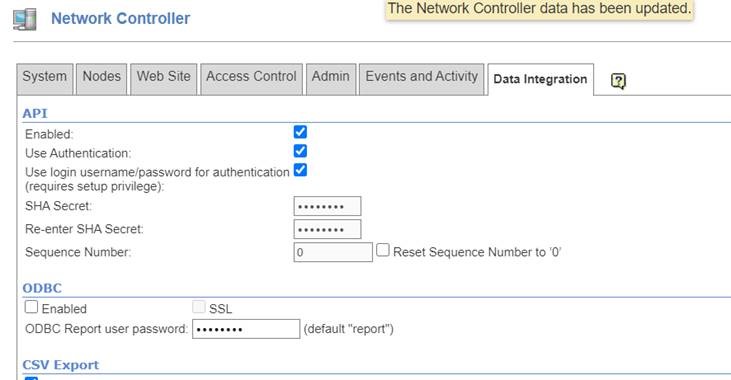LenelS2 NetBox
Patriot can receive alarm events from LenelS2 NetBox systems and active connectivity polling is supported.
Prerequisites
- Lenel NetBox module must be registered in your Patriot license.
- Secure LAN with internet access and correctly configured firewall.
Setup the Lenel NetBox Task
System Menu Item > Tasks > Task Settings
Please read Task Settings for general information about adding tasks.
Add a new task to the list in the Task Settings window. Double click on Lenel NetBox in the drop down list in the details area of the window.
Click the next button to continue. The Lenel NetBox task settings form will appear.
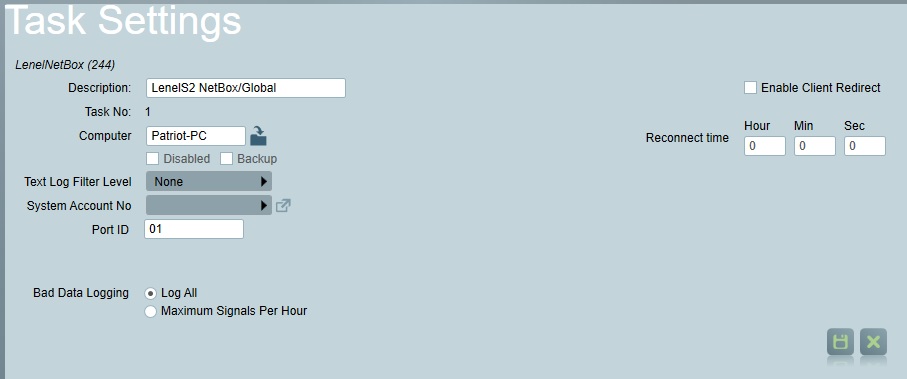
Lenel NetBox IP Receiver Task Settings
Enter a Description of the task
The Task No. will default to the next free task number.
Select the Computer name of the machine that this task is to be run on. This will default to the computer you are currently on, a copy of the Patriot Task Service must be installed and running on the chosen machine.
Enter a System Account No. The system account number is used to log error and system generated signals against. This should default to 0000000101, if it hasn't, enter this in now. If this account does not already exist you will need to set it up.
Text log Filter level is primarily used for troubleshooting purposes. From time to time patriot support staff may request this to be enabled, for the most part it should be off.
Bad Data Logging. See Bad Data Rate Limiting section of Task settings.
Reconnect time: The reconnect time is the maximum time period to search back for events that have been sent during an internet outage or in the event that the task is stopped. Maximum is 24 hours. E.g. if you lose internet access for 5 minutes and the reconnect time is set to 2 minutes, then when the internet connection is restored Patriot will request that each connected Lenel NetBox system sends their last 2 minutes of event history.
Enable Client Redirect: This option supports redirecting events to different clients based on the event data fields. If enabled, Patriot will inspect the EventName, NodeName, PortalName, and PartName fields (in order) to check for a client id. The fields must contain data that meets this format,
XXXX-YYY-ZZZ
Where XXXX must be a 4 digit number, and will become the ClientID used. YYY and ZZZ can be any number of characters, and XXXX,YYY,ZZZ must be separated by hyphen characters.
If a matching field is found, then the event will be redirected to the ClientID specified in the field, with an area of 0001, and a Port ID as specified in the task settings. If multiple fields match, the first match is used.
In Patriot versions prior to 6.10.24.1 / 6.10.18.5, Patriot checks only the PartName and NodeName fields (in order)
Task Event Reporting Behaviour
The Lenel Netbox will not buffer events like an alarm receiver when the task is not connected. For this reason the Reconnect time setting should be set to an appropriate time to cover any task downtime (for example when applying a software patch). When the task starts, it will request history from all configured sites as far back as the reconnect time setting, and log any events that haven't already been logged into Patriot. Note that these events received from history don't contain all the information available in live events. The Node name and Part name fields are not available, so the Client Redirect feature will not work on historical events. Also the Event Priority (Zone No), and Portal Name (Zone Description) are not available.
Patriot Client Setup
Make sure that each LenelS2 Netbox system has date, time and timezone settings matching their client account in Patriot. This is to make sure that events that have been sent when Patriot is offline, can be retrieved when Patriot is back online. For example, if the Lenel Netbox system is configured in a Melbourne timezone, the client loaded at Patriot must also have a Melbourne timezone configured (by selecting the City Melbourne on the contact tab). Also, see the city maintenance documentation for more information about client timezones in Patriot.
Open the client Tests Tab and enable IP Polling for each Lenel NetBox client.
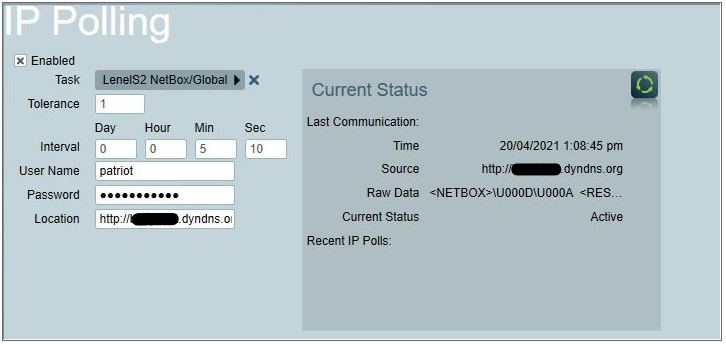
Username/Password: These must match the credentials entered in the LenelS2 Netbox system (covered in the next section).
Location: URL of the NetBox system webservice, if no port is specified in the URL then the protocol default port will be used. The port must be port forwarded and able to accept connections from the Patriot task server.
The Lenel S2 NetBox event type template must be set on each Patriot client on the Event types tab. A copy of this template can be downloaded from Receiver and Format templates.
Lenel NetBox System Setup
In this section a few settings required by Patriot are covered only. For a complete guide to Lenel NetBox system setup please refer to Lenel's NetBox documentation.
User Roles
Patriot requires a user role to be added to each Lenel NetBox system with API Access granted. It is recommended to a create a new user role for this purpose instead of re-using an existing one (which may be modified mistakenly). New User roles are added via the NetBox web interface under Configuration > Site Settings > User Roles
On the Data Integration tab of the new User Role you must grant Read-Only API Permissions.
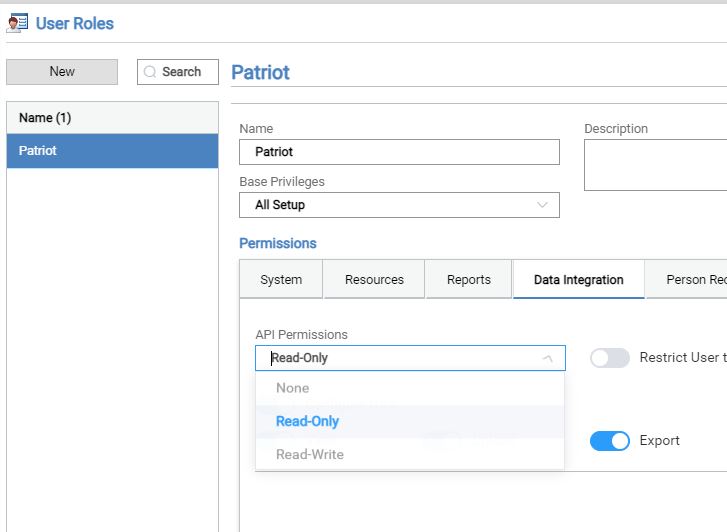
Enable the NetBox API
Patriot Requires that the NetBox API is enabled on each connected Lenel NetBox system. Follow these steps to enable the API:
- Select Configuration > Site Settings > Network Controller.
- Select the Data Integration tab.
- Check Enabled
- Check Use Authentication
- Check Use login username/password for authentication