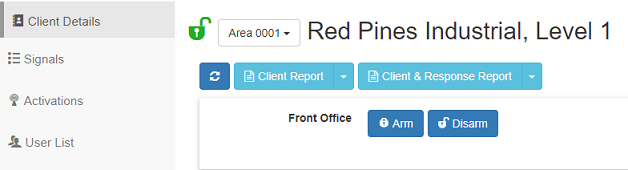InnerRange SkyCommand
Patriot can connect to and send arm/disarm commands to panels which support the InnerRange SkyCommand service.
Prerequisites
- This feature requires the Patriot SkyCommand module added to your license.
- Additional configuration may need to be added to your Patriot Task Service configuration file.
Task Setup
Add a new Task into the system. See Tasks for general task setup information.
Select SkyCommand as the task type.
The SkyCommand task is responsible for receiving commands from Patriot workstations, and sending them on to the SkyCommand webservice, which in turn sends them on to connected customer alarm panels.
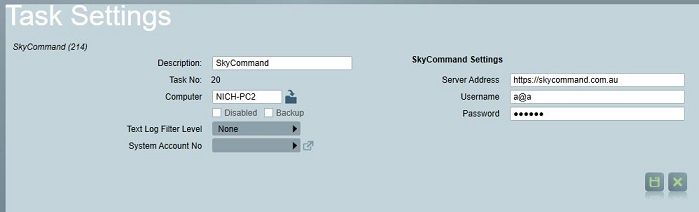
Task Settings
| Setting | Description |
|---|---|
| Server Address | The address of the encrypted InnerRange SkyCommand webservice. Enter: https://skycommand.com.au or your region specific server address, as advised by InnerRange or Patriot support. |
| Username | The SkyCommand username issued to you by InnerRange. |
| Password | The SkyCommand password issued to you by InnerRange. |
Task Service Configuration Setup
Changes to the Task Service config which is running the SkyCommand task are likely to be required. See Task Service Configuration section of Task settings.
Otherwise you may run into this error when using the task,
Unexpected error: System.MissingMethodException: Method not found: 'System.Threading.Tasks.Task, System.Net.Http.HttpContentExtensions.ReadAsAsync...
Client Setup
Enter the alarm panel's serial number into the Patriot client's Device Ref No field located in the Panel Details section on the Maintenance tab. The panel serial number should normally only be entered once on the base area, and left blank on all other panel areas.
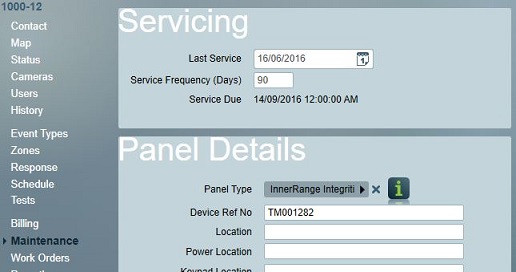
Action Devices
At the client level, SkyCommands are configured and issued on the Actions tab of the Patriot client. The Actions tab will only be visible when a supported module (e.g. InnerRange SkyCommand) is registered, and the task (e.g. SkyCommand) is configured.
SkyCommand allows for remote actions to be performed on supported devices. To trigger a remote action on a alarm panel, you must first add an Action Device to the client to represent the panel. Once the Action Device is set up, you can select a remote action to send to the panel from the Action Device form. Optionally, you can save the action to the Action Device for quick reuse.
A 'method not implemented' error may indicate that required command parameters have changed since a command was setup. Deleting and re-creating the command may fix this problem.
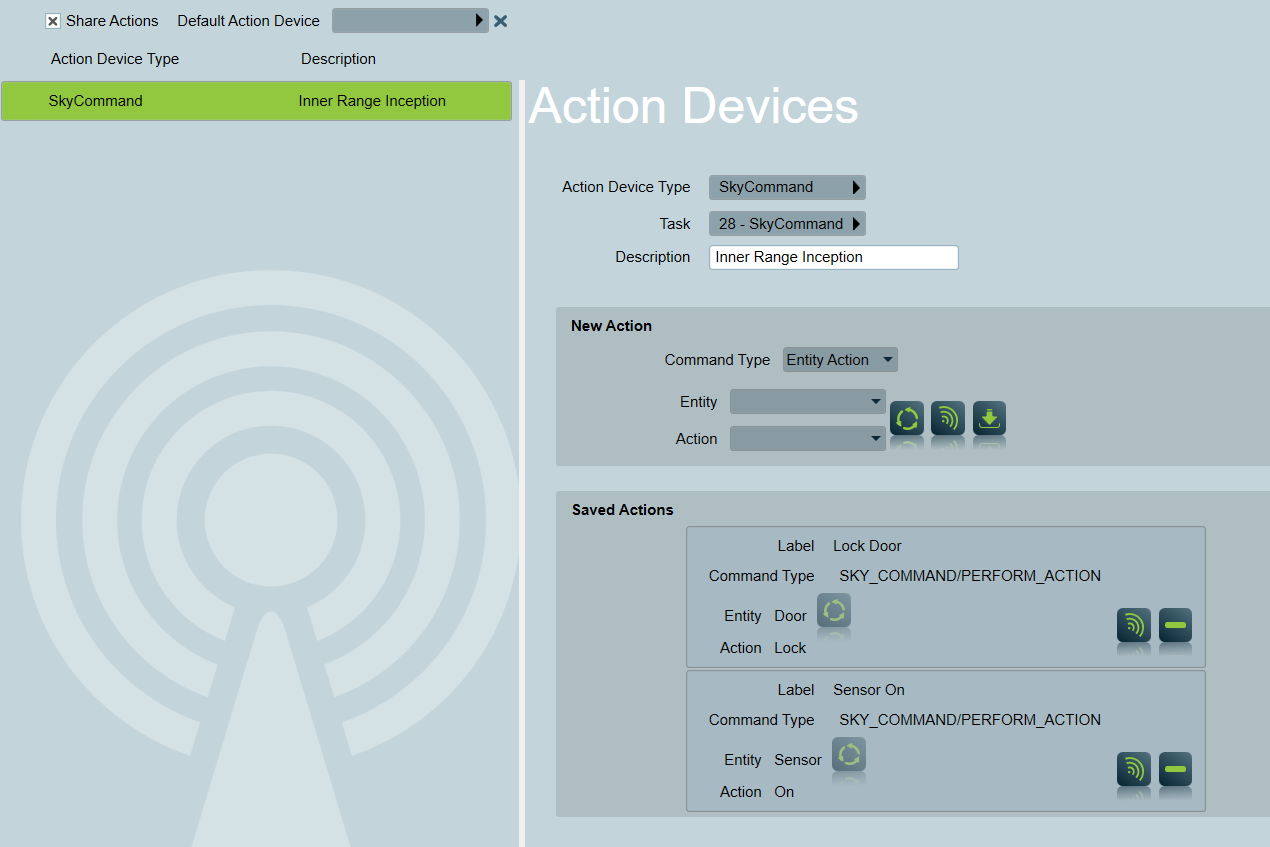
Share Actions: allow actions to be referenced from the base area.
Default Action Device: select a default action device for an area. The commands of this action device can be sent directly from the Client Details tab in ICA. Please refer to Web Client section.
Add a new action device
Click the Add button at the bottom of the list on the Actions tab of the client area (or base area) that you wish to setup a new action device against.
Action Device Type: Select the SkyCommand action device type.
Task: Choose a task that sends the command (must be a SkyCommand task).
Description: Enter a description for the action device.
Run Command
Choose an entity and an action from the list, then click the Execute Command button. A pop up window will soon appear with a success message, or an error message if there was a problem issuing the command (e.g. incorrect Device Ref. No, alarm panel off-line etc.)
Saved Commands
You can add another command by clicking the Import button. The command label is required and must be unique.
Save the new action to the Action Device for quick reuse.
Delete an existing action.
Select a command in the list, and then click the Execute Command button. A pop up window will soon appear with a success message, or an error message if there was a problem issuing the command.
Web Client
Once configured, commands may be issued remotely via the Patriot web client interface. Web users must be granted the Remote Commands security right to access this feature.
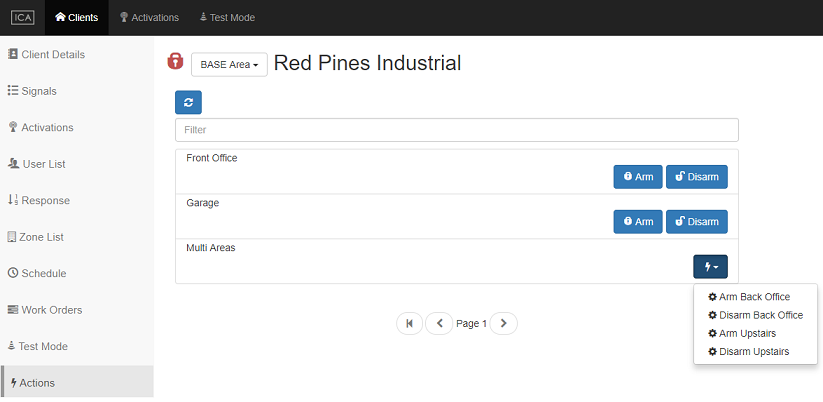
If you have a Default Action configured, all the commands of the action will be available in the Client Details tab from where you can issue a command directly.