DC09 IP Receiver Task
Patriot can connect to DC09 IP Panels and other devices which use the DC09 protocol to receive signals directly over TCP/IP.
Prerequisites
- The DC09 module must be registered.
- Secure LAN with internet access and correctly configured firewall.
- Some IP Panels support Alarm Verification image links (e.g. AJAX wireless alarm panels) to view these images you must have the Standard Media module registered and the client camera type should be set to Standard Media.
Patriot Task Setup
Under System > Tasks > Task Settings, select the insert (+) button to add a new task. Select DC09 from the drop-down, and click next.
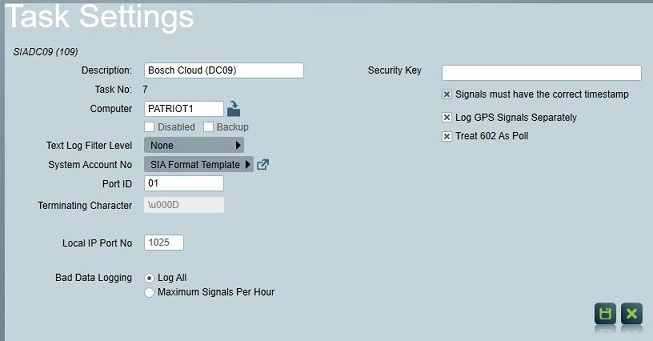
First set the general task information: Description, Computer, and Port ID to suit your system layout. See general task settings for more information.
Local IP Port No should be set to a free TCP port on the computer hosting the DC09 task (in most configurations this will be your main Patriot Task server). Depending on your network setup, port forwarding may need to be configured with your network router to correctly forward inbound connections to the Patriot task.
Security Key should match the encryption key setup in your connected service or device(s). Leave blank if encryption is not enabled at the client end. See Encryption below.
Signals must have the correct timestamp should be checked when using DC09 encryption over the public internet to protect against replay attacks.
Log GPS Signal Separately should be checked if you want a separate signal logged for each GPS location received. If unchecked then GPS coordinates may instead be logged inside another signal (e.g. an alarm or restore signal).
Treat 602 As Poll should be checked if you receive Contact ID signals and you want the 602 event code treated as a standard DC09 IP Poll (i.e. it won't be logged as a signal instead it will reset the IP poll timer).
Once the task is set up correctly and saved, Patriot will automatically begin listening for connections from DC09 clients. This can be checked from the task diagnostics screen.
Panel configuration
The DC09 panel must be configured to send signals to the IP address of the Patriot server. If your server is behind a firewall or router, port forwarding may be required. Make sure that the port number matches the setting in the Patriot task. IP Polling can be enabled in the panel if this is required.
Patriot Client Setup
First find out which alarm format is used by each remote device and then on the Event Types tab check Use Template and select the match alarm format template as appropriate. DC09 devices typically transmit alarm signals in the SIA format.
If you wish to enable IP Polling on a particular panel, select the Tests tab on the corresponding Patriot account. Please refer to the Client Tests Tab documentation for further information.
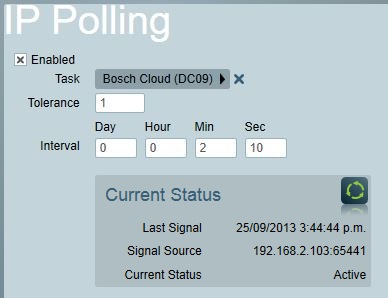
Encryption
DC09 panels can encrypt signals before sending, this can be configured from the panel. In Patriot the DC09 task will then need to be given the encryption key in order for the signals to be decrypted.
The DC09 task expects the Security Key to be in a certain form, and length. A 128, 192, or 256 bit key is required. This must be converted into the Hexadecimal representation of this key, and entered into the Security Key field of the task.
To generate a valid password, you could use something like Random.org,
Enter 16, 24, or 32 for the number of random bytes.
Also choose Hexadecimal for the display type. Then hit Get Bytes. This will generate a string something like this,
0b fb ba de c5 69 07 9c 7e b0 f9 1c 73 f8 77 72
31 8b 49 69 ba 36 67 ab 4c b6 02 34 93 df 4e 1c
This is an example of a valid Security Key (in this case its a 256bit key). Normally it would not have the spaces between each 2 characters when entered into the Security Key field.
Mandatory Encryption
Enabling the Require Encryption task setting will enforce that only valid encrypted signals are accepted. Non-encrypted signals will be rejected and logged as bad data. Disabling this setting will allow both encrypted + non-encrypted signals to be received.
Patriot recommends enabling this setting where possible to improve security.