Vanderbilt FlexC Task Setup
Patriot's FlexC task adds native compatibility for Vanderbilt alarm panels reporting in the FlexC IP signalling format. Once installed, no external receiver software/hardware will be required to receive signalling from supported Vanderbilt panels. This format is used by SPC intrusion panels with IP interfaces or with GSM modems using GPRS.
Prerequisites
-
The (Vanderbilt) FlexC module must be registered to use this task.
-
Secure LAN with internet access and correctly configured firewall.
-
Module add-on files installed into the Task Service installation folder. This folder is normally located at: C:\Program Files (x86)\Patriot Systems\Patriot Task Service\
Contact Patriot Support for a copy of these files.
The Visual Studio 2010 (VC++ 10.0) Runtime Redistributable (x86) must be installed on the Task Service computer.
Patriot's Vanderbilt FlexC task does not currently provide support for Video, Audio or Control commands via the FlexC protocol.
Patriot Task Setup
Under System > Tasks > Task Settings, select the insert (+) button to add a new task. Select FlexC from the drop-down, and click next.
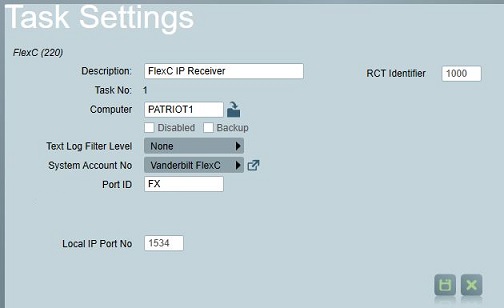
First set the general task information: Description, Computer, and Port ID to suit your system layout. See General Task Settings for more information. The Local IP Port No should be set to a free TCP port on the computer hosting the FlexC task (in most configurations this will be your main Patriot server). Depending on your network setup, port forwarding may need to be configured with your network router to correctly forward signals to the Patriot task. The RCT Identifier Number will also need to be set in the task. This number is programmed into FlexC devices and is used to identify your Patriot receiver task. This can be any number required, however a large number is recommended to avoid any clashes with existing panel configurations and for extra security.
Once the task is set up correctly and saved, Patriot will automatically begin listening for signals from FlexC enabled alarm panels. This can be checked from the task Diagnostics Screen.
Panel configuration
The RCT ID is included in all signals from the panel. If Patriot receives a signal with an RCT Identifier that doesn't match the task setting value, it will ignore the data.
Full panel configuration details are beyond the scope of this document, please refer to Vanderbilt's installation guides and manuals for more information. But there are several settings that need to be configured in each Vanderbilt SPC panel before your Patriot task can begin decoding communications:
- The panel must be configured to communicate to the Patriot server IP address, with the IP port and RCT Identifier matching the numbers configured in the task settings as detailed above.
- An SPT Account Code must be entered. This number must correspond to the Client ID of a client account file setup within Patriot - auto assignment (account code zero) is not supported.
- Patriot currently supports a maximum of 2 alarm transmission paths (ATP) per SPC panel.
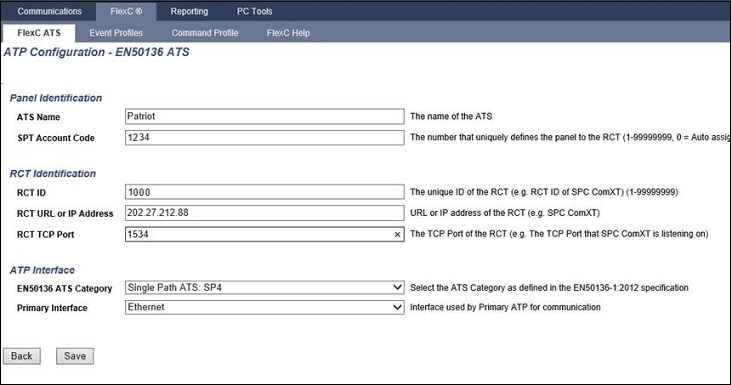
Patriot Client Setup
If Patriot receives a signal from a FlexC client which is not fully configured as detailed here the signal will be ignored.
Before signals can be received from a panel a Patriot client account must be configured for it to report against.
The panel's SPT Account Code should be used as the Client ID within Patriot. You may choose any Port ID that you wish for a FlexC Patriot client account.
Once the client is created, in the base area, open the Event Types tab. Set the signal interpretation template to FlexC. If the FlexC template is not present in your system then you can download a copy from Receivers & Format Templates.
Next you must enable IP Polling. Again this should be done in the base client area account. Open the Tests Tab and check the Enabled checkbox in the IP Polling section. Set the IP Polling task to the FlexC receiver task that you set up earlier. Set the Polling Interval and Tolerance. The default polling interval for a SPC panel primary connection is 30 seconds. Patriot currently supports a maximum of 2 FlexC ATP communication paths). If you plan to employ dual path reporting then you must set the polling interval to the greater of the two paths (Patriot monitors polling at the ATS (alarm panel) level, it does not currently support independent ATP polling). It is not recommended to manually set the Encryption ID or Encryption Key. By leaving these fields blank Patriot and the FlexC panel can automatically negotiate encryption settings. In some cases you may need to manually clear these fields on a previously connected client in order to allow the panel to reconnect to Patriot with new encryption settings. For example this is required if an alarm tech. resets the encryption settings in a FlexC panel.
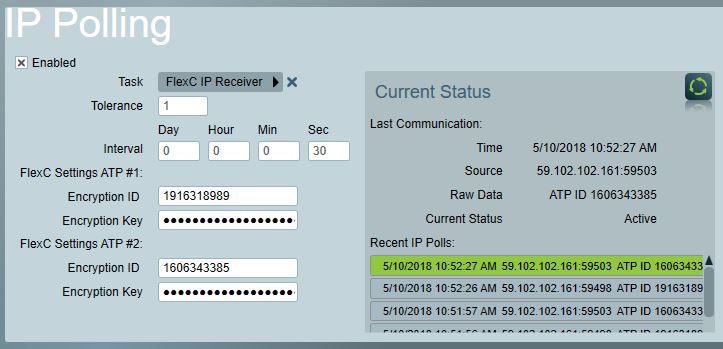
Finally, save the client and begin testing. Details about the last received poll can be seen from the Poll Details section beside the client's IP Polling settings.