Hellas Sirion Setup
The Hellas Sirion task is an optional add-on module. This task adds support for the Hellas Sirion IP converter alarm panel add ons. You will need to have your software registered with the Hellas Sirion task before it can be installed.
The Hellas Sirion task supports both the simple and the secure (encrypted) protocols, we highly recommend the secure protocol is used.
Converter and Panel Setup
The Hellas sirion device can be configured through its web interface. you should confirm the follow are configured,
- DHCP. This is optional.
- Destination IP Address is set to the external IP address that Patriot is behind, along with an appropriate Destination Port. This port should match what is configured in the Patriot task. You will also need to setup NAT in the firewall at the monitoring station to port forward this to the Patriot Task service computer.
- Periodic Report, Customer ID. This should be set so it matches the Client ID configured into the alarm panel connected to the device.
- Periodic Report, Report Period. If used, this should be set no lower than 30 seconds.
- Periodic Report, Test Event. This should be left as the default value of 60101000
- Communication Protocol. This should be set to Secure.
- Password Index. This must be set to one of the password indexes configured when setting up the Patriot task (See Encryption Passwords below)
- Encryption Password. This must be set to the password which uses the index specified above. You get this from the password indexes table configured when setting up the Patriot task (See Encryption Passwords below).
The Hellas Sirion devices are capable of supporting Contact ID, and Ademco Fast. At present the Task only supports Contact ID.
Installing Hellas Sirion Task
System Menu Item > Tasks > Task Settings
Please read TASK SETTINGS for general information about adding tasks.
Add a new task to the list in the Task Settings window. Double click on Hellas Sirion in the drop down list in the details area of the window.
Click the next button to continue. The Hellas Sirion task settings form will appear.
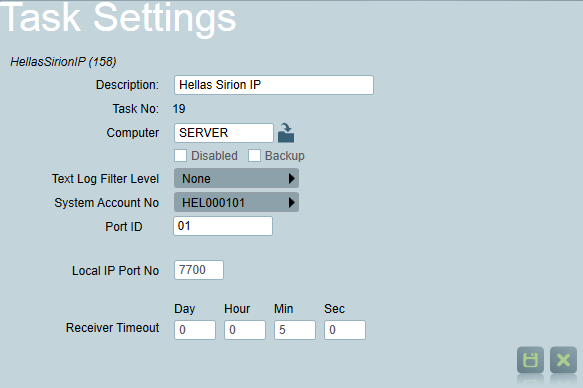
Enter a Description of the task.
The Task No. will default to the next free task number.
Select the Computer that this task is to be run on. This will default to the computer you are currently on.
Enter a System Account No. The system account number is used to log error and system generated signals against. This should default to HEL000101, if it hasn't, enter this in now. If this account does not already exist you will need to set it up as a template.
Local IP Port No should be set to a free port on the Patriot Server Machine and must coincide to the setting of the destination port number in all Hellas Sirion devices used.
Click Save to save the Hellas Sirion task settings
Encryption Passwords
The task must have a list of passwords configured. Each password has a 2 characters index configured to reference it. When a Hellas Sirion task is setup, a randomly generated list is created for you. You can add or replace your own passwords as you desire. All passwords must be exactly 16 characters in length (128 bit encryption).
The password list is stored as an XML file in the installation folder of the task service running the task. This is generally in the Program Files\Patriot Systems\Patriot Task Service folder. The file is called PreSharedKeyPasswords.xml and will exist after you have setup the task as above. You can edit this file using any text editor.
If you are adding a password, the index must be 2 characters in the length, and the password must be 16 characters. The index is a two characters string. Each character takes values from character “A” to “Z” and “0” to “9”. This gives a maximum number of 1296 security groups.
When you setup a Hellas Sirion device, you need to select one of these passwords to configure into the device. You enter in the Index and Password. Using this system allows you to have groups of panels sharing the same encryption password. It is perfectly acceptable (and recommended) for many Sirion devices to share the same index and password.
Once you begin setting up the devices, using a password list, you should backup the PreSharedKeyPasswords.xml, as it is not stored in the Patriot database backup. If this file is lost, you will need to reconfigure all connected devices.
Template
Clients for this task need to be set up with Contact ID Template (CID1-01).
Patriot Client Setup
Event type 601 is treated as IP poll and therefore no signal is logged. IP Polling can be setup on the test tab, see the IP Polling section in Test tab.
The alarm panel may be setup for 24 hour tests, sending a Contact ID 602 event. You may optionally setup signal polling as well (on the test tab), but IP polling alone will normally be sufficient.