Data Service Settings
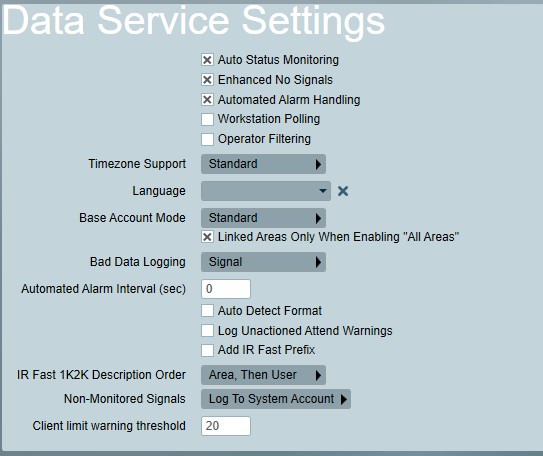
Data Service Settings
Auto Status Monitoring
Decides if automated schedule checks (late to close, open out of hours, etc.) and "no signals received" monitoring is enabled. At certain times (like when commissioning a new Patriot installation) this may intentionally be disabled.
Enhanced No Signals
When enabled, the Signal Polling no signals received alarm timer is reset by each received test signal, at the time the signal is received. When disabled (default), the timer is only reset at the time the next test signal is due. When you use a Signal Polling repeat time that is longer than the polling interval the difference can be quite significant. E.g. if a client's repeat time is set to 7 days and their polling interval is 24 hours, and a no signal received alarm is triggered and then followed by a test signal a few hours later, depending on whether Enhanced No Signals is enabled or not the alarm timer will either be reset immediately when the test signal is received (to 24 hours ahead) or left at 7 days ahead (when setting disabled). The effect is the same if an operator manually extends the signal polling alarm timer. Ultimately the result is that more no signals received alarms are possible when Enhanced No Signals is enabled which may enhance your level of monitoring but it may have a small performance impact on some systems.
Automated Alarm Handling
Required for automated handling of alarms, such as clearing sleeping activations when an opening or restoral signal is received, and for action plan escalation.
Operator Filtering
Using this option, operators can be restricted to only have access to certain client groups. For more information about how to set this up, go to Operator Preferences.
Timezone Support
- Disabled: No timezones used. You can use this option if all clients on your system are monitored within the same timezone, and you do not have any operators monitoring from other timezones.
- Standard: Select from a list of timezones available on the system. Daylight savings dates are applied and updated automatically.
Read the Timezones page for more detail about these.
Language
Sets the language for the Patriot Data and Task Services. This allows for the translation of internally generated server messages.
For more details about this, see Language Translation.
Base Account Mode
There are 3 different options here for Base Account Mode. The modes affect which account numbers are used to log unmatched area signals against, when the Area Code option is set to Ignore on either the Area 0001 or BASE Account and the target area does not exist.
The primary use for these options are to combine all or some areas into a single client account.
| Mode | Description |
|---|---|
| Standard | Base Account system is fully supported. Signals will be logged against Base Account |
| Mixed | Supports both Base Account and area 0001 Account. First checks area 0001, then BASE. |
| Legacy | Base Account is not supported. If the area number from the signal doesn't exist, signals will be logged against area 0001. |
More info:
- See Partitioned Clients for more information about configuring clients with multiple areas.
- See Signal Interpretation for more detail about the Area Code options.
Bad Data Logging
Where to log bad data events when invalid data is received by a task. In signal mode, a bad data signal is logged against the task's system account. In Event Viewer mode, the bad data will be reported in the event viewer on the task service server.
Auto Detect Format
When a ghost signal is received, an attempt is made to set the appropriate type and zone templates of the ghost account.
Log Non-Monitored Signals
This option is only available if the Non-Monitored Accounts module is included in the Patriot license. If checked, an event will be logged when a signal is received for a client marked as Non-Monitored. If unchecked, the signal will be ignored.
Log Unactioned Attend Warnings
When this option is enabled, a system event will be logged if a new unactioned attend reaches warning timer level 3. A restore will be logged when all pending activations have been picked up by operators. See Action Plan Settings for information on configuring warning levels.
Messaging Settings
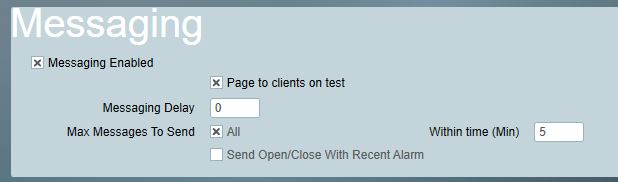
Messaging Enabled
Enables or disables the sending out of assigned task messages (Email, SMS, etc.)
Page to Clients on Test
Enables or disables the sending out of assigned task messages (Email, SMS, etc.) to clients that are currently in Test Mode.
Messaging Delay
Delays the sending out of any messages, by the specified number of seconds. This is normally used in combination with the "Cancel Delayed Messages if Open Received" messaging task (Email, SMS, etc.) setting.
This option applies to all automated messages regardless of whether the aforementioned task setting is enabled or not.
Max Messages To Send
Specifies the maximum number of messages response members should be sent in response to signals (including non-priority signals) from a single client, of the same action plan, within a set period of time ("Within Time (Min)"). Patriot will instead generate a system event (65234) for each subsequent message sent, until the defined time period from the first message has expired.
This setting is not applied "per task assignment" it is the max. total number of messages to send - if you have more than one messaging task assigned to a response member, or if you have more than one response member with a messaging task assigned then you may need to increase this limit above one to allow each task assignment to trigger at least once.
Example: "Max Messages to Send" set to 4, and "Within Time" set to 2 minutes. If a large number of burglary events occur within a two minute period, only the first four signals would trigger automatic messages. However, a fire alarm signal received from the same client, within the same time period, will still trigger an automatic message even though the maximum alarms parameter may have been exceeded.
Send Open/Close With recent alarm
Causes any set and unset signals received from a client to trigger automated messages to response users when received within a short period "Within Time (Min)" of an alarm event.
For this option to work this messaging task must be assigned to response members of the relevant Open/Close Action Plans and also need to enable the Send Open/Close With recent alarm setting on each messaging task. Beware that if this option is disabled and this messaging task is assigned to Open/Close Action Plans, then all Open/Close events will trigger messages regardless of received time. This does not require alarms to be assigned a task.
Runaway Alarm Settings
This feature requires Patriot Enterprise or the Enterprise Auto Alarm Handling module.
On detection of a runaway alarm (repeating signal from the same client, same area, same type, same zone and same module combination in quick succession), a system alarm is logged to alert the operator.
See Runaway Alarm Monitoring for more information.
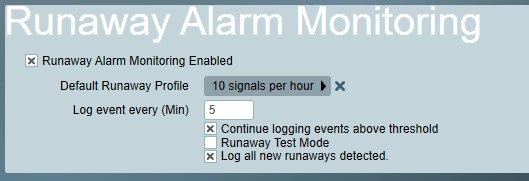
Runaway Alarm Monitoring Enabled
Global switch to enable runaway monitoring. Runaway monitoring will only apply with this switch enabled.
Default Runaway Profile
The default runaway settings that will be used for clients. See Runaway Alarm Monitoring for more information on configuring runaway profiles. The default profile can be overridden for specific clients on the Test Tab
Continue logging events above threshold
Controls the signal processing behaviour once a runaway is detected. If this option is enabled, the signals will be logged as normal. Otherwise, they will be dropped, and not logged. This only applies to the specific client/type/zone/module combination that is detected as runway. Other signals for the client will be logged as normal.
Runaway Warning Time
When a runaway is detected, a warning signal is logged. While the runaway continues, the warning will be logged again at this rate to warn that the runaway is still ongoing. When "Continue logging events above threshold" above is disabled, this will be the primary indication that a runaway is still occurring.
Log all new runaways detected
If this option is enabled, a separate runaway warning will be reported for each specific type/zone/module runaway on a client. Otherwise, only a single runaway warning will be reported for the client as a whole. It is strongly recommended to enable this if "Continue logging events above threshold" is disabled, so that you know if multiple runaways are occurring.
Runaway Test Mode
If this option is enabled, runaway detection is also applied to signals that are on test mode. Otherwise, test mode signals are excluded from runaway tracking.
This option is not available if the UL module is registered, because UL requirements do not allow for Test Mode suspension of Runaway Alarm monitoring.
Database Maintenance Settings
Periodic Database Statistics Updates
This setting controls if and how often Patriot will run automated database statistics updates.
Periodic updates of the database statistics can help the SQL Server Query Optimizer to run more efficient queries.
For more info see the SQL Server Statistics Documentation.