Timezones
Timezone support allows all time-dependent functions of Patriot such as client schedules, activations, reminders, reports and history, to be monitored or displayed according to their local timezone.
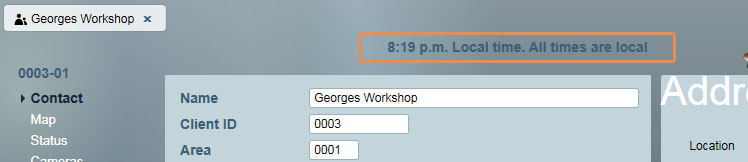
When viewing clients in different timezones, the local time is displayed at the top of the page.
When timezones are enabled, a header message is displayed when viewing a client in another timezone. If you see this header, it means that times will be shown in the client's timezone, rather than the server or workstation time.
Enabling Timezones
Timezone options are set in the system wide settings.
System Menu > Settings > System Wide Settings > Data Service Settings

Selecting system-wide timezone option
There are 3 different options here for Timezone Support:
- Disabled: No timezones used. You can use this option if all clients on your system are monitored within the same timezone, and you do not have any operators monitoring from other timezones.
- Standard: Select from a list of timezones available on the system. Daylight savings dates are applied and updated automatically.
If you are using timezones, it is recommended that you use the "Standard" option, available in Patriot version 6.4 onwards.
If you switch between these options, you will need to check that all of your city timezone settings are correct (see "Applying timezones to cities" below).
Applying timezones to Cities
Maintenance Menu > General > Cities
Standard Timezones
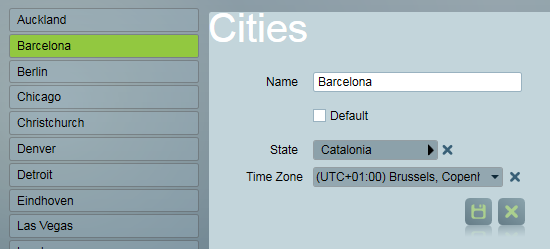
Setting a timezone for a city
- Select the city you want to edit.
- Select the appropriate timezone.
- Click the save button.
The timezone selector will not be available if you have timezones disabled in the system settings (read the Enabling Timezones section above for how to change this).
Copying Timezone settings to all cities in a state
You can use this when all of your cities in a particular state will be in the same timezone. Set 1 city up in the correct timezone, and then click the Copy button (located below the list of cities).
This will apply the timezone settings to all cities in the same state.