Import Australian Postcodes
It is important for the dispatch company to have the correct postcodes. Patriot supports importing Australian postcodes from a CSV (Comma-Separated Value) file.
Prerequisites
- A CSV file that contains all postcodes in Australia. This can be purchased from Australia Post.
- Enable City Contains Post Code in System Wide Settings. This can be found by opening: System > System Settings > System Wide Settings > General Client Settings. It is a checkbox setting under the "General Client Settings" header.
Importing the data
This feature can be found under System > Data Utilities > Import Australian Postcodes.
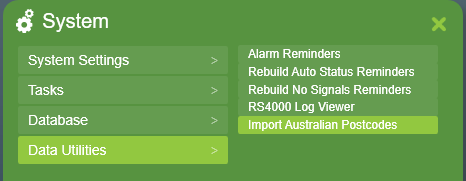
On this screen, click the browse file button and select the input .csv file. Patriot will now read the input file and load up a list of postcodes in contained in the .csv file. The process may take a few minutes. Below is an example of what it looks like after the loading process is completed.
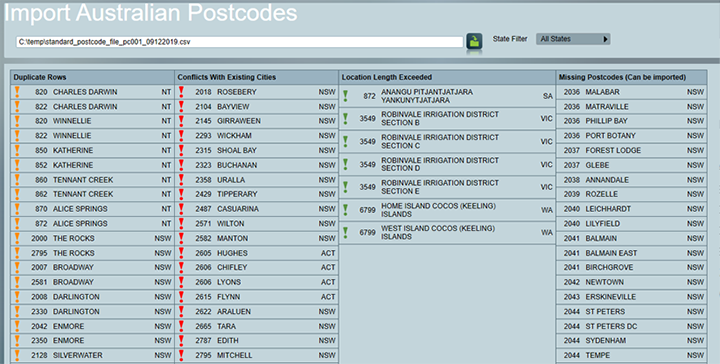
This is just a preview -- no data is imported until you click the button. You can set the filter and review the data before starting.
- State Filter: A drop-down list for selecting which state to import. By default it will import postcodes for all states.
- Duplicate Rows: The duplicate data in the .csv file. This can be two rows of data with the same locality and state, but a different postcode, or same locality and postcode, but a different state. These postcodes will not be imported.
- Conflicts With Existing Cities: Cities(localities) that are already in the database, but with a different postcode from the one in .csv file. These postcodes will not be imported.
- Location Length Exceeded: If a locality has a name longer than 30 characters, Patriot will be unable to store the full text. These postcodes will not be imported.
- Missing Postcodes: Those are the postcodes that will be imported. If the locality(city) or the state does not exist in the database, Patriot will create a new record for this locality(city) or state using the data from the .csv file.
Before start the importing process, please note down those postcodes with an exclamation mark. Postcodes with an exclamation mark will not be imported. If any of them are required, they can be added or updated manually by going to Maintenance > General > Cities.
Finally, click to start the importing process.