Activation Settings
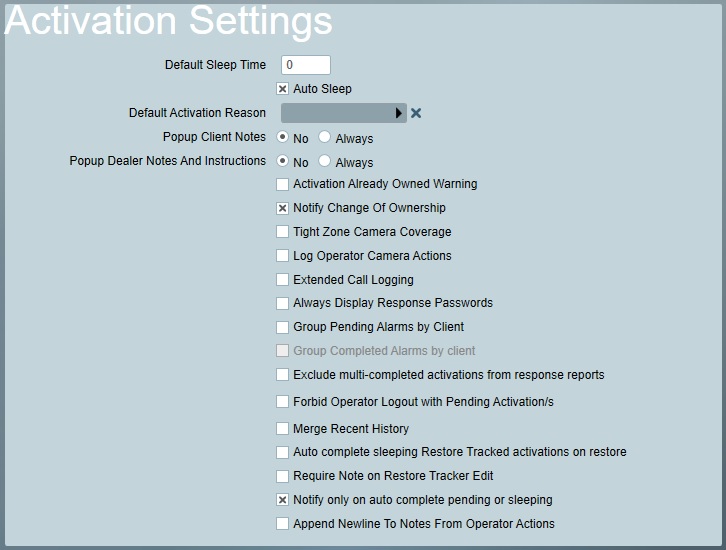
Activation Settings
Default Sleep time
This setting chooses the default time, in minutes, that activations will be put to sleep for when an operator clicks the sleep button.
Auto Sleep
Check this box if you wish Attends to be put straight to sleep with the above default time and priority increase, whenever the Sleep button is pressed.
Default Activation Reason
Select a default reason to be assigned to new activations. This can be left blank if not required.
Popup Client Note
This determines whether client temporary notes will be displayed in a popup message. Useful if you want to draw an operators attention to any temporary notes. See Logged Notes and Reminders for more information.
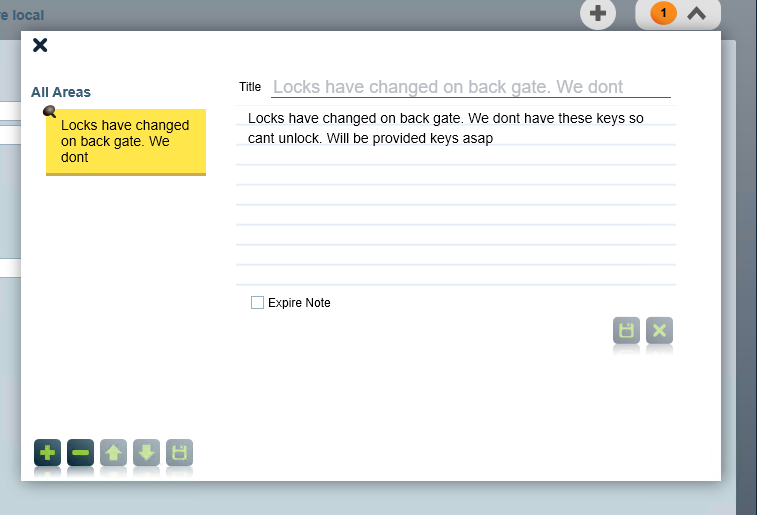
Popup Dealer Note
(Requires Dealer Features or IDA Modules.) Determines whether to display the dealer notes in a popup, when opening a client.
Activation Already Owned Warning
Determines if a warning is shown when an Operator attempts to open an activation currently owned by a different operator.
Notify Change Of Ownership
Determines if a popup message is shown to the previous owner when an operator takes over an activation.
Tight Zone Camera Coverage
Decides if a camera zone must have activated before the camera button is displayed, when responding to an activation.
Log Operator Camera Actions
Operator camera actions (like camera selection, ptz actions) are logged into the operator actions for this activation.
Extended Call Logging
Allows an operator to log additional information about inbound or outbound calls when responding to an activation. This will be shown in a popup when clicking on the call buttons within the activation view. Also, the extended call logging form has an option to 'Mark as Attended' when choosing a reason. This will log a note on response notes after a completed call.
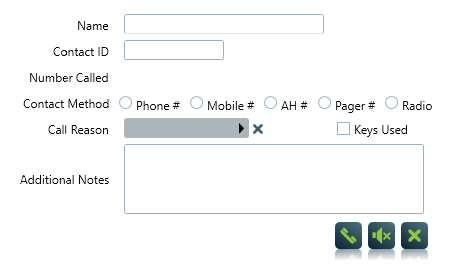
Always Display Response Passwords
Determines if the passwords section of the response is shown for all users on the response. If it is unchecked, passwords will only be shown when a response user is selected in the list.
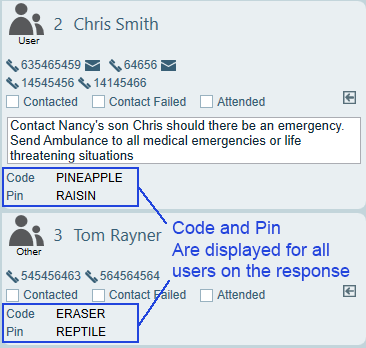
Group Pending Alarms by Client
If enabled, when a client has multiple activations pending, they will all be handled by a single operator. If additional alarms arrive while an operator is handling the initial alarm, the new alarms will be automatically pre-assigned to that operator. If multiple alarms are received before any operator responds, the operator who opens the first alarm will have the extra alarms assigned to themselves also. Please note that if an operator logs out while these attends are still pending, the attends will not be released. All operators should completely finish activations and ensure the 'My Alarms' list is clear before logging out. Alarms that have been pre-assigned can also be opened by other operators if required. A warning message will be shown to warn the new operator about the pre-assignment.
This feature can be overridden using the action plan setting Exclude From Group Pending Alarms By Client.
Group Completed Alarms by Client
Only available if Group Pending Alarms by Client is checked. When an operator responds to an alarm, all additional alarms logged against that client are automatically pre-assigned to the operator so long as the operator is currently logged in. If there are no activations belonging to the client in the Current Activations list, it will look for the last logged in operator who dealt with an activation for this client, up to 12 hours ago in the client's history. If there are no operators available, the activation will be assigned as a new pending alarm.
Exclude multi-completed activations from response reports
Any activations completed using the multi-complete on the Activation List tab of a client, immediately after completing the main activation, will be excluded from the operator response reports. Note that changes to this setting only apply to activations created after the setting is changed.
Forbid Operator Logout with Pending Activations
Stops the operator from being allowed to logout if they have any activations on hold. This avoids these alarms going unnoticed in the system after the operator logs off. You can override this behaviour in a one-off manner by clicking the Allow once on next logout button. This can be useful if you are applying a patch and need all operators to logoff and then straight back on again. With the forbid rule in place, if an operator attempts to logout with activations on hold, they won't be allowed too until these are processed. The operator will be given the option to put all their on hold alarms to sleep (using the multi sleep function). When the alarms re-awaken they will be displayed to all operators as normal. If requested, the operator will be given access to the multi sleep function in this one off case, even if they don't normally have access rights to it.
Merge Recent History
When enabled Patriot will merge recent signal history from all base-linked client areas when displaying recent signal history for a selected activation. This includes the recent camera signals list displayed on the Camera Event tab after an activation. Signals that originate from areas other than the activation area include an area label and are displayed in a lighter shade than signals that originate from the activation area.
Autocomplete Restore Tracked Activations on Restoral
Decides if activations which have been manually put to sleep by an operator, are eligible for auto complete when a restoral is received. Only activations which have Delay or Restore tracking enabled are included.
Note: This setting can be overridden for any particular activation when putting an activation to sleep.
Require Note on Restore Tracker Edit
Determines if the operator must enter a note when cancelling Restore Tracking.
Notify only on Auto-complete Pending or Sleeping
When an action plan auto-complete signal is received, notify the operator instead of auto-completing in cases where a response or dispatch may be ongoing (i.e. if the activation is on hold or has been manually put to sleep by an operator). This option is enabled by default. See Action Plan > Special Options > Auto Complete.
Append Newline To Notes From Operator Actions
Operator Notes added due to operator actions (phone number dialling, contacted, attended, etc) can append a newline character to the note to format the note, and indicate the difference between the action taken, and any additional notes added.
Report Note Action Plan
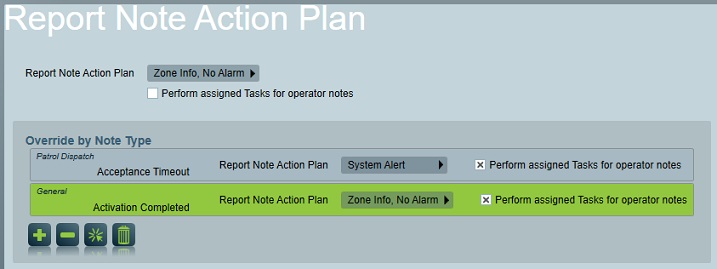
These settings control both the action plan used by report notes, and whether tasks assignments in the response plan assigned to this action plan can be triggered by report notes*. Note that report notes will never generate a new activation - even if you assign a priority action plan, but task assignments to the report note action plan's response plan can be triggered. The global settings can optionally be overridden for particular report note type(s). This is useful when you want to perform task assignments when a particular type of report note signal is logged but not others. For example you could override the report note action plan for the dispatch job acceptance timeout note type to trigger an automated SMS alert message to your dispatch supervisor.
* Report notes are a special category of internally generated signals. They are logged against activations either manually or by an operator (or dispatch patrol etc.) or automatically by the system (in which case the note content can still be manually edited by an operator, but manually changing the note type is not allowed).
Activation Completion Rules
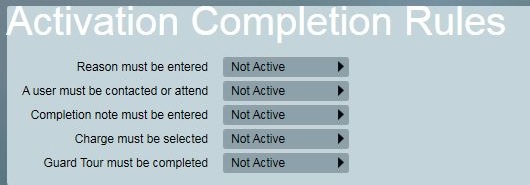
These rules decide whether an operator should be allowed to place on hold or complete an activation. Each rule can be set to Required (no action can take place until the rule is satisfied) or Warning only (operator can choose to ignore the rule). By default, Activation completion rule settings apply to all clients and all activations. If you need more control over which activations require which rules, you can override these system wide rules at the Action Plan level.