Response Plans Overview
The Patriot response plan is a powerful tool for defining how signals, categorised by their action plan should be responded to by both human operators and autonomously by the Patriot software. Response plans work hand-in-hand with Action Plans to provide a fully configurable and easily maintained alarm response system.
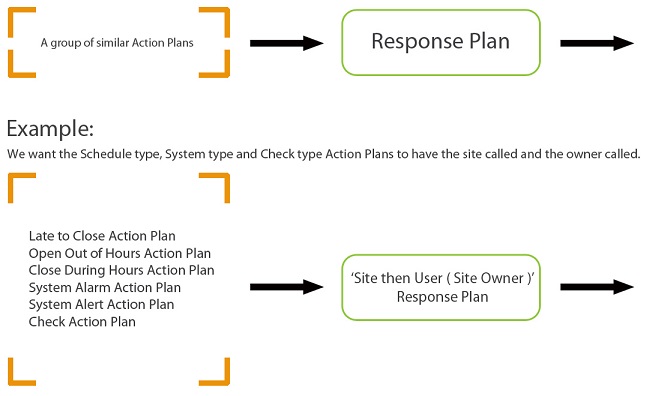
If you are new to Patriot (or modern versions of the software) it is recommended that you begin by reading the action plan documentation. A response plan in Patriot can be summarised as an ordered list of user types (Keyholder, Site, Guard, Dealer, Police etc.) requiring some form of human operator or autonomous action (phone call, dispatch, message, etc.) when a trigger signal is received. The actual make up of the generated response plan (i.e. Which keyholders? Which Dealer?) is specific to the client who sent the trigger signal, a preview of a particular client's generate response plan can be found on the client response tab. This document focuses on how to create and edit response plans, and how a response plan is chosen for a particular signal after the action plan is found.
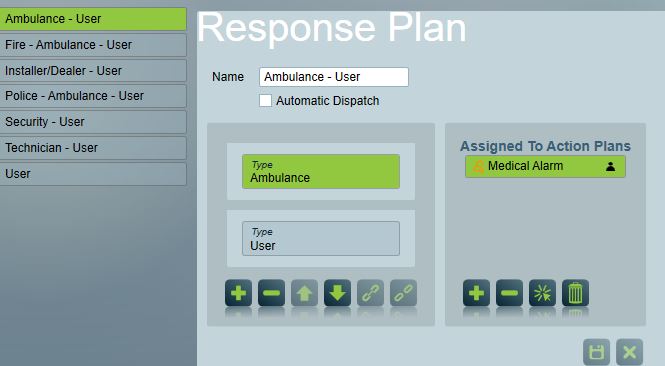
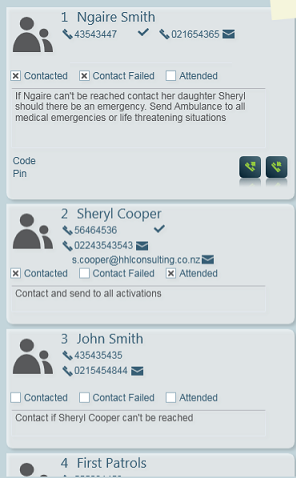
Response Plan Maintenance
Response plans are reusable system-wide. This is made possible by response plans being built up from types of users, users, user groupings and services assigned to clients and templates. If at any time a response update is required, this only needs to be done once, with the changes affecting all clients using the response plan. To update, create or remove a response plan, first open the Response plan maintenance window.
Maintenance > General > Response Plans
Insert - Press to insert a new user type into the response plan.
Delete - Press to remove the selected user type from the response plan.
Up - Press to move the selected user type up one place in the response plan call order.
Down - Press to move the selected user type down one place in the response plan call order.
Double click through on any assigned user option in the response plan to open the response options pop-up menu.
Assigning and Combining Users
Once a Response Plan is created and given a name you can add in the User Types, User Groupings or specific Users in the order you want them to show in the response list.
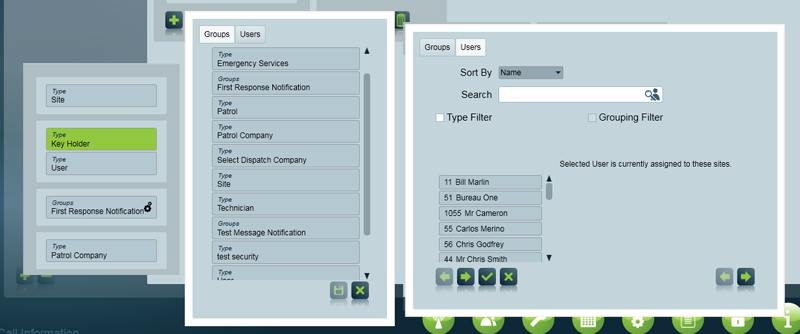
The 'Site' is a special option that is not a standard User Type and has its own options for instruction source.
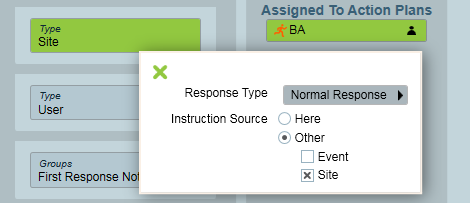
If there is more than one user that has the User Type in the account ( and selected as a "respond" user ) then they will be ordered based on their Call Order.
You can combine User Types, User Groupings & Users together with the 'chain' combine icon. Combined users / user types/ user groupings will combine the resulting users together in the Response List and use their Call Order number to order them together.
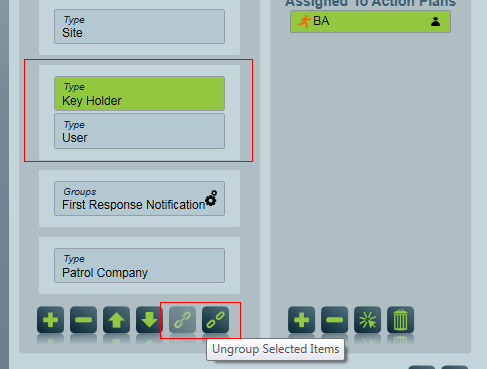
Response Type
Applies to all except 'Engineer' user type.
- Normal Response - is included on the response plan as normal with contact details and dispatch instructions.
- Instruction Only - is included on the response plan, but displayed as an instruction only. No contact details are displayed. Useful for user types like Site or Dealer, where you want an instruction displayed, but you don't want the Site or Dealer specifically contacted.
- Tasks Only - is not included in the response plan. Use in cases where you wish a task to be triggered, but you don't want the user to appear in the response plan.
Response Schedule
Patriot Enterprise or Enterprise Response module required
A response schedule can be applied to response plan members to add or remove them from a response plan based on a weekly schedule. This feature works in a similar way to the user level response schedule but applies at the response plan level. This means a single schedule can be applied for a whole user group, user type, or any other response member. If response schedules are setup at both user and response level then both schedules will be applied. Ie. the user will be removed from the response if the alarm occurs outside the scheduled hours of either schedule.
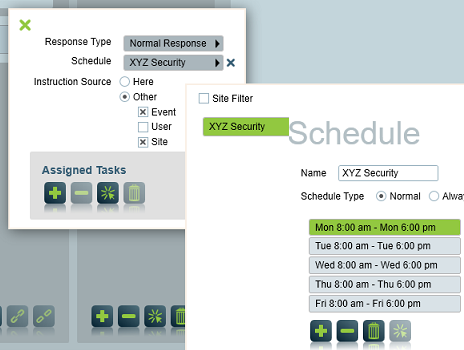
Instruction Source
Applies to the Site user type only (unless the legacy 'Extended User Instructions" option is enabled in the Data Service configuration).
- Event - if checked, displays the event specific dispatch instructions on the response member contact card. Event specific dispatch instructions are made up of the following instructions (in descending order): Zone, Event Type, Client Action Plan Instruction, Dealer Action Plan Instruction and Global Action Plan instruction.
- Site - if checked, displays the client's site dispatch instruction on the response member contact card. You can edit this instructions on the 'Site Instructions' tab within the Response tab of the client.
Assigned Tasks
Applies to all user types except "Site" and "Engineer". Also available with user groupings, and individual users.
The lower section of the form is dedicated to the assignment of tasks to the selected user type, user grouping or user. When a task(s) is assigned, the user or all users of that type or grouping on the generated response plan will have the assigned task(s) triggered against them. Double click through on any assigned task for further options.
Assigning Response Plans
Response plans are assigned to action plans at three tiered levels: Global, Dealer & Client. The top level, Global response is set per action plan, and recommended practice is to set this top-level response plan first. The top-level action plan applies to all clients in your database. The top-level action plan response can then be "overridden" later by assigning a response plan at the dealer (installer) or individual client level. The purpose of the three tiered response system is to minimise the amount of response plan maintenance required by operators. For more information about how and where response plans can be assigned in Patriot refer to the Response & Action Plan Overrides section of action plans and to client response tab.
How the Response Plan is Generated
After an action plan has been chosen for a signal logged by a client, Patriot will follow this procedure to generate a response plan:
- If an overridden response plan assignment exists at the client level, this response plan is used directly, go to step 6.
- If the client response plan template is set, then repeat steps 1 & 2 using the template as the client level response source.
- If the client's dealer has a response plan assignment (requires IDA module), this response plan is chosen for generation, go to step 7.
- If the global action plan default response plan has been set, this response plan is chosen for generation.
- Load all users assigned to the client with a call order set (may include call list users imported from user templates) which are of the types specified by the response plan. Order the users first by response plan type order and second by user call order.
- Trigger assigned tasks.
- If the action plan is priority then generate an alarm and display the response plan.
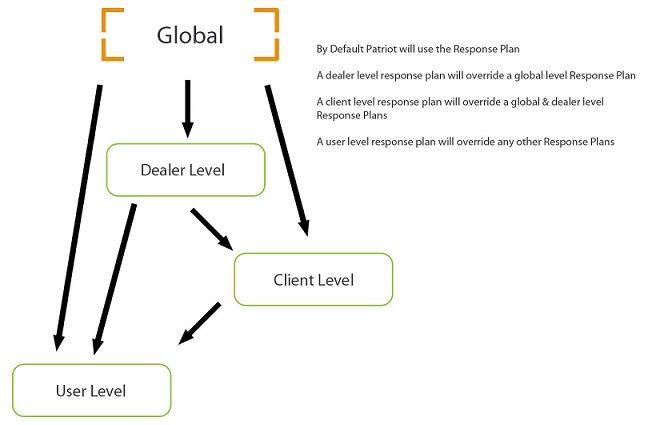
The following features also affect the final make-up of a generated response plan:
- User Response Filtering (Enterprise or Advanced Messaging Module) allows users to be filtered from the response plan. See Adding a New User, Advanced Settings, on the Users Tab.
Examples
For examples and case studies of common setup requirements, see the Action Plan Case Studies documentation.
Legacy Response System
The following Legacy Response features are only available when the corresponding setting is enabled in the System Wide Response Settings. All of these legacy features will be dropped by Patriot in the near future, and by disabling them you can improve system performance and simplify Patriot's response plan user interface. Patriot does not recommend the continued use of any of these legacy features.
When individually enabled each of these settings will appear on the action plans settings tab. Refer to the action plans documentation for a general description of each legacy response setting. The following table describes how each legacy response setting can affect response plan generation in Patriot. The descriptions make reference to the procedural steps in the How the Response Plan is Generated section of this document.
| Legacy Setting | Response Generation |
|---|---|
| Legacy After Hours Call list | Used between step 3 and step 4 in the procedure (this feature is mutually exclusive with the Legacy Site Response feature). If the client has a response template set, then the template's call list will form the response instead of the client's own call list. |
| Legacy Use Site as Default Response | Used between step 3 and step 4 in the procedure (this feature is mutually exclusive with the Legacy After Hours Call List feature). If the client has a response template set, then the template's site response will form the response instead of the client's own site response. |