Reporting Settings
General
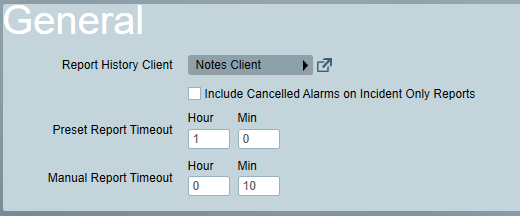
Report History Client
Signals are logged to record preset report execution, and the emailing of individual reports. These signals are logged against the client selected in this setting.
LoneWorker Report Client Grouping
Only available when UK module is registered, and only apply for LoneWorker BS8484 Report. For more about LoneWorker BS8484 Report, please go to UK Module.
Include Cancelled Alarms on Incident Only Reports
Include events related to Cancelled (including auto-completed) alarms on Incident reports generated with the Incident Data Only filter enabled.
Preset Report Timeout
Timeout for preset reports generated by the task service via an instance of the Reports task. Default is 10 minutes.
Manual Report Timeout
Timeout for manual reports generated by the Patriot Windows client or the Data Service (via ICA). Default is 10 minutes.
Page Setup
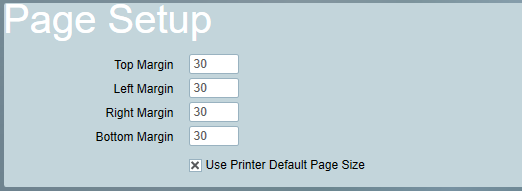
Page Margins
When printing a report, these margins are used around the edges of the printed page.
Use Printer Default Page Size
Controls which page size should be used when printing reports. By default, the page size will match the default printer options, but this can be overridden to e.g. A5 if required.
Report Preview Settings
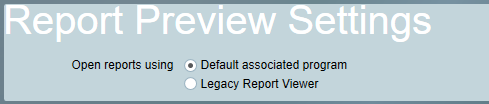
Open Reports Using
- Default Associated Program open report previews with the Windows default application for the file type (Default)
- Legacy Report Viewer open report previews with Patriot's built in Report Viewer. This is legacy option and may be removed in future Patriot versions.
Email Settings
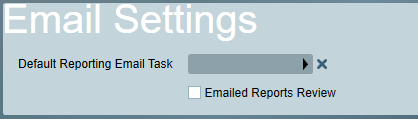
Default Reporting Email Task
This email task will be used to send reports. If no email task is selected, the first available email task in the system will be used. Note that this can be overridden on specific dealers when using the Dealer Branding feature.
Reports Review
When enabled all manually generated emailed reports will not be sent immediately. Instead they will be held in the messaging queue for review. The Report Review Group allows selection of an operator group that will be sent a notification whenever a report requiring review is generated. The reports can be reviewed from the Maintenance > General > Messaging Queue.
Include Note Type On Reports
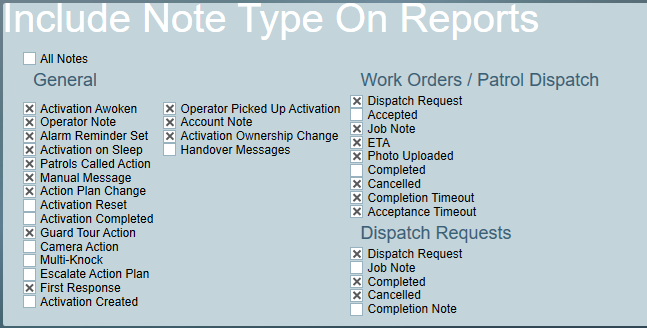
Choose which operator and dispatch patrol actions should appear on reports.
There's a similar note type filter in Operator Security Groups settings. Both of them will affect the data included in a report.