General Client Settings
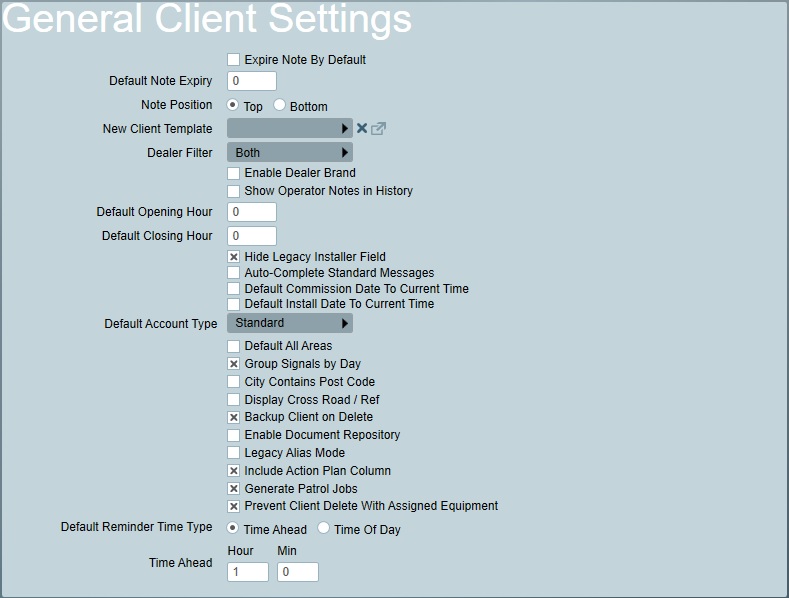
General Client Settings
Default Note Expiry
Enter the number of days for notes (on the notes tab of a client) to remain in the system, before they will be removed. This will only happen if expire note is enabled.
New Client Template
The default Template for a new client can be specified here.
Dealer Filter
The functionality of Patriot's ICA (web client) module is quickly catching up to the traditional Windows desktop client. This has meant that increasingly monitoring stations are granting their dealers access to their Patriot clients via ICA instead of or in addition to the Windows desktop client via the IDA module. When a dealer is setup for both ICA and IDA access this can result in duplication, e.g. when using the Insert Client for Dealer option the dealer may be listed twice. This setting controls whether dealers setup for IDA access or ICA access (or both) are displayed in these areas of Patriot. If you are using a mixture of ICA and IDA for dealer access it is recommended that this setting is changed from the default value of Both to IDA Only or ICA Only to prevent this duplication.
Enable Dealer Branding
Dealer Features Module Required. Displays Dealer branding on client.
Show Operator Notes in History
The default setting of Show Operator Notes in Signal History tab of a client can be edited here.
Default Opening/Closing Hour
The default Open/Close time when inserting a new schedule for a client.
Auto-Completion
If you have the Enterprise Edition of Patriot and Auto-Complete Standard Messages setting is enabled, an intellisense text box will appear in all areas supported by Standard Messages.(Read Standard Message for more detail)
Default Account Type
Default Account Type when creating a client without copying a client template.
Prevent Client Delete With Assigned Equipment
This setting prevents Clients being deleted when they have Equipment linked to them. While enabled attempting to delete a Client with linked Equipment will be blocked. If this setting is disabled then Clients with linked Equipment will be able to be deleted however, the linked Equipment will also be deleted.
Backup Client on Delete
If enabled, a backup export of any deleted clients will be stored in the DeletedClients folder in the data service installation directory. This can be used to recover deleted clients via the Import Tool
Site Groupings
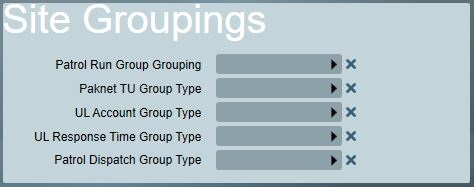
Site grouping types are set here which control which grouping type is used for various Patriot features. Note that many of these features are limited to particular add-on modules, and if you do not have these add-on modules on your license these settings will not be visible.
Paknet TU Group Type
Controls which site grouping type is used for Paknet receiver integration features. Note that the selected group type must have the "Allow Multiple Items" option disabled.
UL Account Group Type
Controls which site grouping type is used for categorising clients by their UL Module account type.
UL Response Time Group Type
Controls which site grouping type is used for categorising clients by their UL Module mandated Response Time.
Patrol Run Group Grouping
Controls which site grouping type is used for grouping guard tour patrols by their patrol run group. Patrol Response module only. Note that the selected group type must have the "Allow Multiple Items" option disabled.
Patrol Dispatch Group Type
Controls which site grouping type is used for grouping dispatch patrols by their dispatch group e.g. key chain, region etc. Patrol Response module only.
Phone Number Settings

The prefixes to use for calling outside lines and mobile phones.
Work Orders Settings
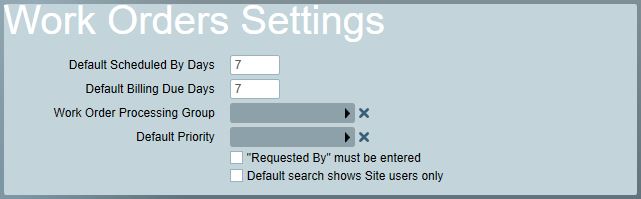
Default Work Due Days
The default time scale for Work Due By days when creating a new work order for a client.
Default Billing Due Days
The default time scale for To Be Billed days when creating a new work order for a client.
Test Mode Settings

Log Expiration Warning
Option to add notification when testmode expires. If enabled, additional settings will be added to the test mode form.
- Never: Hide controls and always disable.
- Default Off: Controls displayed and defaulted off.
- Default On: Controls displayed and defaulted on.
- Always: Hide controls and defaulted on.
Time Before Expiration
Default time (before Test Mode expiration) to log the notification signal.
ICA Settings
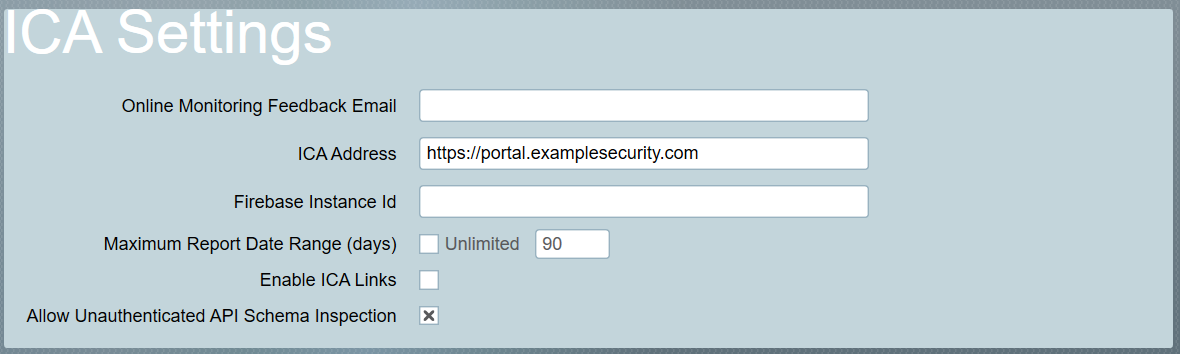
Online Monitoring Feedback Email
This is the email address for requests from ICA to be sent to. Users of ICA who do not have permission to edit their details will instead be prompted to email their change requests to this email address.
ICA Address
The URL of your ICA web portal (including protocol i.e. https://portal.examplesecurity.com). This address is used when operators open ICA Links from the Patriot Desktop Client and also for links to ICA in outbound messages.
Firebase Instance Id
This is your unique identifier used by the Smart Phone task for sending notifications to the Plink app. This Id will be provided to you by the Patriot support team during your Plink app deployment.
Maximum Report Date Range
The maximum number of days of data ICA can generate reports on.
Enable ICA Links
Adds contextual links within Patriot client that open the corresponding item in ICA.
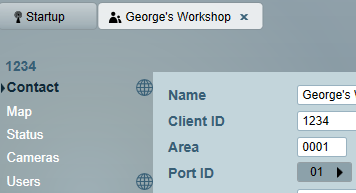
Allow Unauthenticated API Schema Inspection
This is a system-level setting that grants unauthorized access to both the GraphQL schema and the Patriot API documentation.
When this setting is disabled, access to the GraphQL schema is controlled by the "Allow API Schema Inspection" security right for web users.
A data service restart is required for the changes to take effect.