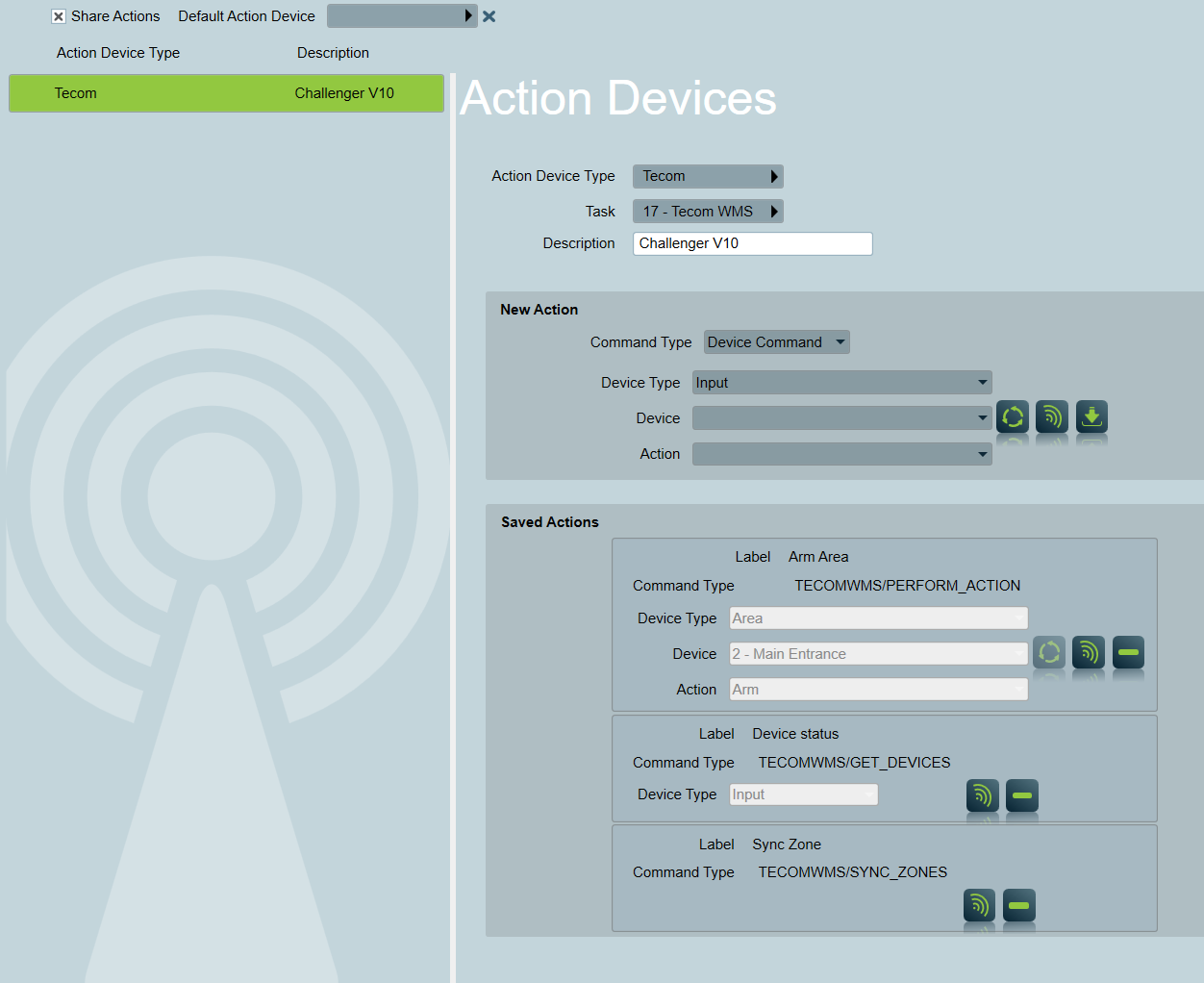Tecom WMS
Patriot supports receiving signalling from Tecom Challenger alarm panels connected to a Tecom Web Management System (WMS) server.
With the additional TecomCommand module you can send commands from Patriot to connected alarm panels (e.g. arm area, isolate input, open door).
With the additional TecomWmsZoneImport module Patriot can automatically sync. your Patriot client zone listings with connected alarm panels.
Prerequisites
- This feature requires the TecomWMS module added to your license.
- Optional module: TecomWmsZoneImport for syncing zones from TecomWMS to Patriot
- Optional module: TecomCommand for performing actions on Tecom Receivers.
- Tecom WMS server installed and configured with Challenger Panels connected. Configuration is beyond scope of this document - please refer to Tecom WMS installation manual and support resources.
If Tecom WMS server is hosted on a secure connection, the certificate must be imported into the trusted root section of the Patriot task server computer.
Task Setup
System Menu Item > Tasks > Task Settings
Please read Task Settings for general information about receiver task configuration.
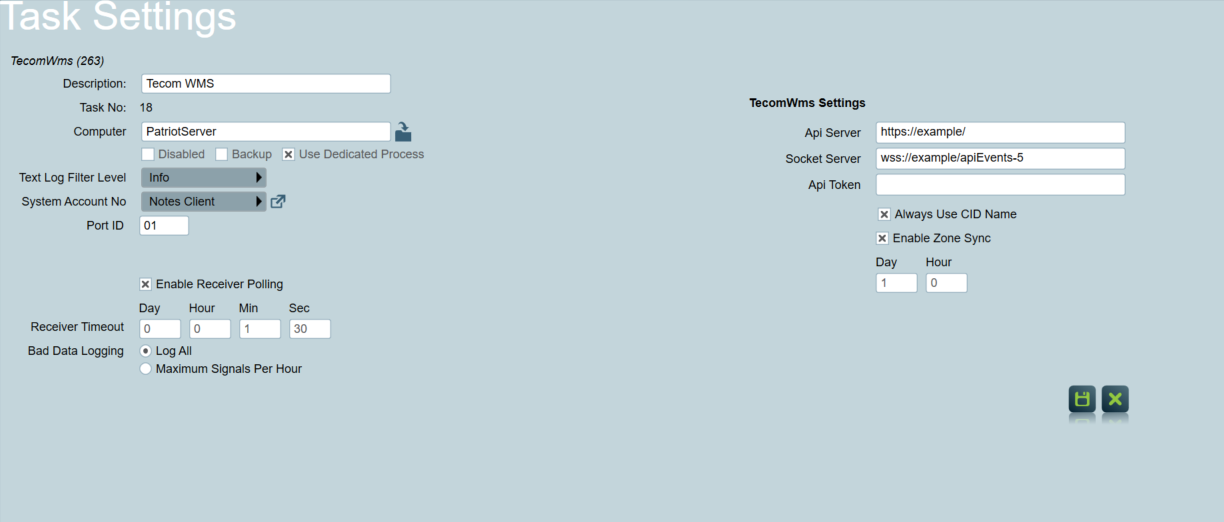
API Server
Enter the web address of the Tecom WMS Server.
Socket Server
Enter the address of the Tecom WMS socket service. On TecomWMS web portal, navigate to System -> Service setup. Locate the APIForwarder service and record its ID. Then enter the address in the following format: wss://example/apiEvents-<ID>. E.g. if the APIForwarder has ID 5 then the address would be wss://example/apiEvents-5
API Token
You can obtain this token from the TecomWMS web portal under Administration-> Operator setup. Choose an operator with sufficient access for the features you require in Patriot (e.g. if you wish to send device commands ensure you choose an operator with Control access) and then copy their API token.
Enable Zone Sync
- Interval: The minimum sync interval is 1 hour, For systems with many panels, a longer interval is recommended.
Syncing zones can result in Input zones being removed from Patriot.
E.g. if Tecom WMS reports that only Input 1 exists on area 1 in a panel's programming, but Patriot has a zone 2 Input record on area 1 for the panel's associated client account, then this will be removed and replaced with an Input 1 Zone.
But Patriot will never remove zones from a client area that does not exist with Inputs in the panel (e.g. the client's base area, or a camera area).
Only "Input" type devices are synchronized with Input device type zones in Patriot.
If an Input belongs to an area which does not exist in Patriot, the Input will be added as a zone on the client's base area (or ignored if the Patriot client is missing a base area).
Always Use CID Name
Tecom WMS events can include both a CID Name, and a native event type.
If "Always Use CID Name" is enabled, the CID Name will be preferred, and the TecomWMS native name will only be used when the CID Name is missing.
If "Always Use CID Name" is disabled, the CID Name is only used for the following events:
- 10000 - Input In Alarm
- 10002 – Input Alarm Restored
- 10004 - Input Secure Alarm
- 10005 – Input Secure Alarm Restored
- 10087 – MultiBreak Alarm
- 10088 – MultiBreak Restore
All other events will use the TecomWMS native name, and ignore the CID Name.
Patriot Client Setup
Install the Tecom WMS event template
You can download the Tecom WMS event types template here or from Receivers And Format Templates. For instructions on how to import this template, see How To Import Templates.
Now select this template on the Event Types tab of each client base account. Also set the Convert Type to TecomWms.
Panel Command and Zone Synchronisation
Enter the panel name in the base area Device Ref. No. field (Maintenance -> Panel Details) of the associated Patriot client.
E.g. P12345678901
Actions
This feature requires the TecomCommand module.
Avaliable Actions:
- Device commands: Isolate, Deisolate, Reset Input, Reset ACK Input
- supported Tecom Device Types: Input, Area, Door, RAS, DGP
- View communication path status
- View device status
- supported Tecom Device Types: Input, Area, Door, RAS, DGP
- Zone Sync: immediately sync. the current client's (including all areas) zone listing with the panel.