Patriot Dispatch
With the Patriot Dispatch feature, Patriot can send dispatch jobs (via the Patriot Dispatch Service) to patrol companies that can receive these jobs using a number of different means,
- Patrol companies using Patriot can directly receive the jobs.
- Receiving the Jobs using Web Dispatch.
- Receiving the Jobs using API access.
Architecture Overview
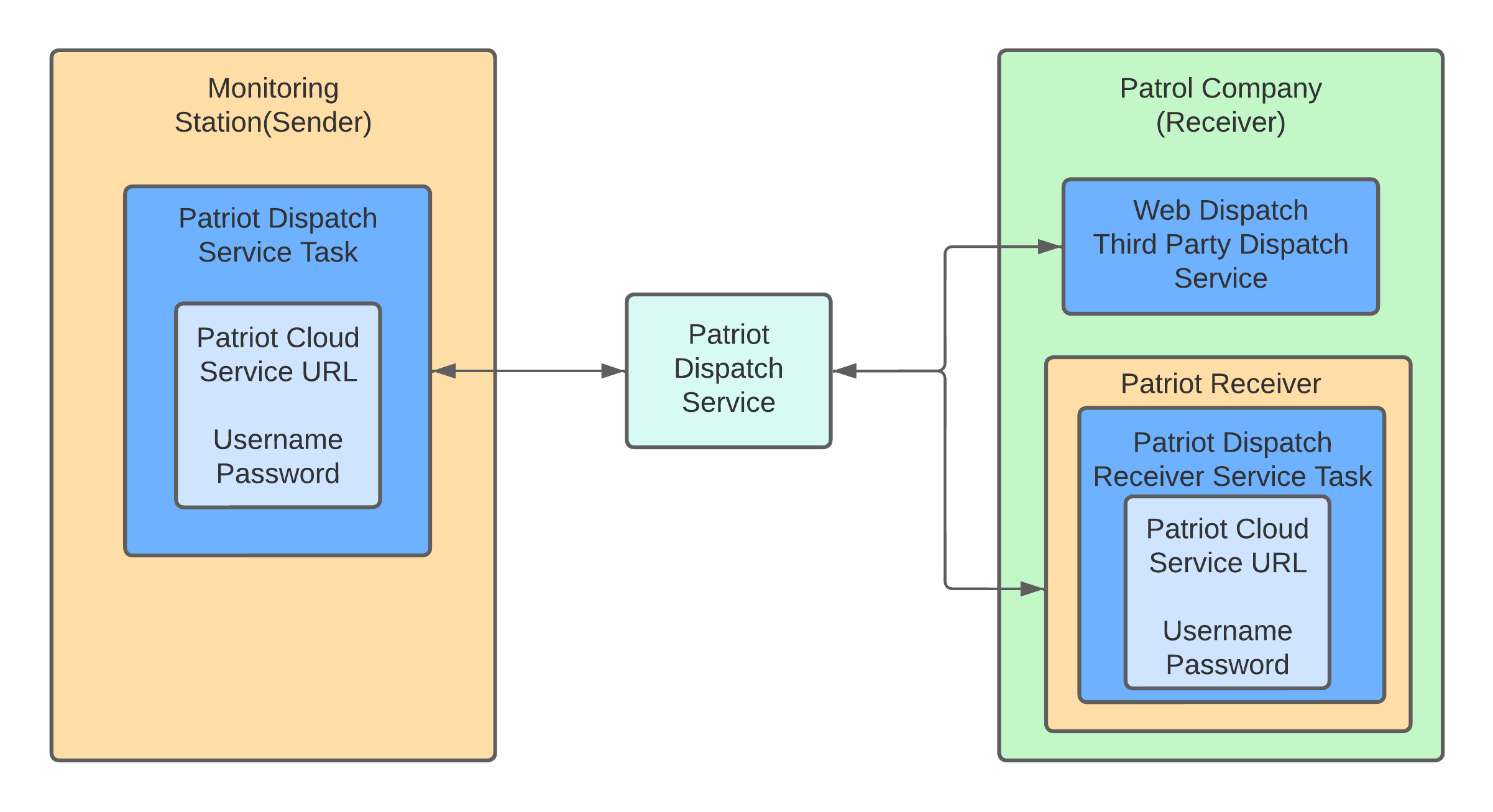
At the Monitoring Station (Sender)
Prerequisites
- Patriot Dispatch Module registered, with suitable number of licenses for each Patrol Company required.
- Patriot version 6.11.37.1 or later
Setup
The following steps show how to configure Patriot Dispatch at the Monitoring Station so that monitoring operators can send dispatch requests:
- Create a Patriot Dispatch Service Task. This task is responsible for communicating to the Patriot Dispatch Service. Field selected in Number To Use should be set to Email, which will be used as unique identification field for the Patrol Company. Server URL, Username and Password will be provided by Patriot.
- Create a user for each Patrol Company, and set the email field. This email address must match with the Patrols Companies registered email Address. This can be confirmed with Patriot staff. On the Remote Access tab, enable "Patriot Dispatch" . Note that Patriot Server URL, Username and Password are deprecated, please leave them as blank.
- For dispatching a job to the Patriot Dispatch Service, you need to create a Work Order Category with Patriot Dispatch type set. The Event Type No entered is obsolete.
- Optional: The monitoring station can attach a Customisable Feedback Form via Work Order Category, which can be required to complete by patrol company. The completed custom form is transmitted back to the monitoring station when the dispatch job is completed.
Sending Dispatch Jobs
On the monitoring station, when an activation is created, same as dispatch via other methods, click the icon of the user and select "Patriot Dispatch" from the drop-down list.
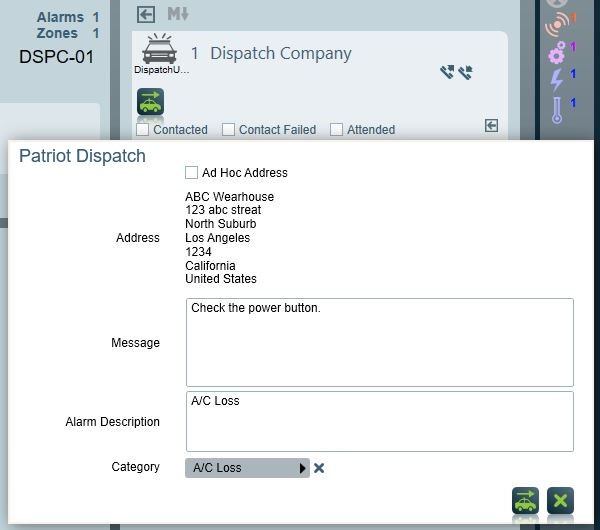
When sending a Patriot Dispatch, the operator can select a category which the patrol company will receive.
If the dispatch operator does not respond to the dispatch request within the dispatch request Acceptance Warning Time configured in Patriot's System Wide Settings, then a warning note will be logged against the dispatch job and the operator will be notified.
Please note that jobs can be dispatched to patrol companies that are not pre-registered in the dispatch service. After dispatch, the patrol company will receive a job notification via email. Clicking the link in the email will direct them to the ICA login page. To access the job, they'll need to create a password by clicking 'create password' on the login page, setting up their initial password.
Ad Hoc Dispatch
Alternatively, an ad hoc dispatch can be sent by tick the "Ad Hoc Address" checkbox. This allows the operator to manually enter the client details into the dispatch request.
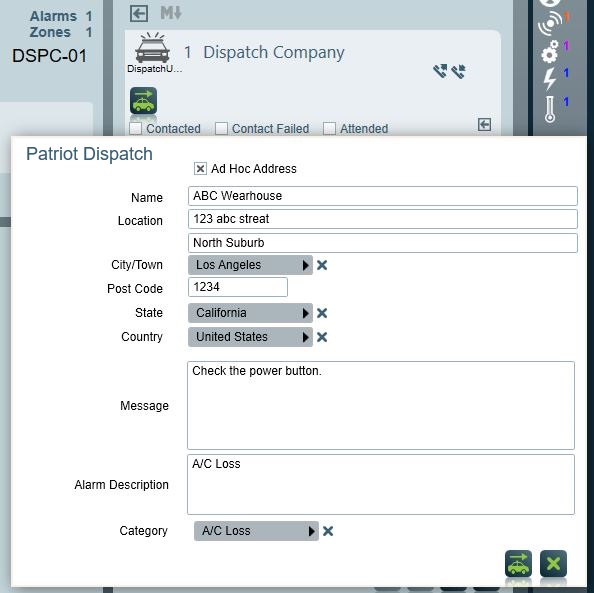
In the dispatch centre, when an ad hoc request is received, Patriot will search client by the name and address the operator entered instead of using External Ref No.
If a matching client is not found, a Dispatch Address Only client will be created to record the details of the request against.
Stand down a Dispatch Request
If, after requesting a dispatch, the Monitoring Station wishes to stand down the request, they can do so by clicking the button.
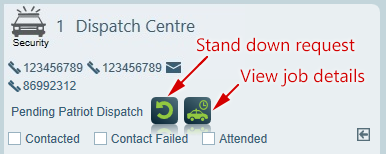
Also See
At the Patrol Company (Receiver)
The Patriot Dispatch Service supports dispatching jobs via:
- Web dispatch
- API access which can be consumed by third party dispatch services
- Patriot Receiver (covered here)
The following shows how to receive jobs from the Patriot Dispatch Service by a Patrol Company using Patriot.
Prerequisites
- Patrol System Module registered.
- ICA registered and enabled (if photo upload support is required).
- Patriot version 6.11.38.1 or later
Patriot Receiver Setup
- Create a Patriot Dispatch Receiver Service Task. This task is responsible for communicating to the Patriot Dispatch Service. Server URL, Username and Password will be provided by Patriot.
- Create a user for each Monitoring station you will receive jobs from, enable Dispatch Request Receiver under the Remote Access Tab. Company ID represents the Monitoring Station and this will be provided by Patriot. Note that Patriot Server URL, Username and Password are deprecated, please leave them as blank. It is recommend to set Default Dispatch Client Template as the client template that will be used when creating new clients for new dispatch sites. You can also specify Client ID Ranges for these newly created clients. Read more information about Client ID Ranges.
- Optional: Set up the default Dispatch Event Type No. in the System Wide Settings -> Response Settings -> Dispatch Settings-> Default Type No . If a job is received for a dispatch category that doesn't already exist, a new dispatch category will be created with this default Event Type No. Read more information about Dispatch Event Type
Upon receiving a job, Patriot will create a client if one does not already exist. Subsequently, a new activation is generated. Depending on response plans, Patriot may auto-dispatch patrol users, or the operator can manually dispatch patrol users.
Address Validation
Address validation is performed when the dispatch job is received by Patriot. Address validation will involve checking the fields of the address from the dispatch job which are stored as records in patriot (i.e. city, state, country, and in some cases postcode) and ensuring they all exist in the dispatch database, where one or more fields don't exist the validation will fail.
By default, Patriot will add any City, Postcode, State, Country values which do not exist. To switch this behaviour off, set System Menu Item > System Settings > System Wide Settings > Response Settings > Dispatch Settings > External Dispatch Address Verification to manual mode. Manual mode is the default setting.
On "Manual" mode, the operator is required to verify the address on the form which pops up when the activation created by the dispatch job is opened (see image below). Fields with no existing record must be verified (for example, misspelled fields will need verifying and fixing). If the validated address is different from the client address, the client address is updated and a system address change signal will be logged.
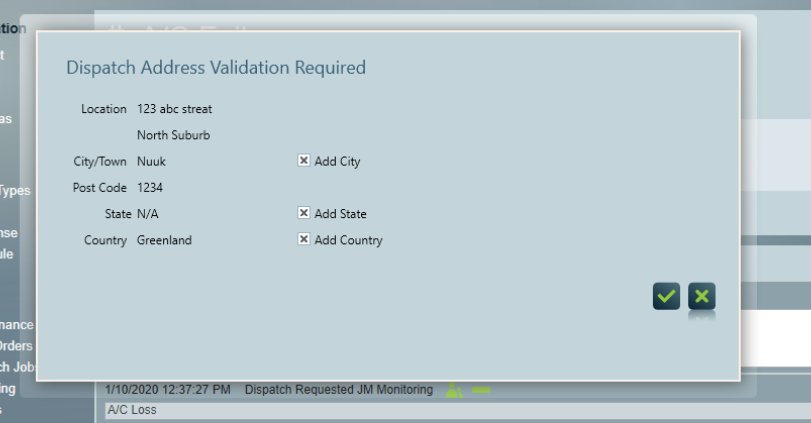
If the operator can't verify the address, by clicking the "cancel" button, Patriot will notify the monitoring centre the dispatch request has been rejected.
Client ID range setting
Patriot allows for the setup of client ID ranges as per monitoring station. A user that set up as the monitoring station user (Dispatch Request Receiver enabled) will have the Client ID Ranges tab enabled. When creating a new client from a dispatch request, a client ID will be fetched from those ranges. Failure to fetch a free client ID will result in the dispatch request failing.
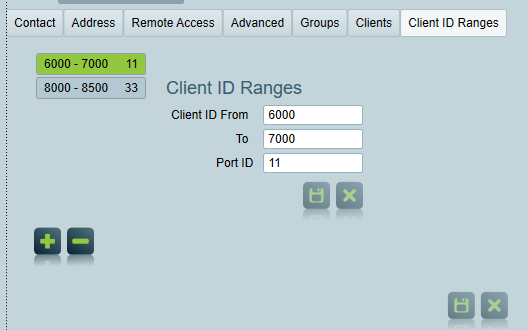
Dispatch Event Type
A Work Order Category (with Dispatch Request assigned) matching the category name requested by the Monitoring Station, must exist when accepting a received job. If a matching category is not found, a category will be created (if System Wide Settings -> Response Settings -> Dispatch Settings-> Default Type No has been set), otherwise the job will be rejected. The Dispatch Request assigned to the Work Order Category specifies an Event Type Number that will be used when generating the Activation which contains the Dispatch Request. The Event Type number must be greater than 0 and less than 65000. For how to configure a Work Order Category, please refer to Work Order Categories.
Photo Upload Support
To support uploading of attached photos on patrol notes, ICA / API of Patriot must be configured and externally available. The Patriot ICA address setting in the Patriot System Wide Client Settings must also be set to the public address of ICA.
Auto Cancel of Jobs
To prevent build up of jobs which haven't been cancelled or completed by either the Monitoring station or the Patrol Company, the dispatch service will automatically cancel jobs which are left in a pending state for extended period of time. Jobs will be cancelled 72 hours after their due by time. The due by time for jobs is set to 2 hours ahead of the job creation time.
The Due time of jobs can be customised by the Monitoring station per dispatch category. See the Extra data section of the Patriot Dispatch Work Order Category.
When an auto cancelled job update is synced at the Monitoring station, the job cancellation will not alert the operator, as is the case when a job is manually cancelled by a Patrol company.
A report of pending jobs which have exceeded their due by time is sent to Patrol companies and Monitoring companies each day.