CSV IP Setup
The CSV IP task is an optional add-on module. Patriot's CSV IP task adds native compatibility for CSV IP converter units using either encrypted or un-encrypted CSV signalling. Once installed, no external receiver software/hardware will be required to receive signalling from alarm panels supported by CSV IP converter units.
You will need to have your software re-registered with the CSV IP task enabled before it can be installed.
Prerequisites
- Patriot version 6.2 installed (older versions of Patriot 6 are also compatible with reduced support).
- CSV IP module must be registered in your Patriot license.
- Patriot supports the checksum from Chiptech devices (See Chiptech section below), but all other devices must have the Checksum disabled in CSV IP firmware as it is not currently supported.
- Secure LAN with internet access and correctly configured firewall.
Setup the CSV IP Task
System Menu Item > Tasks > Task Settings
Please read Task Settings for general information about adding tasks.
Add a new task to the list in the Task Settings window. Double click on CSV IP in the drop down list in the details area of the window.
Click the next button to continue. The CSV IP task settings form will appear.
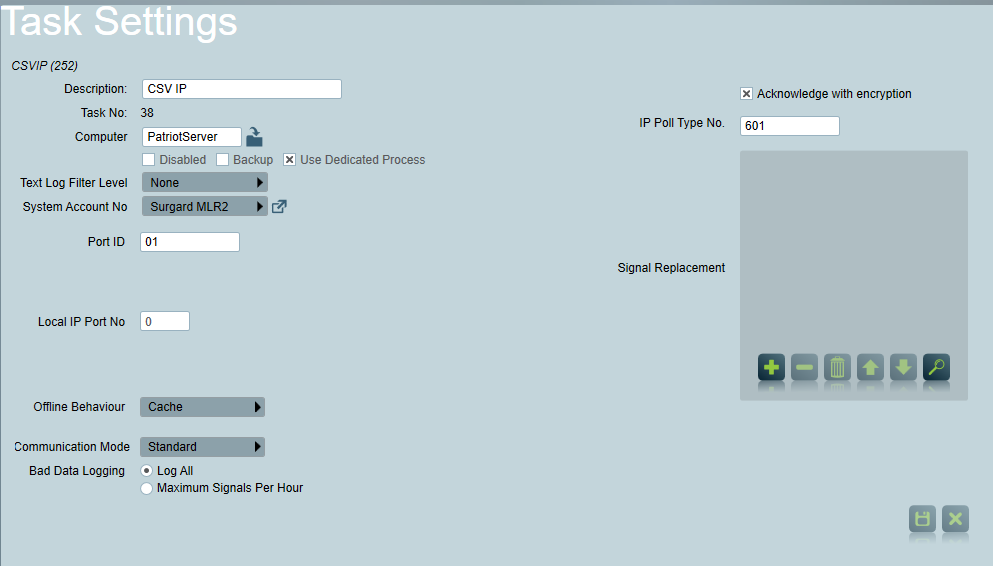
CSV IP Task Settings
Enter a Description of the task, e.g. CSV IP
The Task No. will default to the next free task number.
Select the Computer name of the machine that this task is to be run on. This will default to the computer you are currently on, a copy of the Patriot Task Service must be installed and running on the chosen machine.
Backup: Check this box if you wish this task to be defined as a backup task.
Enter a System Account No. The system account number is used to log error and system generated signals against. This should default to 0000000101, if it hasn't, enter this in now. If this account does not already exist you will need to set it up.
Enter the 2 digit Port ID that signals received by this task will be logged against.
Text log Filter level is primarily used for troubleshooting purposes. From time to time patriot support staff may request this to be enabled, for the most part it should be off.
Local IP Port No should be set to a free port on the Patriot Server Machine. This port must be configured to accept connections, and routed correctly from your external network firewall.
IP Poll Type No. is a Contact ID type number which Patriot will interpret as a polling signal from the CSV IP device. This number needs to match that setup in the CSV IP firmware. IP Polling can be setup on a per client basis from the Test tab of a Patriot client file. You can enter multiple ports in the IP Poll type No. field. they can be entered with a separating comma. e.g 800,803
Acknowledge With Encryption Enable this setting if using encryption, to ensure the signal acknowledges are sent back encrypted.
Offline Behaviour: This defines the behaviour the task should have when the Patriot Data Service is offline (or unreachable). The default behaviour for all Patriot tasks is "Cache". The "Disconnect" behaviour is also available for the CSV IP task. Refer to the Offline Behaviour section of the Task Settings documentation before changing this setting.
Bad Data Logging. See Bad Data Rate Limiting section of Task settings.
Communication Mode. See Communication Mode section of Task settings, as well as CSV IP Classic below
If your CSV IP device firmware does not allow you to specify the polling report type, or you have an older version of Patriot installed which does not have the IP Poll Type No. setting please see the IP Polling section at the bottom of this document.
Save Click Save to save CSV IP task settings
Patriot Client Setup
Clients for this task need to be set up with Contact ID Event Type Template (CID1-01).
If you wish to enable IP Polling on a particular panel, select the Tests tab on the corresponding Patriot account. Please refer to the Client Tests Tab documentation for further information.
The Username and Password can optionally be entered on the Tests tab once IP Polling is configured. This will be used to authenticate the received signals if a Username is entered.
The IP Polling section also has an option to enable IP address validation. When enabled, the IP address the device reports from must match a preconfigured list of IP Addresses. The IP addresses are loaded into the Caller ID list on the client's Maintenance tab.
Secondary Path Support
The CSV_IP task also supports secondary paths being configured. When configured as follows, the polling of each connected device will work across any path the device reports on. Polling failure will only be reported if the device doesn't report on any of the available paths.
Each secondary path is configured by setting up a Signal Forwarding (TCP Server) task.
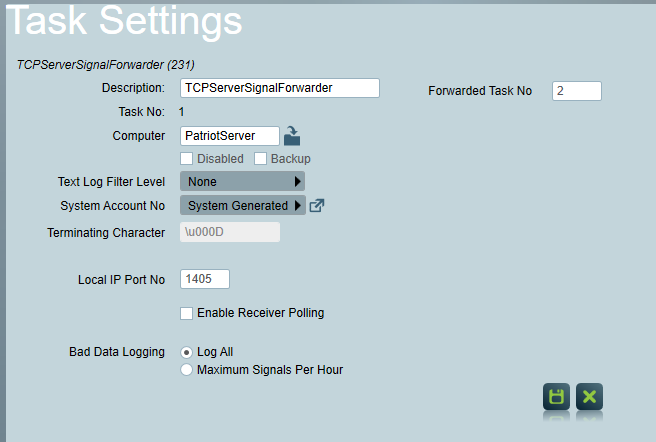
This task should be configured with the Local IP Port No set to the IP port number the secondary path will use. Set the Forward Task No to the task number of the CSV _IP primary task's number. Receiver polling can be optionally enabled, but its normally disabled for CSV_IP as there is no regular communication on the secondary paths.
To provide additional monitoring of the primary and secondary paths, it's recommended that a dedicated device be setup to poll each path. A CSV_IP compatible device should be setup to poll only on the primary path, and another on each secondary path. Polling failure from any of these devices can be used to alert that the path is offline.
Signal Forwarding should use the same Communication Mode as the primary task
Secondary paths are different to backup paths which are covered in Backup Tasks.
CSV IP Device Setup
Firmware settings
These settings will differ depending on your device. General settings are listed below:
Username/Password: These must match the credentials entered in the Patriot client as above. If no credentials are specified in the Patriot client, then no credential checking is performed.
Server IP/Port: This should contain the public IP/Port of your Patriot task server. This connection must be port-forwarded and allowed through any firewalls as required.
Poll Frequency: This should match the settings in the Patriot client as above.
Poll type number: This should match the IP Poll type number in the Patriot settings as above. In older Patriot versions which don't support customisable poll types, you must use 602.
IP Polling and Alarm Panel Periodic Tests
Due to the high frequency of polls possible for IP devices, poll signals from the CSV IP device are only recorded in the clients IP Polling section, and these signals are not logged to the client signal history.
Please refer to the Client Tests Tab documentation for further information.
If you wish to record polls from the CSV IP device as well as an attached panel, you will need to ensure that the panel uses a different periodic test code than the IP device, so that it is possible to distinguish the two poll events.
To fix this, either change the IP device or panel configuration so that they use separate poll type numbers.
In older Patriot versions, and in some CSV IP devices, the IP poll type is fixed at 602. In this case the panel configuration must be changed to use a different event code (we suggest 603). This is will ensure the that the status of both IP converter and alarm panel can be independently monitored, the setup is detailed in the diagram below.
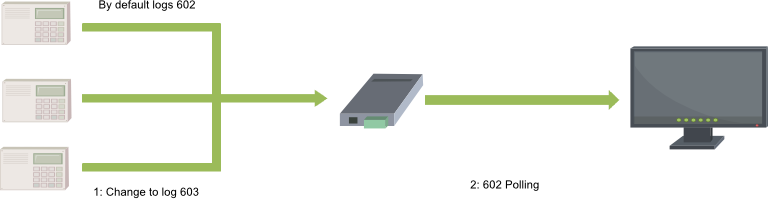
Supported Formats
Patriot supports a 4-10 character client ID from CSV IP.
Currently, only Contact ID is supported as the event message format.
Additional extended data on the end of the event message is also supported. Currently Patriot can extract a URL from the end of the signal as described in the CSV IP standard. In this case, a button will be displayed in the activation and signal history allowing the URL to be opened.
Chiptech Support
Patriot has a special version of the CSV_IP task when supporting Chiptech devices. When setting up the task, use the Chiptech task instead. This task has support for the Chiptech Checksum and requires a valid Checksum in all signals received before they are correctly processed. In all other respects, the task behaves the same as a standard CSV_IP task.
Please refer to Chiptech documentation for further information.
CSV IP Classic
Patriot 6.10 added an updated / improved task communication mode. Standard mode is recommended for all new tasks, as it offers improved functionality and performance. New tasks will use Standard by default, however Classic mode may be required for compatibility with specific devices. Please let Patriot Support know of any incompatibilities with the CSV IP task that require using the CSV IP Classic mode.
Existing tasks will be shown as 'CSV IP Classic' tasks, however there is no difference between a CSV IP Classic task and a new standard CSV IP task. Both task types are identical and support all CSV IP options including changing communication mode.