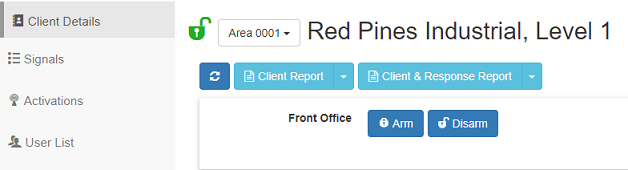Permaconn Command
Patriot can connect to and send arm/disarm commands to panels which support the Permaconn Command service.
Prerequisites
- This feature requires the Permaconn Extended module added to your license.
- Additional configuration may need to be added to your Patriot Task Service configuration file.
Task Setup
Add a new Task into the system. See Tasks for general task setup information.
Select Permaconn Command as the task type.
The Permaconn Command task is responsible for receiving commands from Patriot workstations, and sending them on to the Permaconn webservice, which in turn sends them on to connected customer alarm panels.
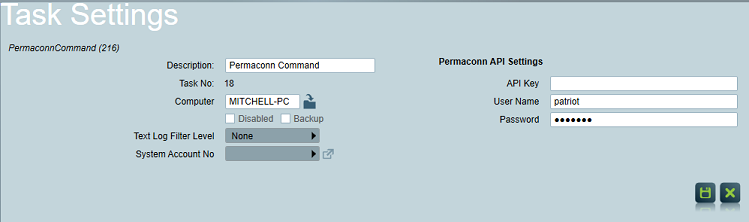
Task Settings
| Setting | Description |
|---|---|
| API Key | The authorization key to access Permaconn webservice issued to you by Permaconn. |
| Username | The Permaconn webservice username issued to you by Permaconn. |
| Password | The Permaconn webservice password issued to you by Permaconn. |
Task Service Configuration
Changes to the Task Service config which is running the Permaconn task are likely to be required. See Task Service Configuration section of Task settings.
Otherwise you may run into this error when using the task,
Unexpected error: System.MissingMethodException: Method not found: 'System.Threading.Tasks.Task, System.Net.Http.HttpContentExtensions.ReadAsAsync...
Client Setup
Enter the Permaconn device ID, into the Patriot client's Device Ref No field located in the Panel Details section on the Maintenance tab. This should be the full permaconn device ID including region, e.g. "au-123456". The panel device ID should normally only be entered once on the base area, and left blank on all other panel areas.
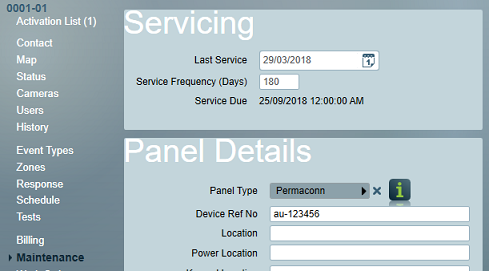
Actions
At the client level, Permaconn Commands are configured and issued on the Actions tab of the Patriot client. The Actions tab will only be visible when a supported module (e.g. Permaconn Extended) is registered, and the task (e.g. Permaconn Command) is configured.
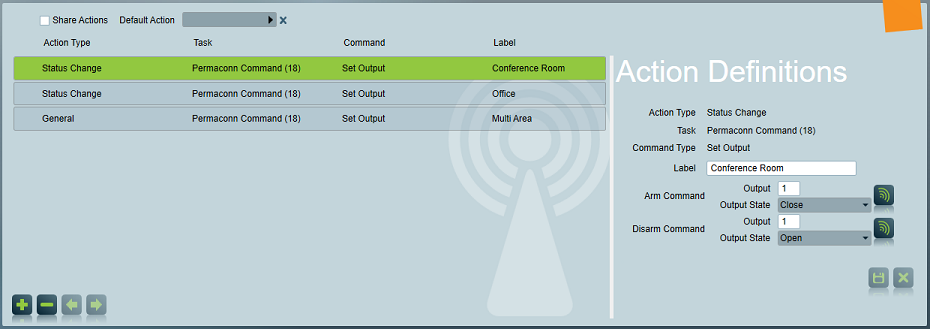
Share Actions: allow actions to be referenced from the base area.
Default Action: select a default action for an area. The commands of this action can be sent directly from the Client Details tab in ICA. Please refer to Web Client section.
Add a new action
Click the Add button at the bottom of the list on the Actions tab of the client area (or base area) that you wish to setup a new action against.
Action Type: You can choose a general action or a specific type. Currently only Status Change action is supported apart from the general type.
Task: select a task through which you want the command to be sent. For a Permaconn action, it needs to be a Permaconn Command type task.
Command Type: available command types will depend on the Task type. For Permaconn Command tasks, only Set Output is supported at present.
Setup Action Definitions
You need to setup Action Definitions after you created a new action. The Action Definitions form varies for different Action Types.
General Action
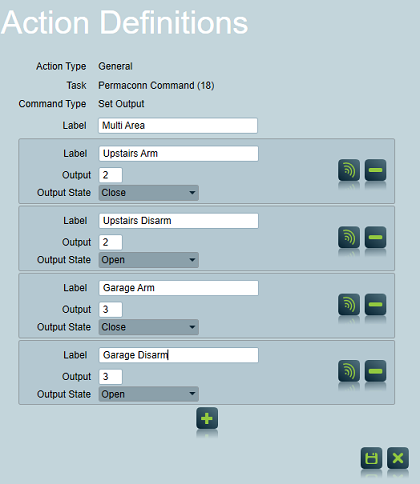
You need to define at least one command for a General action. To define a command, you need to specify an Output and the Action you want to execute.
You can add another command by clicking the Add button.
Status Change Action
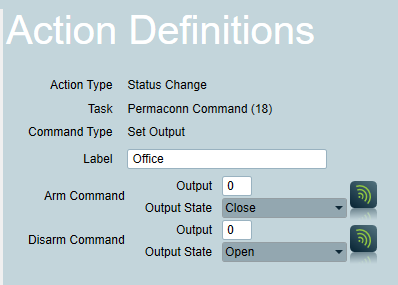
Each Status Change Action can only have a pair of Arm/Disarm commands. You need to specify an Output and the Action you want to execute.
Save the new action.
Send a Command
Select a command in the list, and then click the Execute Command button. A pop up window will soon appear with a success message, or an error message if there was a problem issuing the command.
Receiving Media Events
Permaconn accounts in Patriot can receive media events from CCTV systems attached to some Permaconn devices ( e.g PM54 ). A button will be displayed to the operator during response and also in the signal history of the account where operators can access the media content.
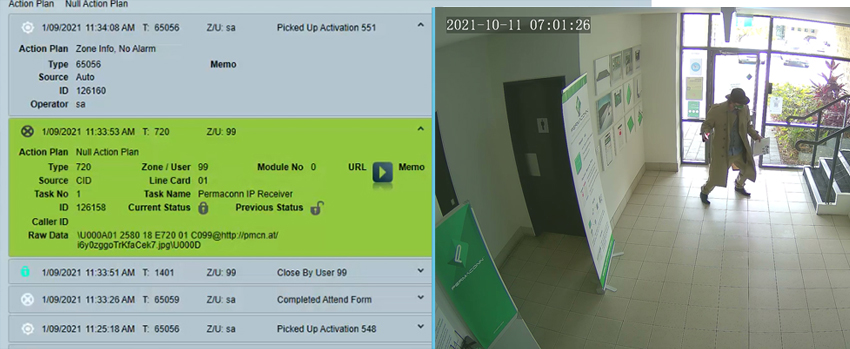
A Permaconn task must receive the signals to allow the playback media buttons to show for operators. The Standard Media Module is also required. No changes are required in the camera type settings on the account, the camera type should be left at 'none'.
Web Client
Once configured, commands may be issued remotely via the Patriot web client interface. Web users must be granted the Remote Commands security right to access this feature.
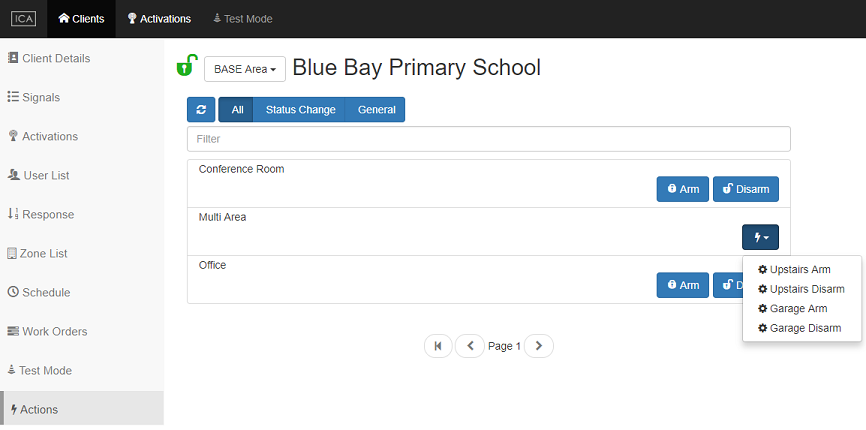
If you have a Default Action configured, all the commands of the action will be available in the Client Details tab from where you can issue a command directly.