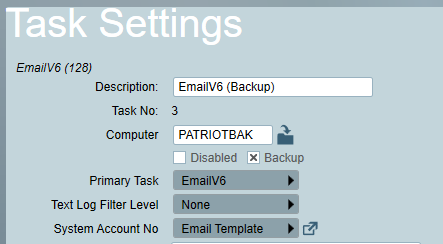Backup Tasks
If you have a backup, each task in Patriot should be configured with a duplicate backup task, to take over when running on the backup server. See Failover Procedures for more information on switching to the backup server.
Ensure that the backup server is only running Patriot when the primary server is offline. Don't allow the primary and backup tasks to run at the same time.
A backup task is set up in the same way an a normal task. The backup task should be created and have an identical task type and settings to the primary task, with the following exceptions:
Settings
General Settings
Description
Configure the backup tasks Description to be different and identifiable as the backup task. e.g. Ademco Receiver (Backup)
Computer
Set this to the backup server where the task will be run.
Backup
Check this option to configure this task as a backup task. This option should be enabled for backup tasks only.
Primary Task
Once the Backup option is checked, the Primary Task field will appear. Select from the dropdown the primary task running on the primary server that corresponds to this backup task. This option tells Patriot to ignore errors with this task when the primary server is running normally in the case that the backup task service is started. For messaging tasks such as the Email task this also allows the backup task to process messages assigned to the primary task when it is offline. It is especially important for messaging tasks that only one copy (primary OR backup) is running at a time to prevent messages being processed multiple times.
Serial Settings
Ideally the primary and backup servers should have identical COM port assignments, to make the failover process easier. However if this is not possible, update the COM port setting on the backup task to match the physical port which the task device/receiver will be connected to on the backup server. The other serial settings such as Baud, Parity etc. should be identical to the primary task.
Second Backup Server
If you have multiple backup servers, such as an off-site backup / disaster recovery location, repeat the above steps for each backup server, to add additional backup tasks as needed.
Example
In this example, we have one receiver, and an email task configured.
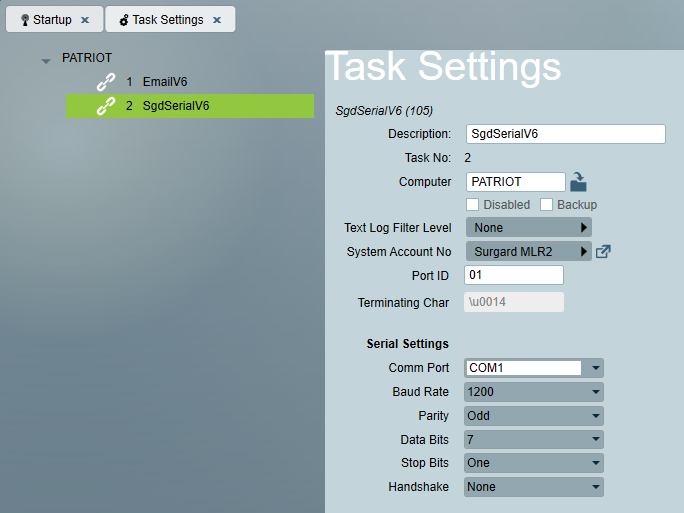
First we add a duplicate for each task, copying the same settings then adding backup to the name, checking the Backup option, and selecting the Primary task from the drop down menu. Notice also that the COM port is different due to hardware differences on the backup server.
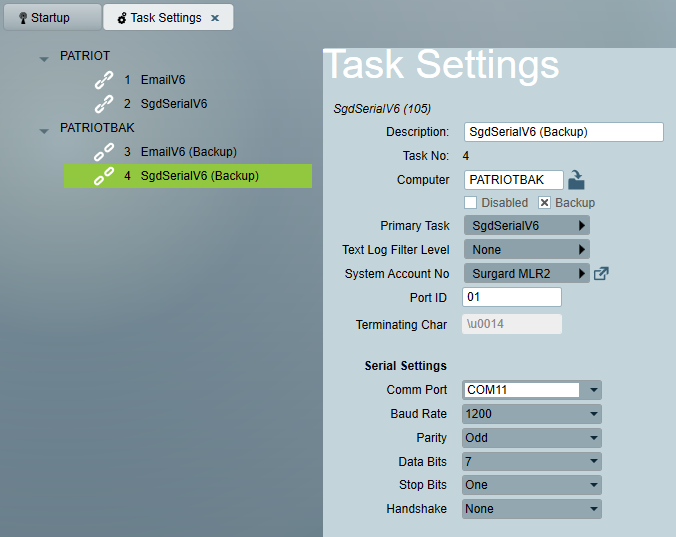
In the email task, we set the Primary Task setting as well which ensures that the backup task will process any emails for the primary task.