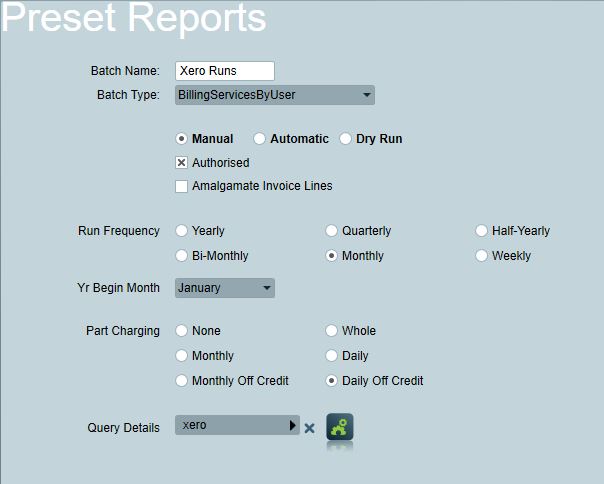Billing Batch Runs
Once billing is configured (See Billing Overview), a Billing Batch Run is used to generate the required invoices for import into the destination software.
Billing Batch Configuration
Patriot can schedule billing batch runs to periodically send billing data to your accounting software package for invoicing. Multiple batch runs may be needed depending on your setup, for example, separate runs for dealer billing and client direct billing.
There are currently several ways to generate and process billing batch runs.
-
External Billing (Custom) Integration
- Our recommended option for new systems. Patriot triggers a custom program to load charges, generate invoices, and transmit to the external software.
-
- The Patriot Odoo task can synchronise charges and client information between Patriot and Odoo.
-
- The Patriot CSV billing task can generate CSV text files from a custom query.
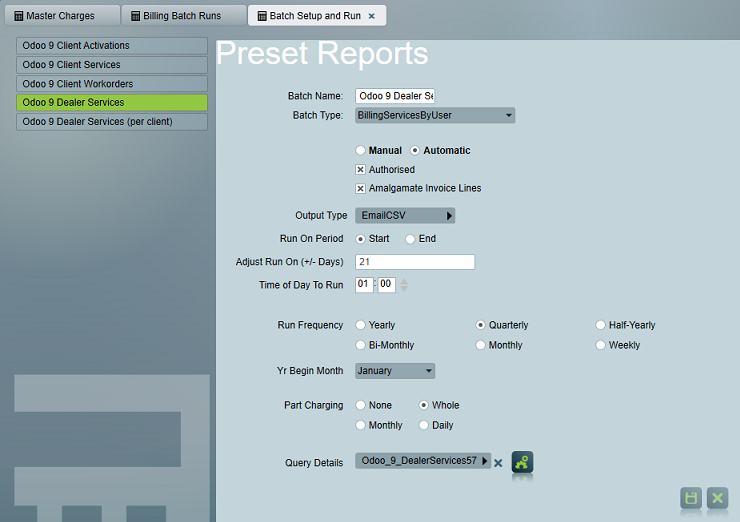
Batch Review
Once a billing batch run has been generated, you can easily review all transaction (invoice) data before (and after) it has been committed to your accounting package.
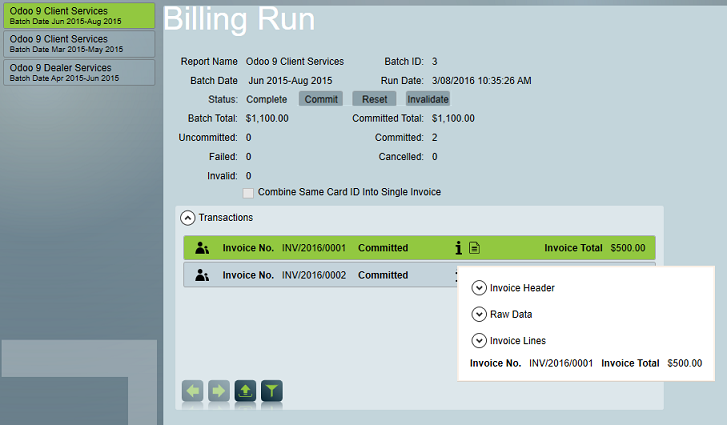
The batch status indicates whether the batch has been committed to your accounting package:
- Unauthorized the batch is awaiting authorization to commit to your accounting package. Press the Commit button when you're ready to send the batch to your accounting package. If you want your batches to commit automatically after generation, without requiring manual authorisation, then check the "Authorized" checkbox on the batch definition.
- Authorized the batch has been authorized and is awaiting pickup by the External Billing task. Once a batch is authorized it cannot be deleted. Press the Reset button to reset the status back to Unauthorized.
- Running the batch has been picked up and is in the process of being committed to your account package.
- Incomplete The batch isn't actively running, but hasn't been fully completed either. For example, it may have been interrupted or encountered an error while processing the batch. Review the batch transactions, the log of the External Billing task's system account and the Windows application event log for more information. Once you're ready to re-attempt to commit the batch press the Commit button. Note that any transactions that were already successfully committed will be skipped.
- Complete the batch has been completed - all transactions have been committed to your accounting package.
- Invalidated the batch has been invalidated, this state only occurs when the Invalidate button is pressed. Invalidating a batch has the same effect as deleting a batch (a new batch can now be created for the same service period, work orders etc.) but without data loss.
Edits can be made to transaction data prior to committing to your accounting package. But note that in some cases it may be more efficient to delete/invalidate a batch and re-generate.
The invoice data displayed includes the Invoice No. generated by your accounting software for each transaction in a batch once it has been successfully committed.
Generator-specific features
Some batch run generators also expose additional options:
Invoice Reports
By expanding the invoice lines of a generated batch run, you can run a standard client, activation or work order report on any item being charged in the invoice.
An Invoice Charge summary report can be printed for each invoice generated by a billing batch run. A copy of the charge summary report format can be downloaded here, and the procedure for importing a report format file is explained in custom report layouts. Charge summary reports can be automatically emailed to the invoice recipient at the same time the invoice is sent to your accounting software for processing. This is useful when billing large dealer accounts - by enabling the Amalgamate Invoice Lines option and choosing an email output option you can send a single line invoice to your accounting software to produce a formal invoice, while at the same time a full charge breaks down is sent to the dealer directly from Patriot.
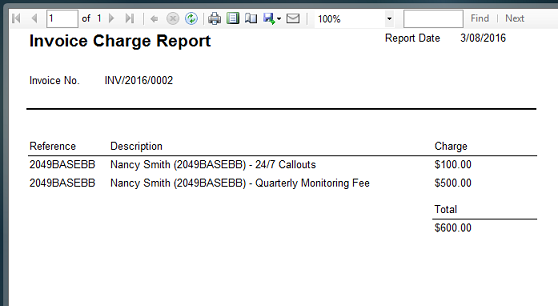
Credit Notes
Patriot can apply credit notes to an invoice. This feature is typically used to issue credit notes for clients that were billed in advance for a billing period that they did not complete.
When a credit note batch is run Patriot will calculate the extra months or days that the bureau (or customer) has been charged for, and will then produce credit for these extra months or days.
There are two options available in Patriot for issuing credit notes: Monthly Off Credit and Daily Off Credit. This option is set in the Part Charging section of the Batch Setup and Run tool.
When the Monthly Off Credit option is used credit notes are calculated to the nearest complete billable month (therefore this option is only applicable when you are billing quarterly, half-yearly or annually). The Daily Off Credit option is used to calculate credit notes to the nearest complete billable day and can be used for any billing period. Credit notes are calculated based on the Start and End dates set for the service charge(s) assigned to your clients on the Billing tab.