Downloadable Custom Report Layouts
Patriot offers the below customised report layouts for download. See Customising Report Layouts for more information on creating, editing, and importing customised report layouts.
Australian Standard AS2201.2
These reports generate the required compliance statistics for AS2201.2. They include an exceptions section which lists the activations which fail to meet the standards.
Two variations of this report are available:
| Report | Report Type | Notes |
|---|---|---|
| Operator Response | Operator Response Extended | This variant shows operator response times, but excludes cancelled + automated alarms |
| Activation Response | Activation Response | This variant shows all alarm response times. For automated alarm handling (as agreed by contract), the automation processing time is used. |
Ensure you select the correct Report Type for the variation you download
The default category definitions are based on action plan priority:
| Category | Action Plan Priorities |
|---|---|
| High Priority | 1 |
| Asset Threatening | 2 |
| Subsistence | 3 |
| Low Priority | 4+ |
These category definitions can be changed to suit your system set up by altering the table filters in the report definition file.
User Extended Report
Report Type: User Report
Download: User Extended Report.rdlc
This is a user report which gives more details than the standard User Report.
Additional information included in the Extended report:
- Fax Number
- Voice Code
- PIN
- Email Address
False Alarm Summary Report
Report Type: FalseAnalysis
Download: False Alarm Summary Report.rdlc
This is a False Alarm Analysis Report which contains only the summary information.
Unlike the standard False Alarm Analysis Report, it does not show a list of Policed Alarms.
Reason Analysis Report With Completion Times
Report Type: ReasonAnalysis
Download: Reason Analysis Report With Completion times.rdlc
This is a Reason Analysis Report which contains extended summary information, including percentages of alarms responded to or completed within certain time limits.
This report will only work if your Patriot licence includes the UK module.
Reason Analysis Summary Report
Report Type: ReasonAnalysis
Download: Reason Analysis Summary Report.rdlc
This is a Reason Analysis Report used in previous version of Patriot 6 which includes the summary table only - no activation listing is present.
Offline Report
Report Type: GenericReport
Download: Offline Report.rdlc
This reports lists signals received from offline (Non-Monitored) clients. Because this report is of GenericReport type it must be used in combination with an advanced search query:
SELECT s.RecDateTime, s.Notes, s.CallerIDNo, s.RawData
FROM PatriotEntities.Signal AS s
WHERE s.Type_No = 65508 AND s.Client_No = 'SYST000101'
AND s.RecDateTime >= <ds> AND s.RecDateTime <= <de>
AND s.Notes >= <cns> AND s.Notes <= <cne>
Incident X Report with Dealer Branding
Report Type: IncidentReportX, IncidentReportXByUser
Download: Incident X With Dealer Image Report.rdlc
This is an Incident Report which contains a dealer logo along the top of the report, allowing each dealer/installer to have a distinct reporting style.
Incident Report without Client Number
Report Type: IncidentReport
Download: Incident Report without Client Number.rdlc
This is an Incident Report used in previous versions of Patriot 6 which does not show any Client Numbers on the report.
Incident Report without Zone/User Number
Report Type: IncidentReport
Download: Incident Report without Zone User Number.rdlc
This is an Incident Report used in previous versions of Patriot 6 which does not show the Zone/User number column on the report.
Incident X Report without Zone/User Number
Report Type: IncidentXReport
Download: Incident X Report without Zone User Number.rdlc
This is an Incident X Report used in previous versions of Patriot 6 which does not show the Zone/User number column on the report.
Incident X Report ADSW Variation
Report Type: IncidentXReport, IncidentXByUserReport
Download: Incident X Report ADSW Variation.rdlc
Download: Incident X Sub Report ADSW Variation.rdlc
This is an Incident X by User Report comparable to that produced by the ADSW software package.
Incident X List Report ADSW Variation (no page breaks)
Report Type: IncidentXReport, IncidentXByUserReport
Download: Incident X Report ADSW Variation NBR.rdlc
Download: Incident X Sub Report ADSW Variation.rdlc
This is an Incident X by User Report comparable to that produced by the ADSW software package. List format without page breaks between clients.
Operator Response Report (UL)
Report Type: OperatorResponseExtendedX
Download: OperatorResponseReportUL.rdlc
This is a Response Report which gives a summary of operator and patrol responses for a given date range. It separates data according to Client Grouping 5, which is assigned on the Report tab of clients.
Log Analysis Reports
These are shortened versions of the standard Log Analysis Report. Useful for a quick summary of the volume of signals received per client over a period of time.
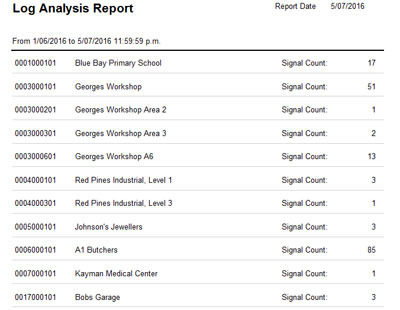
Report that shows a list containing the following data:
| Client Number | Client Name | Total signal count |
Report Type: LogAnalysisReport
Download: Log Analysis Report (Totals Only)
Download: Log Analysis Report Excluding Testmode Signals (Totals Only)
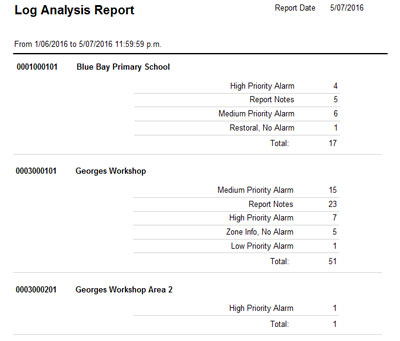
Report that shows a list containing the following data:
| Client Number | Client Name | Total signal count per action plan |
Report Type: LogAnalysisReport
Download: Log Analysis Report (With Action Plans)
Download: Log Analysis Report Excluding Testmode Signals (With Action Plans)
Walk Test Report
Report Type: WalkTestReport
Download: Walk Test Report.rdlc
Download: Walk Test Sub Report.rdlc
After a walk test through a site, this report will show:
- General client information.
- A list of all zones that triggered an alarm. Any zones that triggered an alarm but did not restore will be highlighted in the list.
- A list of all received signals, ordered by zone number and time.
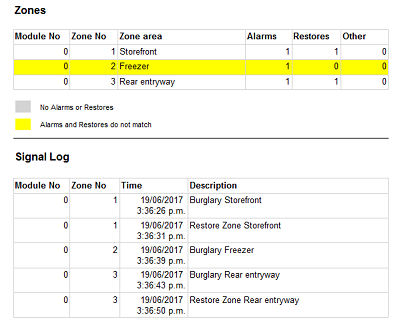
UL Client Statistics Report
For Patriot to be UL classified the Client Statistics Report must be imported into Patriot.
There are 2 reports that need to be setup. Both of these are based on the Generic Report Format.
-
Client Statistics Totals Report
Create a new query using the following:
USING Microsoft.Samples.Entity;
FUNCTION ActiveCount() AS
(
SELECT value COUNT(mem.client_no)
FROM PatriotEntities.Memalarm AS mem
WHERE mem.UNS_MON <> 0
)
FUNCTION InactiveCount() AS
(
SELECT value COUNT(mem.client_no)
FROM PatriotEntities.Memalarm AS mem
WHERE mem.UNS_MON = 0
AND mem.CurrentWorkgroup = 0
)
SELECT ActiveCount() AS ActiveClients,
InactiveCount() AS InactiveClients
FROM PatriotEntities.MasterSysSettings
Then create a new report type, of type Generic Report. Use the Client StatisticsTotal.rdlc format.
-
Client Statistics By Receiver Report
Create a new query using the following:
USING Microsoft.Samples.Entity;
FUNCTION ActiveCount(portid string) AS
(
SELECT value COUNT(mem.client_no)
FROM PatriotEntities.Memalarm AS mem
WHERE mem.UNS_MON <> 0
AND mem.portid = portid
)
FUNCTION InactiveCount(portid string) AS
(
SELECT value COUNT(mem.client_no)
FROM PatriotEntities.Memalarm AS mem
WHERE mem.UNS_MON = 0
AND mem.CurrentWorkgroup = 0
AND mem.portid = portid
)
SELECT mem.portid, ActiveCount(mem.portid) AS ActiveClients,
InactiveCount(mem.portid) AS InactiveClients
FROM PatriotEntities.Memalarm AS mem
GROUP BY mem.portid
Then create a new report type, of type Generic Report. Use the Client Statistics By Receiver.rdlc format.
Billing Invoice Report
Report Type: BillingServices, BillingServicesByUser, BillingActivations, BillingActivationsByUser, BillingWorkOrders, BillingWorkOrdersByUser
Download: Billing Charge Report.rdlc
This is an invoice summary report. It is meant to server an appendage to the formatted invoice produced by your integrated accounting software package. For example if you are billing a dealer for monitoring service charges, and that dealer has a large number of clients, you can send the dealer a one line invoice along with this report which shows the client breakdown of charges.
This report will only work if your Patriot licence includes a Billing integration module
Scan Code Exception Report
Report Type: GenericReport
Download: Scan Code Report.rdlc
This report can be used with the Patrol Response Module to list all the scan codes which have not been scanned the number of times specified in the scan codes frequency setting. This report must be configured as a preset report, scheduled daily.
SELECT scanZone.Client_No, scanZone.Zone_no, scanZone.zone_area, scanZone.ScanFrequency, scanZone.ScanCount
FROM (
SELECT z.Client_No, z.Zone_no, z.zone_area, z.ScanFrequency,
ANYELEMENT(SELECT VALUE COUNT(s.IDAuto) from PatriotEntities.Signal AS s
WHERE s.client_no = z.client_no
AND s.Zone_User = z.Zone_No
AND s.ModuleNo = z.ModuleNo
AND s.RecDateTime BETWEEN <ds> AND <de>
AND s.Type_No = 65550) AS ScanCount
FROM PatriotEntities.MZone AS z
WHERE (CASE WHEN z.ScanFrequency IS NULL THEN 0 ELSE z.ScanFrequency END) > 0
AND z.scancode IS NOT NULL
) as scanZone
WHERE scanZone.ScanFrequency > scanZone.ScanCount
Advanced Search Generic Report
This report can be used to improve the formatting of the advanced search report. See Reporting on searches for more details.
Download: Advanced Search Report.rdlc
Then create a new report of type Generic Report. Select this rdlc file for the report format. Next select this new report from System Settings > System Wide settings > Search Settings > Advanced Search Report.
Dispatch Report (GraphQL)
Report Type: GraphQL Report
Download: Dispatch Report.zip
Download: Dispatch Report With Signals.zip
Download: Dispatch Report With Full Dispatch Notes.zip
Download: Dispatch Report With On Site and Off Site Locations.zip. This version displays Google Maps images showing the on-site and off-site locations.
Requirements for Dispatch Report With On Site and Off Site Locations.zip:
- Patriot patch version 6.12.31.1 or later.
- A valid Google Maps API key is required to render the map images.
The report uses the client map location (from the Map Tab > Location section) to generate a Google Maps image. If the coordinates are invalid, it will use the site address instead (from the Contact Tab > Address section). If the address is missing or incorrect , the map may not load properly.
How to apply the API key:
- Open the
.rdlcsubreport file in Microsoft Report Builder. - Select the image under the Time On or Time Off section.
- Right-click the image and choose Image Properties.
- In the General tab, click the fx button next to “Use this image”.
- Scroll to the bottom of the expression and replace
"YOUR_API_KEY_HERE"with your actual Google Maps API key. - Click OK to save.
This report can be used with any of Patriot's Dispatch modules to report on jobs dispatched to patrols. Because this is a GraphQL type report both the report data and the report layout are fully customisable. Please note that the default report layout contains placeholder company name and address text and logo image which you must customise with your own company details before importing the report
This report can be run as a Single Dispatch Job Report (which gives quick access when viewing a dispatch job in Patriot). To do this simply check "Single Dispatch Job Report" after importing the report. It can also be run as a preset report.
No Signals Report (GraphQL)
Report Type: GraphQL Report
Download: No Signals Received.zip
Clients that have not reported within the specified timeframe configured in the tests tab will be shown in this report. This report includes the last reported signal, last test signal and when the client should have reported.
Dispatch Request Report (GraphQL)
Report Type: GraphQL Report
Download: Dispatch Request Report.zip
Download: Dispatch Request Report With Full Dispatch Notes.zip
This report is used with Patriot's Dispatch module to report on incoming dispatch job requests. Because this is a GraphQL type report both the report data and the report layout are fully customisable. Please note that the default report layout contains placeholder company name and address text and logo image which you must customise with your own company details before importing the report
This report can be run as a Single Dispatch Request Report (which gives quick access when viewing a dispatch request in Patriot). To do this simply check "Single Dispatch Job Report" after importing the report. Please note that this report shares the same report shortcut context with the Dispatch Job report (above) but it is designed to report on Dispatch Requests only. It can also be run as a full preset report.
Patrol Job Report (GraphQL)
Report Type: GraphQL Report
Download: Patrol Job Report.zip
Download: Patrol Job with Incomplete Tasks Report.zip. This report shows only patrol jobs with incomplete tasks.
Download: Patrol Job with On Site and Off Site Locations.zip. This version displays Google Maps images showing the on-site and off-site locations.
Requirements for Patrol Job with On Site and Off Site Locations.zip:
- Patriot patch version 6.12.31.1 or later.
- A valid Google Maps API key is required to render the map images.
How to apply the API key:
- Open the
.rdlcsubreport file in Microsoft Report Builder. - Select the image in the Time On or Time Off section.
- Right-click the image and choose Image Properties.
- In the General tab, click the fx button next to “Use this image”.
- Scroll to the bottom of the expression and replace
"YOUR_API_KEY_HERE"with your actual Google Maps API key. - Click OK to save.
This report requires the Patrol Response Module, and allows for reporting on completed Patrol Jobs. Because this is a GraphQL type report both the report data and the report layout are fully customisable. Please note that the default report layout contains placeholder company name and address text and logo image which you must customise with your own company details before importing the report
This report can be run as a Single Patrol Job Report (which gives quick access when viewing a Patrol job in Patriot). To do this simply check "Single Patrol Job Report" after importing the report. It can also be run as a preset report.
Work Order Report With Visits Report (GraphQL)
Report Type: GraphQL Report
Download: Work Order Report With Visits.zip
This report contains the standard Work Order details plus it also contains the list of visit information logged against the work order. Because this is a GraphQL type report both the report data and the report layout are fully customisable.
This report can be run as a Single Work Order Report (which gives quick access when viewing a Work Order in Patriot). To do this simply check "Single Work Order Report" after importing the report. It can also be run as a preset report on multiple Work Orders.
European Standard EN 50518: 2019
Report Type: Operator Response Extended
Download: EN 50518 Standard Report
This report provides a summary of the average response time for different action plans' activations and the percentage of activations that has been responded to within 30, 60, 90 and 180 seconds.
Note: This report has a date range limit of one month. To generate the same data over a full 12 month period, the following SQL query can be used,
select
ap.description [Activation Type],
avg(plong) [Average Response Time (sec)]
from attend a
join actionplan ap on a.IDActionPlan = ap.IDActionPlan
where completed = 1 and CompletedDate between dateadd(year, -1, getdate()) and getdate()
group by ap.description
select
[Activation Type],
cast(w30 as varchar(10)) + ' (' + cast(w30*100/Total as varchar(4)) + '%)' [Response Time Within 30 Sec],
cast(w60 as varchar(10)) + ' (' + cast(w60*100/Total as varchar(4)) + '%)' [Response Time Within 60 Sec],
cast(w90 as varchar(10)) + ' (' + cast(w90*100/Total as varchar(4)) + '%)' [Response Time Within 90 Sec],
cast(w180 as varchar(10)) + ' (' + cast(w180*100/Total as varchar(4))+ '%)' [Response Time Within 180 Sec],
cast(e180 as varchar(10)) + ' (' + cast(e180*100/Total as varchar(4)) + '%)' [Response Time Exceed 180 Sec],
Total as [Total Number of Activations]
from
(
select *,
w30 + w60 + w90 + w180 + e180 as [Total] from
(
select
a.attendid,
(case
when plong < 30 then 'w30'
when plong < 60 then 'w60'
when plong < 90 then 'w90'
when plong < 180 then 'w180'
else 'e180'
end) as [Response Time],
ap.description as [Activation Type]
from attend a
join actionplan ap on a.IDActionPlan = ap.IDActionPlan
where completed = 1 and CompletedDate between dateadd(year, -1, getdate()) and getdate()
) t
pivot (count(attendid) for [Response Time] in (w30,w60,w90,w180,e180)) as pt
) u
Client Report
Report Type: GraphQL Report
Download: Client Report
Download: Client Report with extra maintenance info.
Download: Client Report with extra maintenance info, including key chains. Note: This report requires the Dispatch Module
Download: Client Report with extended info Note: This report requires a patch update of 6.11.43.1
Download: Client Extended Report. This is a client report which gives more details than the standard Client Report.
Additional information included in the Extended report:
- Extra user info
- Event types held by this client
- Auto status monitoring info
- Signal polling info
- Extra zone info
Client Reports detail information held on file for a client or range of clients including type, zone, user information, open & close times and holiday hours.
Equipment Stock Levels Report
Report Type: Equipment Report
Download: Equipment Report
Shows equipment grouped by equipment category, with totals for each. Requires Equipment module to be registered.