Reports on many Clients
Most reports can be filtered by selecting a range of client numbers or client names. Report Client Order can be set to Order By Number or Name. Within this range, you can also further refine your filter by selecting various client groupings. If you select the report By Number, the Client Range dialogue box appears allowing you to select the client range.
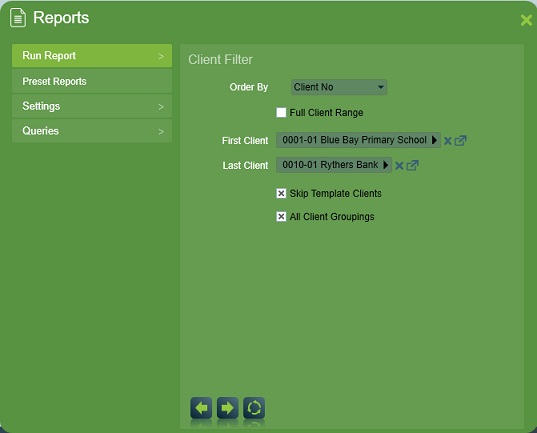
Select the First Client and Last Client using the client selectors. All clients in alphanumeric order between these two clients will be selected.
Skip Template Clients is enabled by default, so no template clients are included, i.e. the Contact ID template.
All Client Groups is checked by default which means returning all records for clients belonging to all groups (or all groups the operator has access to according to their Operator Filtering). Unchecking this option gives the option of selecting Site Grouping(s) to filter the report upon.
When multiple site groups of the same site group type are assigned to the filter the effect is to return results for clients which have at least one of the site groups assigned.
When multiple site groups of different site group type are assigned to the filter the effect is to only return results for clients which have all of the site groups assigned.
E.g. if you assign the site groups "Commercial" and "Education" which belong to the "Client Type" site group type, along with the site group "8-5, Mon-Fri" which belongs to the "Unset Group" site group the result is that the report will return results for all clients that are of Client Type "Commercial" or "Education" but only if they are also in the Unset Group "8-5, Mon-Fri"
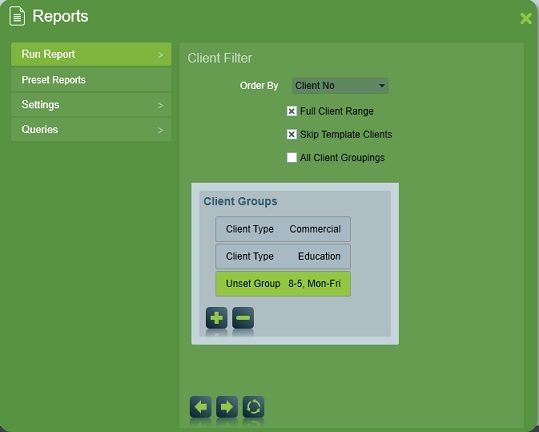
For Log Reports the next wizard step offers a date range and action plans filter. The date range that the Log Report applies to can be adjusted with Start Date and End Date. Only the signals received during the time and dates specified will be shown in the report.
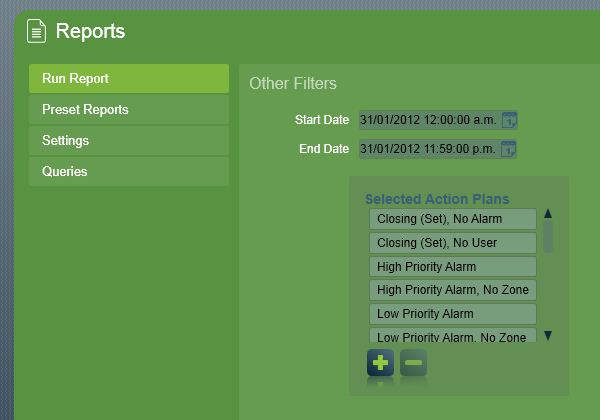
Date Range and Action Plans
With Selected Action Plans filter you may select the type of signals to include in the report by action plan. All action plans are assigned per default but assignments can be changed in Selected Action Plan
For example, a client may request open and closes only. To do this you could unassign all action plans except opening (unset) and closing (set) type action plans.