Acumatica / MYOB Integration
Acumatica / MYOB Advanced (MYOBA) a cloud based system that provides a comprehensive accounting and bookkeeping functions suitable for medium sized organisations that have had a higher volume of transactions than say a cloud service like Xero that is more suited to organisations with a relatively low transaction volume. For instance a monitoring business with several hundred bureau customers that sends out more than say a thousand invoices monthly.
MYOBA has the ability for reports to be attached to an invoice and emailed out with the invoice. This feature means MYOBA can be used with Patriot where there may be several thousand bureaus / dealers each owning many sites. A single (or small number of lines) invoice can be sent to the bureau for many sites and a report attached detailing the charge(s) for each site. While several thousand invoices may be sent each month to dealers these invoices may be billing tens of thousands or even hundreds of thousands of sites in Patriot.
Prerequisites
- A Patriot Billing License with the AccountingMYOB / AccountingAcumatica module
- Read External Billing Integration
MYOBA Installation
The Patriot billing interface that connects to your billing system in this case MYOBA is driven by a separate utility program. If you have purchased a copy of the MYOBA billing module you will receive from Patriot the MYOBA utility program which provides the connection between Patriot and MYOBA. Run the windows installer provided. Note the installation of this interface will usually be carried out by Patriot support as it involves a number technical steps and diagnostics to get the necessary information. The program comes with a sample DLL which can be modified to get the desired customization.
MYOBA Authentication
Patriot integration with MYOBA uses OAuth 2.0.
MYOBA credentials (Administrator) will be required sign in and grant Patriot access.
The first step is to obtain a ClientId and Secret from MYOBA. Once logged into the MYOBA website open connected applications : -
More Items > Integration [ShowAll] > Connected Applications
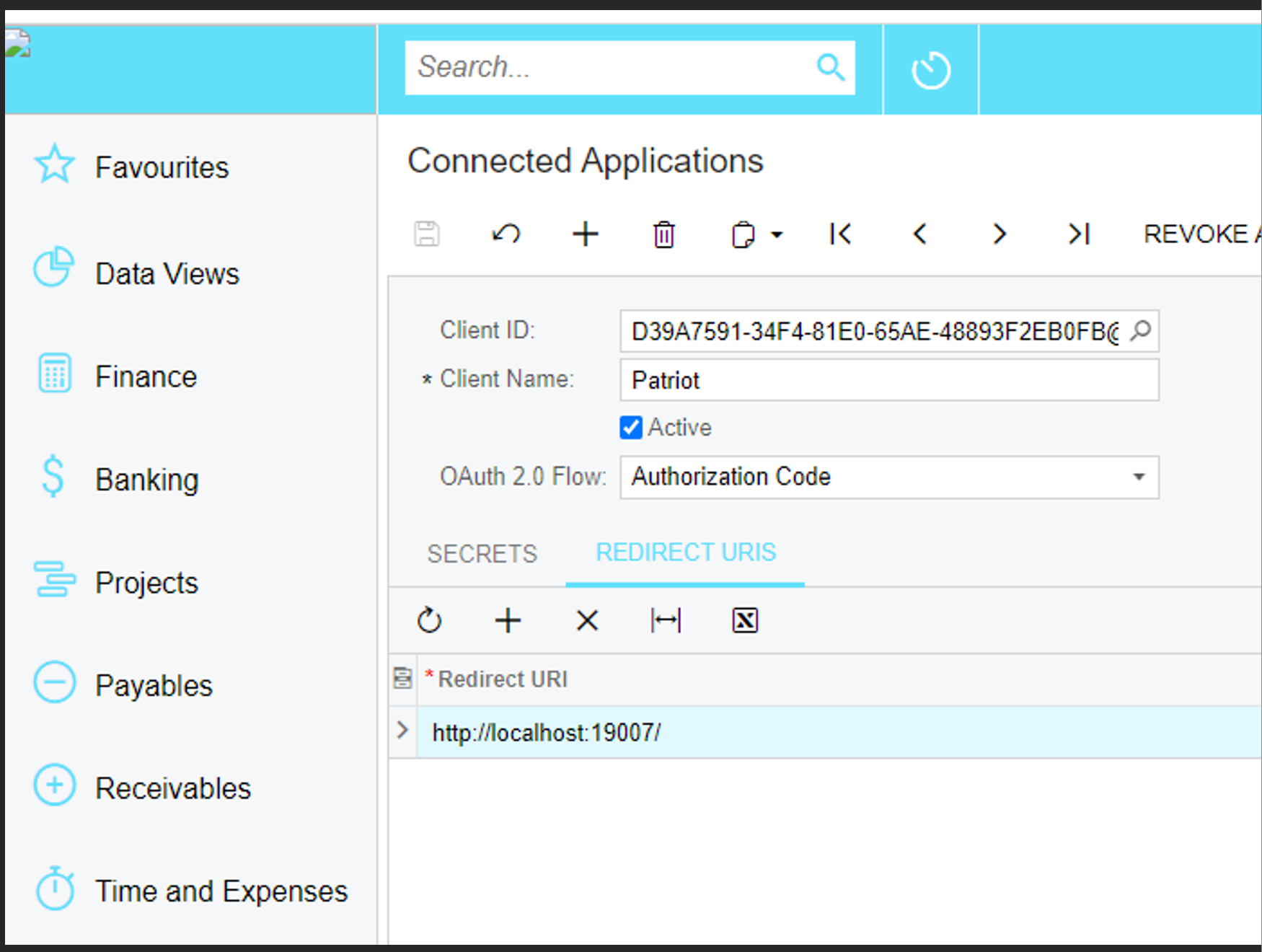
Add Patriot as the connected APP OAuth2.0 Flow set to Authorization Code and save.
Then add a secret for the time span required (make the time span a number of years if you don't want it to expire). Copy the secret and then save. Note you can return to view the secret once you have closed the secret dialogue.
Enter the redirect URL (normally localhost) with an unused port prefixed with a colon. For example http://localhost:19007/. The trailing forward slash is mandatory.
Then take a copy the Client ID and Client Secret.
Inside the PatriotBillingUtility program folder rename applicationSettings.config.example to applicationSettings.config and edit:
Patriot server: base URL of Patriot server, e.g. https://patriot-server:8002/ .
The Server name and port can be obtained from the Patriot Data Service config file
<setting name="ServerName" serializeAs="String">
<value>Patriot_Server</value>
</setting>
<setting name="APIServerPortNo" serializeAs="String">
<value>8002</value>
</setting>
Patriot login/password: Must be a user account with billing access
MYOBA (Acumatica) client ID/secret: From the MYOBA (Acumatica) app created earlier
From the folder location where the Billing program has been installed (e.g. C:\Program Files (x86)\Patriot Systems\Patriot Acumatica Billing Utilities) Run PatriotAcumaticaBilling.exe authorise -p 5001 (change port to match app config above)
This will open your browser and prompt you to log in to the app you created using your Xero credentials.Accept the prompts until the browser redirects back to localhost
Back in the program, select your company/organisation (if required) and check that authentication succeeds.
Once authenticated, the billing utility should remain linked as long as it is used regularly. If authentication errors occur, re-run the authentication command to re-authorise.
MYOBA Task Set-up Examples
Examples:
Generate Command: C:\Program Files (x86)\Patriot Systems\Patriot Acumatica Billing Utilities\PatriotAcumaticaBilling.exe
Generate Arguments: generate --plugin "C:\Program Files (x86)\Patriot Systems\Patriot Acumatica Billing Utilities\PatriotAcumaticaBilling.mycompany.dll" --pluginArguments "7" --batchDefinitionId {batchDefinitionId} --startDate {startDate:yyyy-MM-dd} --endDate {endDate:yyyy-MM-dd}
Commit Command: C:\Program Files (x86)\Patriot Systems\Patriot Acumatica Billing Utilities\PatriotAcumaticaBilling.exe
Commit Arguments: --commit --batchId {batchID}