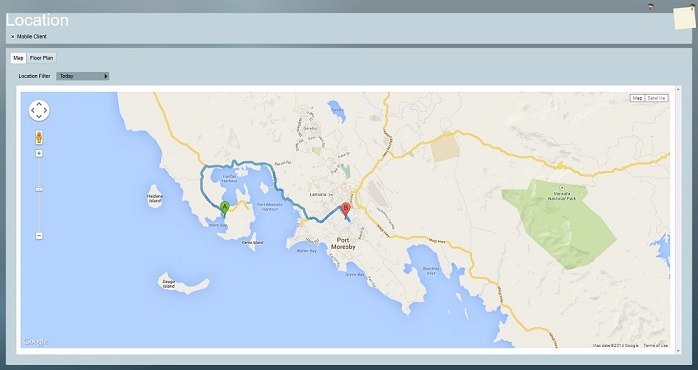Meitrack Lone Worker module setup
Meitrack's range of cellular loneworker personal tracking and security devices can be monitored in Patriot, by receiving alarm/status events, and providing tracking functionality via the mobile client mapping interface.
Meitrack lone worker devices can additionally communicate with Patriot via voice channel listen-in when the Telephony module is registered.
Prerequisites
-
Depend on the protocol used by the devices, Meitrack AAA module or Meitrack CCE module or both need to be registered
-
The Telephony module registered (only if voice channel listen-in functionality required)
-
Secure LAN with internet access and correctly configured firewall
-
Supported Meitrack devices:
AAA protocol: MT90V4&MT90G&MT90/T355/MVT380/MVT800/MVT600/T1/T333/TC68S/T366&T366G/T622&T622G/TC68SG
CCE protocol: TC68L&TC68SL&TS299L/T633L/K211G/MDVR/T399G&T399L/P99G/P88L
-
Deprecated Devices (supported in Patriot but no longer manufactured):
MVT100/T3/T322X/T311/MVT340
-
Meitrack devices must be configured to report events to Patriot via GPRS data connection. SMS event reporting is not supported.
Setup the Meitrack Task
System Menu Item > Tasks > Task Settings
Please read Task Settings for general information about adding tasks.
Add a new task to the list in the Task Settings window. Double click on "Meitrack" (Or "Meitrack CCE" if CCE protocol is used) in the drop-down list in the details area of the window.
Click the next button to continue. The Meitrack task settings form will appear.
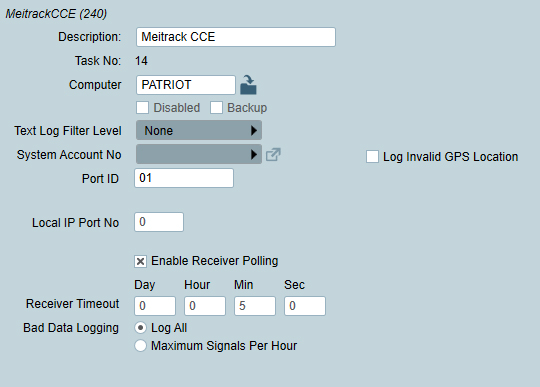
Meitrack Task Settings
Enter a Description of the task, e.g. Meitrack Lone Worker Device Receiver
The Task No. will default to the next free task number.
Select the Computer name of the machine that this task is to be run on. This will default to the computer you are currently on, a copy of the Patriot Task Service must be installed and running on the chosen machine.
Enter a System Account No. The system account number is used to log error and system generated signals against. This will default to "MTRK-01" the Meitrack Event Type template (see Patriot Client Setup). Like all task types, it is recommended that you create a new Patriot client for monitoring receiver alarms and set it here.
Enter a unique Port ID for the receiver
Text log Filter Level can be use for task troubleshooting purposes. It should be left at the default None.
Local IP Port No should be set to a free port on the Patriot Server Machine. This port must be configured to accept connections from remote Meitrack devices so it must routed correctly through your external network firewall and local Windows server firewall.
Log Invalid GPS Location allows signals that contain "last known location" to be logged into Patriot. Note that these show on the Patriot map so operators should respond knowing the GPS location in Patriot may be the last known location rather than the current location.
Save Click Save to save Meitrack task settings
Receiving Phone Calls
If receiving Telephony events (phone call audio and event logging) from a Meitrack mobile device is a requirement then you must additionally setup the Telephony Module. Please note that an Asterisk based IP PABX is a requirement of Patriot's Telephony module. Patriot will provide a standard lone worker device dial plan with functionality for logging alarm events and recorded messages to the Patriot database. If you would like to request a copy of the standard dial plan, or if you would like to enquire about customised dial plan implementations, please log a case with Patriot Support explaining your requirements.
Patriot Client Setup
A Patriot Meitrack client, like any other client is added via the Add New Client dialog in the Clients menu.
The Client ID can be set to any free client ID unless you intend to use the Telephony module to listen-in to Meitrack voice calls. In this case you must set the Patriot Client ID to the caller ID no. of the Meitrack device or otherwise as directed by your Patriot support contact.
Enter the Meitrack device's IMEI number into the Device Reference No. field located in the Panel Details section of the client maintenance tab. This step is very important - it is the link between signals received from a Meitrack device and the Patriot client.
If you do not enter the IMEI number, or enter it incorrectly then signals received from the Meitrack device will not be logged.
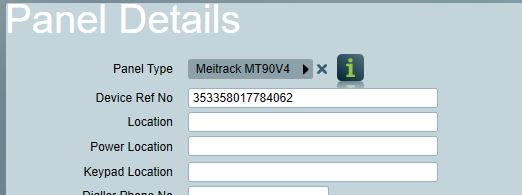
Events
Clients for this task need to be set up with Meitrack Event Type Template (MTRK-01) on the Event Types tab. A copy of this template, ready for Patriot import, is available from Receivers & Format Templates.
Mapping
If your mobile device is capable and configured to send GPS tracking data, and you require live tracking functionality, then you should activate the "Mobile Client" check box on the Mapping tab. Please refer to Patriot's Mapping module documentation for more information. If you do not have the Mapping module registered, then you should refer to Lite Mapping.