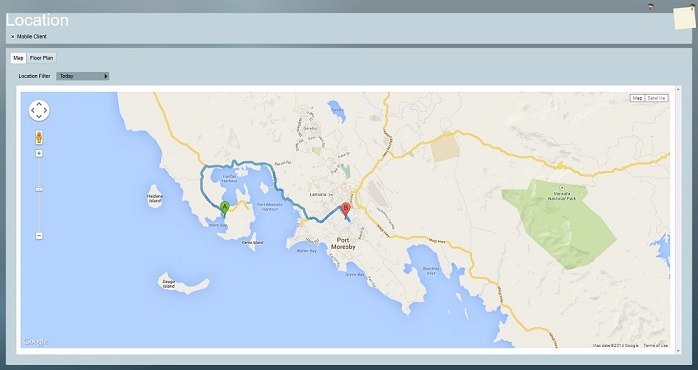GoTop GPS Tracker Module Setup
GoTop GPRS devices are supported in Patriot 6.4 and above when the GoTop module is added to your registration. Patriot can receive alarm events, and provides tracking functionality via the mobile client mapping interface.
Prerequisites
- The GoTop module registered
- Secure LAN with internet access, and correctly configured firewall.
Create a GoTop Task
Open System Menu > Tasks > Task Settings
Please read the Task Settings document for general information about adding tasks.
Add a new task to the list in the Task Settings window. Double click on GoTop from the drop down list of Task Types.
Click the next button to continue. The GoTop Task Settings form will appear.
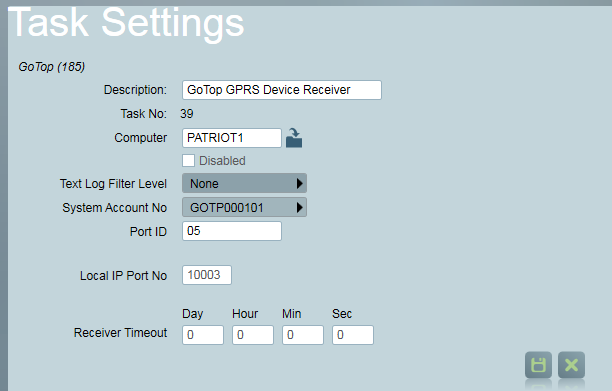
Configure Task Settings
Enter a Description of the task, e.g. GoTop GPRS Device Receiver.
The Task No. will default to the next free task number.
Select the Computer name of the machine that this task is to be run on. This will default to the computer you are currently on. A copy of the Patriot Task Service must be installed and running on the chosen machine.
Choose a System Account No. The system account number is used to log error and system generated signals against. This should default to GOTP000101. If this account does not already exist, you will need to set it up as a template. You can download the template from this page: Receivers & Format Templates
Enter the 2 digit Port ID that signals received by this task will be logged against.
Text log Filter Level can be used for task troubleshooting purposes. It should be left at the default value of "None".
Local IP Port No should be set to a free port on the Patriot Server Machine. This port must be configured to accept connections, and routed correctly from your external network firewall.
Receiver Timeout: If no GoTop signals are received after this length of time, an alarm will generate. Or to disable the timer, set the value to 0.
Click the Save button to apply the changes to the GoTop task settings.
Patriot Client Setup
A Patriot GoTop client is inserted in the normal way from the Add New Client dialog in the Clients menu. Any client ID can be chosen when setting up a GoTop client, but your mobile device's IMEI serial number must be entered into the Device Ref No field on the Maintenance tab.
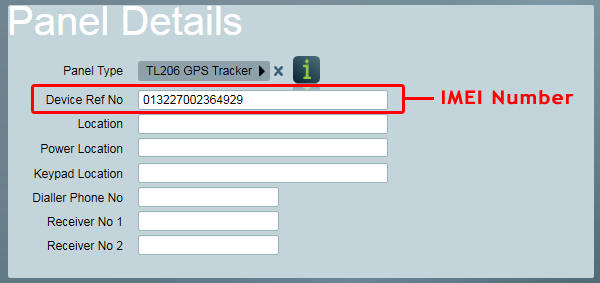
Patriot uses the IMEI number of the mobile device to match device signalling to a client file.
Events
Clients for this task need to be set up with GoTop Event Type Template (GOTP-01). A copy of this template, ready for Patriot import, is available from Receivers & Format Templates.
Mapping
If your mobile device is capable and configured to send GPS tracking data, and you require live tracking functionality, then you should activate the "Mobile Client" check box on the Mapping tab. Please refer to Patriot's Mapping module documentation for more information. If you do not have the Mapping module registered, then you should refer to Lite Mapping.