Escalated Messaging Setup
Escalating Messaging allows a series of escalating steps to be setup.
If an outbound message fails to send, or if the recipient does not acknowledge the message, then follow-up messages can be sent to ensure that the event is correctly responded to.
Optionally, the activation can initially be hidden from the monitoring operator. It can be shown to the operator as one of the escalation steps, if the earlier stages fail.
Minimum Requirements
- Advanced Messaging Module
- Supported Messaging Tasks (GSM, Telephony, Email, etc.)
Setup
1. Consider the sequence of events you wish to happen
- There can be up to 250 steps of Escalation (levels 0 - 249). Messages with escalation level 0 are sent immediately, then each level after that is sent in order (lowest numbers first). Escalation levels 250 and above are reserved and cannot be used.
- Multiple messaging events and users can be assigned at the same level. You can have the initial event send an SMS to a user, and if they fail to acknowledge, the event can be displayed for the operator, and an email message can also be sent.
- When using escalation, DO NOT use Automated Alarm Handling (such as 'Delay then alarm if no restore') on the event type.
- Escalation to the next level will only occur if an acknowledgement is not received, or if the message fails to send entirely (e.g. hardware/network failure).
2. Configure the tasks and system settings
Set up the messaging tasks which will be used. Configure the following task settings:
Attempts: If the message fails to send entirely, or if the user does not acknowledge the message, it will be resent automatically. This field controls how many times the task will try to message each user before failing and moving to the next escalation level. Typically this will be set to one when using acknowledgement.
Retries: Generally set to 1 when using escalation. After the specified number of attempts to send the message have expired, the message will escalate to other users defined. If Retries is higher than one, the original message will continue to be sent to the first recipient though which may be unwanted behaviour.
Acknowledge Wait time: If the user has not provided the acknowledgement within this time, it will be considered a failed attempt. Be sure to allow the user enough time to acknowledge, to prevent unnecessary escalation (e.g. it might take 1-2 minutes to read and reply to an SMS message).
Complete Activation on Ack: If this option is enabled, the activation will be completed when a successful acknowledgement is received.
Sleeping Activations and Operator Response
If you want to hide the activation from the monitoring staff initially, to allow the messaged user to handle the activation, you will need to set up the Operator Response task and add it to the response at the required escalation level. You will also need to configure the action plan to hide the activation initially. On the advanced tab of the Action Plan, set the special option to Put To Sleep. This will put the activation straight to sleep, which stops the operator from seeing it. The activation will be shown to an operator if any of these conditions are met:
- The end user requests (via Email, Plink, etc) that the operator respond.
- The action plan Put To Sleep time elapses.
- The assigned Operator Response task is triggered.
The most common approach would be to assign Operator Response as the final escalation step, so that after the ack wait times of the messaging options have expired, operators will be notified.
3. Assign the Messaging Tasks
Go into the assign Response Plan window for the Action Plan which is to be used.
Assign all the users and the tasks required.
Set the escalation level of each assigned task by double clicking on the assigned task. This will show the Update Task Parameters window, which contains the escalation level setting. The default setting is 0, which means the message is sent straight away. A setting above 0 indicates the escalation level of this message. Note: The message type 'Patrol Response' cannot escalate any messages further and should only be used as a last step in escalation. For more information see escalated patrol response as a last step described at the bottom of this document.
If the assigned task supports acknowledgements, this window will allow you to require the acknowledgement is received. Typically you will always require acknowledgement for tasks which support it. Acknowledgement should be enabled on at least one task per escalation level, to ensure that higher escalation levels are triggered if the message is not acknowledged correctly. Otherwise, escalation will only occur if the initial sending of the message fails.
Telephony messages always require acknowledgement, and are not removed until the assigned dial plan indicates that the call was completed successfully.
4. Acknowledgements
These tasks support acknowledgements: The GSM Task, the Email Task, and the Telephony task.
The specific method of acknowledging a message depends on the assigned task. For GSM and Email, an Acknowledge Message in Standard Patriot Message Format is required. Telephony calls might require the user to input a PIN to verify their identity, but this depends on the dialplan used.
Once an acknowledgement is received, any escalation messages are automatically removed. Acknowledgements also cover any other messages sent to the user (e.g. Email + SMS). Messages sent to other users are not removed, and must still be acknowledged.
If an acknowledgement is not received in time, a signal is logged to indicate the failure. This helps to keep account of acknowledgement rates and reply times.
Typical Setup
Common Setup
GSM Messaging task settings: Enable Auto Complete Alarms. Set the Ack Wait Time to 60 seconds.
Setup the Operator Response Task.
Create a new action plan called Acknowledge Required. Assign this action plan to alarm events that will use escalated messaging. Enable the special action plan option Put To Sleep. If you are using the Operator Response task, use a Put To Sleep time that is longer than the total of the acknowledge wait times - this will make sure that it stays sleeping until the Operator Response level is triggered.
Scenario 1
When an alarm event is received from a particular client, a text message will be sent to user A immediately, and the activation will be put to sleep so that operators do not see it. If user A acknowledges the text message, the activation will be completed, and all other pending messages for this event will be removed. If user A fails to acknowledge the text message within the required time limit, the activation will be displayed to the operator, and an email message will be sent to user B.
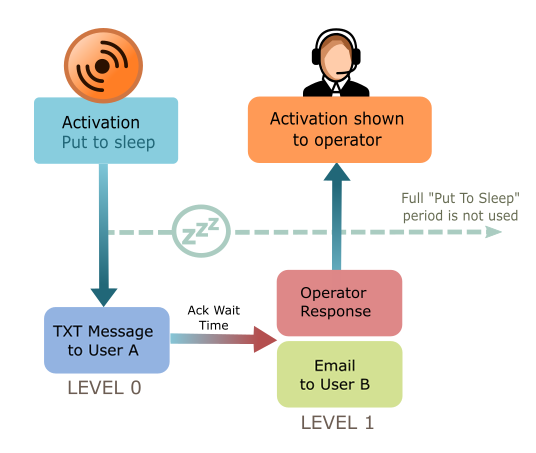
On the Response tab of the client, for the Acknowledge Required action plan, assign the GSM task to user A with an escalation level set to 0, and Acknowledge Required enabled. Assign the Email task and Operator Response task to user B, setting the escalation level on both of these to 1.
Scenario 2
When an alarm event is received from a particular client, a text message will be sent to user A and the activation will be put straight to sleep so the operator does not see it. If user A acknowledges the text message, the activation will be completed, and all other pending messages for this event will be removed. If user A fails to acknowledge the text message within the required time limit, a text message will be sent to user B. If user B acknowledges the text message, the activation will be completed, and all other pending messages for this event will be removed. If user B fails to acknowledge the text message within the required time limit, the activation will be displayed to the operator, and an email message will be sent to user C.
On the Response tab of the client, for the Acknowledge Required action plan, assign the GSM task to user A with an escalation level set to 0. Assign the GSM task to user B with an escalation level set to 1. Assign the Email task and Operator Response task to user C, setting the escalation level on both of these to 2.
Scenario 3
When an alarm event is received for a particular client, a text message will be sent to both users A and B. If the message is not acknowledged by either user, an email and text message are sent to user C. If user A or B acknowledges the text message, nothing is sent to user C. However if either A or B fails to acknowledge, a signal is logged to indicate they did not acknowledge correctly.
On the Response tab of the client, for the Acknowledge Required action plan, assign the GSM task to user A with an escalation level set to 0. Assign GSM task to user B with an escalation level set to 0. Assign the Email task and GSM task to user C, setting the escalation level on both of these to 1.
Scenario 4
When an alarm event is received from a particular client, an email message will be sent to user A. If user A acknowledges the email, the activation will be completed, and all other pending messages for this event will be removed. If user A fails to acknowledge the text message within the required time limit, a dispatch job will be sent to user B. If user B is a Select Dispatch type, then the dispatch job will be broadcast to all patrols that are linked to user B. Otherwise, the dispatch job will be sent to user B only. The message will not be escalated further than this.
On the Response tab of the client, for the Acknowledge Required action plan, assign the Email task to user A with an escalation level set to 0. Assign the Smartphone task to user B with an escalation level set to 1 AND a message type of Patrol Response.
Patrol Response as final step in escalation
For more information on how to send out a broadcast message via a Select Patrol User see Automatic Dispatch. The EmailV6 task and the Smartphone task can be used to send out a Patrol Response. See Plink Response and Web dispatch for more information.