Lite Mapping
If no other mapping module is installed or registered, the Lite Mapping module can be used. This requires no additional hardware or software, only a current internet connection. This map is very basic and can only show the current location of a client.
Setup
This option must be enabled under System > System Settings > System Wide Settings, on the Misc Settings tab.
Google Maps Api Key (ICA Only)
To enable Lite Mapping in ICA, a Google Maps Api Key is required. To obtain a key:
-
Log in to your Google account. If you do not already have a Google account, you will need to sign up for one.
-
Go to the Google Cloud Platform Console, at https://cloud.google.com/console/google/maps-apis/.
-
Create or select a project.
-
Choose the type of API service to enable.
Select Maps Embed API from the list of available mapping services.
-
Click Enable to activate the Embed API.
-
Open the Credentials tab to see the details for the new key.
Enter the obtained Api Key into Patriot's System Wide Settings
Usage
When this option is enabled, selecting the Map tab of a client will show a Google Maps page of the site location. For static clients, this must be entered manually using the Latitude and Longitude fields above. For Mobile clients, the most recent client location is displayed. All normal features of Google Maps, including panning and zooming, are possible.
Troubleshooting
If you get an "InvalidCharacterError" or other scripting error pop-up when opening the Mapping tab of a client, you may have an incorrect browser emulation mode set. This problem can be fixed with the Patriot Utilities program:
- Right click on the Patriot Utilities program entry in the Windows Start menu and select "Run as Administrator".
- Within the Patriot Utilities program go to System > System Settings > Update Browser Emulation Mode
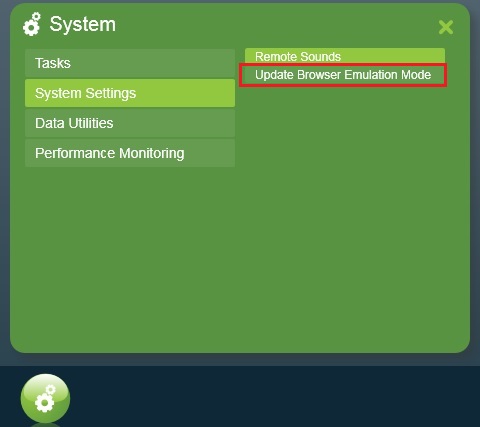
If you see an error message referring to a problem with "Internet Explorer Compatibility View", try turning Compatibility off from within Internet Explorer. This setting is found under Tools > Compatibility View Settings