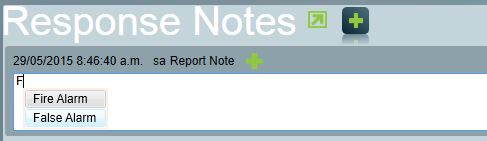Standard messages
The standard message feature allows commonly used words or sentences to be quickly entered using the mouse. Rather than retyping the same information over and over again you can insert commonly used words or sentences into the message file.
The Standard messages window can be found by: Maintenance Menu Item > General > Standard Messages
Messages can be added or deleted from here.
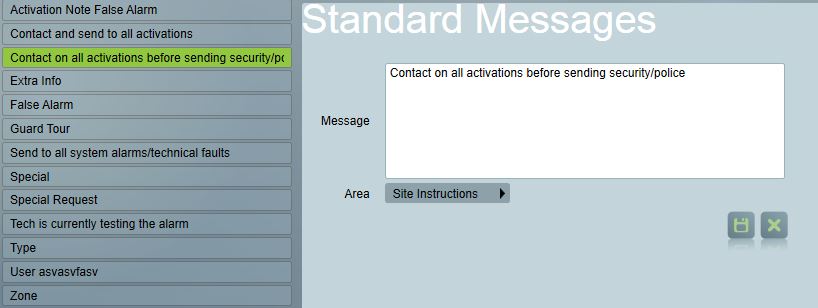
Standard Message feature can be used in several Areas:
- All - The message can be used in all areas.
- Response Notes - The message can be used for response notes text box of an Activation.
- Site Instructions - The message can be used for instructions text box on the Status tab of a client.
- Extra Info - The message can be used for extra info text box on the Maintenance tab of a client.
- Guard Tour - The message can be used for instructions text box of Camera Tour pop on Guard Tours.
- Type Instructions - The message can be used for Instructions text box of Event Type.
- User Instructions - The message can be used for instructions text box of User tab.
- Zone Description - The message can be used for description text box of Zone.
To use this feature double click the above supported area text box , the Standard messages screen will appear. From here you may Add and Delete standard messages or change Area of the message. Double click a standard message from the list and it will appear in the text box.
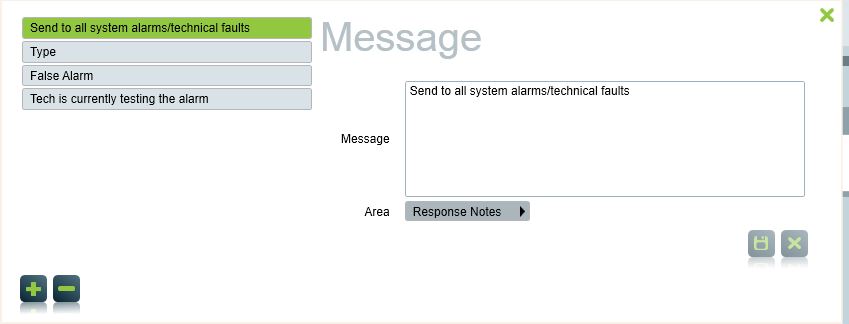
If you have the Enterprise Edition of Patriot and Auto-Complete Standard Messages setting is enabled in System Wide Settings, an intellisense text box will automatically appear which contains a list of entries matching the word you're typing. Intellisense control will appear in all areas supported by Standard Messages.