Patriot Server Failover Procedure
These procedures only apply if using SQL Mirroring, and don't apply if using High Availability clustering.
Summary
This document contains guidelines for carrying out a scheduled failover between Patriot 6 servers. The optimal failover procedure which minimises monitoring down time on your system will depend on your Patriot network architecture. This document assumes the most common configuration: the two Patriot server components - Data Service and Task Service, along with Microsoft SQL server are all installed on a single primary server and on a single redundant backup server. Advanced notes on alternate configurations are provided in Failover Scenarios (these notes are applicable to systems using SQL Database mirroring only).
Preparation
Before beginning a scheduled Patriot server failure over you should review your system's basic redundancy setup.
Not all of these checks will be applicable in all cases.
Open a Patriot client and work through your receiver task list System > Tasks > Task Settings and confirm that each backup server duplicate receiver task is correct - computer name and physical port numbers are the only settings which should not be identical. See Backup Tasks for more information.
Login to each Patriot client on your network and check that the correct backup server address saved in the Advanced Settings section of the login prompt.
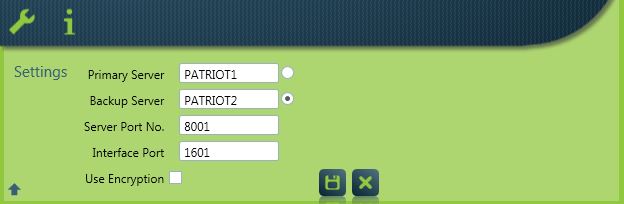
If you have an instance of the Patriot Task Service running on a third server then open the Patriot Configurator program on both Primary and Backup servers and check that the Backup Server name has been saved correctly with Automatic Backup Failover enabled. This setting ensures that the remote Task Service will automatically Failover along with the Primary and Backup servers.
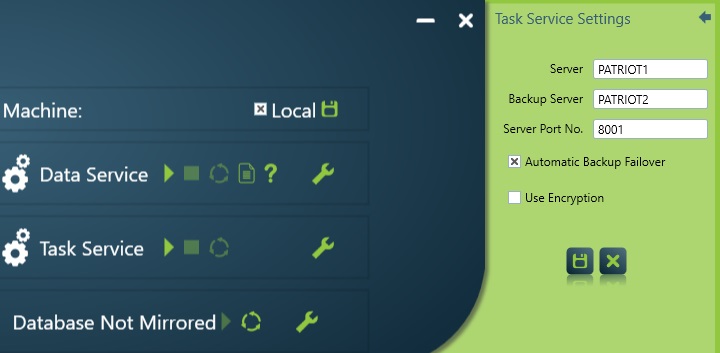
Failover with SQL Database Mirroring Enabled
Planned Manual Failover
Initiating manual failover is a straight forward process using Patriot's mirroring tools built into the Patriot Configurator program. Please refer to Managing the Mirrored Patriot Database connection for detailed information on Patriot's mirroring tools.
The Patriot Configurator program is installed by default when installing the Patriot server processes. If your primary or backup SQL servers don't have a copy of the Patriot Configurator, then you will need to install it. A copy of the Patriot Configurator installer can be found in the installation directory under Patriot Installer on any Patriot Server.
- Start the Patriot Configurator program on the primary server and backup server (and primary and backup SQL servers if applicable).
- Confirm that the database mirroring state reported is "Primary Synchronised" on the primary SQL server and "Mirror Synchronised" on the backup SQL server. If this is not the case then you must correct this before continuing.
- With Patriot Configurator on the primary Patriot server stop the Data Service and Task Service. Attached receiver hardware will now begin to buffer alarm signalling.
- With Patriot Configurator on the primary Patriot server initiate manual database failover.
- With Patriot Configurator on the backup Patriot server refresh the database mirroring state and verify that it now reads "Primary Synchronised".
- With Patriot Configurator on the backup Patriot server start the Data Service and Task Service.
You should now be able to log in with the Patriot client installed on the backup server. You will initially see all of the backup server tasks in an error state because the hardware (alarm receivers etc) is not connected. You now need to start the process of re-routing your hardware (moving serial cables from primary server to backup server etc). Make use of the Task diagnostics window and monitor the chain icon and error messages to ensure each receiver resumes normal communication. At this point monitoring staff can login to the backup server and resume work while the full set of receivers are coming back on line and emptying their signal buffers.
The process for returning to the Primary server is the same as the above (allowing for the fact that primary and backup server roles have effectively reversed).
Unplanned Emergency Failover
Follow these steps if your Primary server has failed unexpectedly. Only perform these actions if you are sure your Primary server has failed, and you need to get back online immediately.
- Start the Patriot Configurator program on the backup server.
- Confirm that the database mirroring state reported is "Mirror Disconnected" on the backup SQL server. If this is not the case then you should confirm the primary server is indeed offline.
- With Patriot Configurator on the backup Patriot server initiate database failover but clicking the play button next to the mirroring status.
- With Patriot Configurator on the backup Patriot server refresh the database mirroring state and verify that it now reads "Database Not Mirrored" or "Principle Disconnected". The Patriot database on the backup SQL Server is now online, but shows this state because it can't communicate with the primary SQL Server.
With Patriot Configurator on the backup Patriot server start the Data Service and Task Service.
You should now be able to log in with the Patriot client installed on the backup server. You will initially see all of the backup server tasks in an error state because the hardware is not connected. You now need to start the process of re-routing your hardware. Make use of the Task diagnostics window and monitor the chain icon and error messages to ensure each receiver resumes normal communication. At this point monitoring staff can login to the backup server and resume work while the full set of receivers are coming back on line and emptying their signal buffers.
Once the primary SQL Server is brought back online, the mirroring state will show as "Principle, Suspended" on the backup server, and "Mirror, Suspended" on the primary server.
If the Primary SQL Server has been offline for less than 1 or 2 days, you can resume mirroring. You do this by clicking the play button next to the mirroring status. This will bring the 2 servers back in sync, with the backup SQL Server still running as the principle. This may take some time depending on how long the primary server was offline. Once mirroring is established again, you can now perform a manual failover to revert the primary SQL Server back to the principle. Follow the steps above on Planned Manual Failover, just reversing the roles.
If the Primary SQL Server has been offline for more than a few days, you will probably need to re-seed the mirroring to get the two servers back in sync. Contact Patriot support for assistance.
Failover with SQL Clustering
See SQL Clustering
Basic Failover
First shutdown both primary server Patriot services before creating a full database and log backup with the Patriot Utilities program. Next restore the new backup and then start the backup server Patriot services.
Backing up, copying and restoring large database files will take time so please take this into account when planning your server failover.
You should now be able to log in with the Patriot client installed on the backup server. You will see all of the Backup server tasks in an error state because the hardware is not connected. You now need to start the process of re-routing your hardware. Make use of the Task diagnostics window and monitor the chain icon and error messages to ensure each receiver resumes normal communication. At this point monitoring staff can login to the backup server and resume work while the full set of receivers are coming back on line and emptying their signal buffers.
The process for returning to the Primary server is the same as the above.