Database Files
Open Database Files from System > Database > Database Files. This screen allows you to check the size and usage of the physical database files on the SQL Server hard drive. It is also possible to update the size and growth settings from this screen.
Each database is split into the main data file and the transaction log file. To prevent transaction log growth, automated backups should be scheduled regularly. To prevent the main data file from growing, archiving should be enabled and configured.
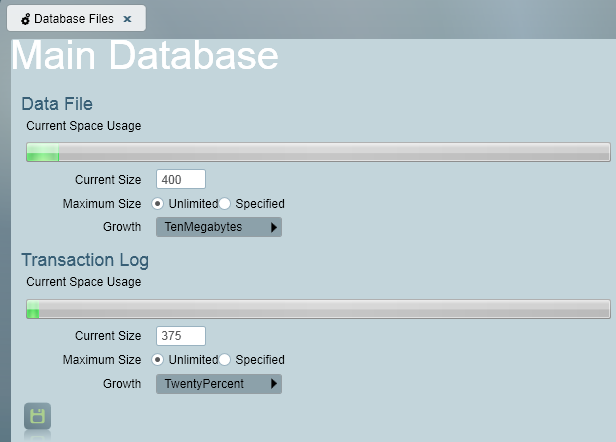
Data Files
The Database Current Space Usage bar graphically shows the percentage of the available database that has currently been used. If an Express edition of SQL is installed, then there will be a database size limitation. The exact limit depends on the version of SQL installed - refer to the Microsoft Documentation for more information. To help keep the size of the database below the size limit, archiving should be enabled. Altering the Current Database Size will change the size of the database in Megabytes.
By default the Maximum Database Size is Unlimited. However, if hard drive space is an issue or you are using the Express edition of SQL, the maximum size can be specified. To do this, choose Specified, and enter a maximum size in the available field. This value is expressed in Megabytes.
The Growth determines the rate at which the database will grow once the current database becomes full. Available options include 5%, 10%, 20%, 10 MB, 50 MB, and 100 MB increments. If this value has already been specified using another SQL tool such as SQL Management Studio, then 'Other' will be displayed. With a full version of MS SQL Server the database will continue to grow at this rate until the maximum database size is met, if one has been specified.
Transaction Log Files
The Transaction Log Current Space Usage bar graphically shows the percentage of the available transaction log that has currently been used. Altering the Current Transaction Log Size will change the size of the transaction log in Megabytes.
By default the Maximum Transaction Log Size is Unlimited. However, if hard drive space is an issue, the maximum size can be specified. To do this, choose Specified, and enter a maximum size in the available field. This value is expressed in Megabytes.
If the Transaction log ever fills up, and isn't allowed to grow any bigger, the system is unusable until the transaction log is backed up, which clears out any obsolete transactions.
The Growth determines the rate at which the transaction log will grow once the current transaction log becomes full. Available options include 5%, 10%, 20%, 10 MB, 50 MB, and 100 MB increments. If this value has already been specified using another SQL tool such as SQL Management Studio, then 'Other' will be displayed.
The transaction log will continue to grow at this rate until the maximum transaction log size is met, if one has been specified.
Archive Database
The settings for the archive database files can also be adjusted from this screen. The file settings are identical to those described above for the main database.