Database Mirroring
Database Mirroring configuration is not covered under Software Assurance and will be charged at Developer Required support rates, please see Patriot Support Policies under Developer Required Support section for more details.
Also see High Availability Clustering, which offers a superior means of redundancy.
Patriot's database mirroring feature provides a very low latency 'warm' backup solution for businesses who demand the shortest possible monitoring down-time, and the most minimal signal loss in the rare event of a critical server fault. Database mirroring works by sending all transactions (received signals, activation status changes, client file updates, report settings, etc.) on the primary (principal) server in real-time - as they happen - to a preconfigured Patriot backup (mirror) server. This system keeps the two databases synchronised to within a fraction of a second, this is a marked reduction on Patriot's standard minimum automated backup time-delay of thirty seconds. With database mirroring enabled backup server testing is simplified; the server currently acting in the 'mirror' role can be promoted to the 'principle' in a matter of seconds.
Actual down-time between primary and backup server monitoring will be longer and vary across systems as it is highly dependent on the alarm receiver/panel/camera hardware installed.
Prerequisites
-
Enterprise level Patriot 6.2+ registration or the Enterprise Database module with identical build numbers (build number should be 09.05.13 or later to enable all features) on both primary and backup servers.
-
An identical Standard edition of Microsoft's SQL Server (the Express version does not support this feature, you require Standard or Enterprise version) on both primary and backup servers.
-
Named Pipes protocol should be enabled on each instance in the SQL Server Configuration Manager (see Troubleshooting section at the bottom of this document).
-
The port used by the database mirroring endpoint needs to be open on the firewall of both servers. The Patriot mirroring setup will default to 1430 and this is what will be used for instructions on this page. There is no standard for which port is used, it is also common for it to be ports 5022 or 7022.
-
If your Patriot SQL servers are running in a Domain the SQL Server instances on both principal and the mirror must be configured to run under Windows accounts with correct Connect permissions. For guidance refer to the instructions in the Domain Setup section below.
If your Patriot SQL servers are outside a domain then endpoints should be created using security certificates. For guidance refer to the instructions in the Non-Domain Setup section below.
See also
Domain Setup
The full setup of Domain security and configuration is beyond the scope of this document and Patriot support. Additionally the setup or options may vary depending on the version of SQL or SSMS being used. In this section the general details and a basic setup of the SQL and Patriot components is covered and it the guide the domain user is given sysadmin rights. For a more manual setup domain users authenticating the connection require: Full access to the Patriot and PatriotArchive database, and Connect permission on the database mirroring endpoints. If you are concerned or do not have the knowledge to configure your domain, the non-domain setup can be used and is secure.
To authenticate mirroring over the network, a domain account needs to be created. This should be a special account used only for the SQL service on both servers and nothing else. Once created, you can assign the user account to SQL. Open Services.msc from the start menu and find the SQL Server (MSSQLSERVER) service. It will have a different name in brackets if you are not using the default SQL instance name.
Right click the service and open Properties. Go to the Log On tab. Check This account if it is not already checked and input the details for the domain account. A restart of the SQL service is required to have it run under the new account. This should be done on both the principal and mirror server.
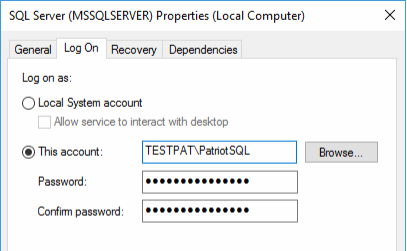
The user then needs to be added to each SQL server and given sysadmin permission. This can be done from SSMS and needs to be done for both servers.
In SSMS expand the database instance > Security folder, right click the Logins folder and select New Login.... In the General tab, input the details for the domain account into the Login name field. Then in the Server Roles tab check sysadmin. This should be done on both SQL servers.
With this the SQL setup will be able to proceed with the mirroring setup.
Non-Domain Setup
If you do not have a Windows domain server you will need to use security certificates to allow non-domain accounts access to mirroring endpoints. Essentially you are required to create a SQL Login on each server for login by the other SQL server. To this Login, a SQL User is mapped to the Master database, and that user is authorised with a security certificate generated on the opposite server. The queries in these instructions should be edited to have the correct information and checked thoroughly to ensure they are being run on the correct server and in the correct order. Fields that should be edited or checked carefully will be in bold.
Principal Endpoint
On the principal server edit the below query to have the correct details, double check, and then execute it on the principle SQL server.
When editing the query check the following fields which are included in bold;
- Change the default password to something more secure
- Change the start date and expire date to the current date and 20 years in the future following the format
MM/DD/YYYY - Change listener port if needed
- Change the file location where the certificate is saved to a directory local to the principal server.
CREATE MASTER KEY ENCRYPTION BY PASSWORD = 'Patriot12##';
GO
USE master
CREATE CERTIFICATE PRINCIPAL_cert
WITH SUBJECT = 'PRINCIPAL certificate',
START_DATE = 'MM/DD/YYYY',
EXPIRY_DATE = 'MM/DD/YYYY'
GO
CREATE ENDPOINT Endpoint_Mirroring
STATE = STARTED
AS TCP ( LISTENER_PORT=1430, LISTENER_IP = ALL)
FOR DATABASE_MIRRORING (
AUTHENTICATION = CERTIFICATE PRINCIPAL_cert,
ENCRYPTION = REQUIRED ALGORITHM RC4,
ROLE = ALL);
GO
BACKUP CERTIFICATE PRINCIPAL_cert TO FILE = 'C:\Temp\PRINCIPAL_cert.cer';
GO
This script will complete and create the certificate file PRINCIPAL_cert.cer to the set folder on the principal server.
- Copy the
C:\Temp\PRINCIPAL_cert.cerfile to a folder on the mirror server.
Mirror Endpoint
On the mirror server edit the below query to have the correct details, double check, and then execute it on the mirror SQL server.
Edit the below query to it the same ways as the previous query.
CREATE MASTER KEY ENCRYPTION BY PASSWORD = 'Patriot12##';
GO
USE master
CREATE CERTIFICATE MIRROR_cert
WITH SUBJECT = 'MIRROR certificate',
START_DATE = 'MM/DD/YYYY',
EXPIRY_DATE = 'MM/DD/YYYY'
GO
CREATE ENDPOINT Endpoint_Mirroring
STATE = STARTED
AS TCP ( LISTENER_PORT=1430, LISTENER_IP = ALL)
FOR DATABASE_MIRRORING (
AUTHENTICATION = CERTIFICATE MIRROR_cert,
ENCRYPTION = REQUIRED ALGORITHM RC4,
ROLE = ALL);
GO
BACKUP CERTIFICATE MIRROR_cert TO FILE = 'C:\Temp\MIRROR_cert.cer';
GO
The query will complete and create the certificate file MIRROR_cert.cer to the set folder on the mirror server. Copy this file to a folder on the principal server.
With both of the certificates copied to the other server proceed.
Principal User
On the principal server edit the below query to have the correct details, double check, and then execute it on the principal SQL server.
When editing the query check the following fields which are included in bold;
Change the users password to something more secure
Change the file destination to where the MIRROR_cert.cer is saved on the principal server
USE master;
CREATE LOGIN MIRROR_login WITH PASSWORD = 'Patriot12##';
GO
CREATE USER MIRROR_user FOR LOGIN MIRROR_login;
GO
CREATE CERTIFICATE MIRROR_cert
AUTHORIZATION MIRROR_user
FROM FILE = 'C:\Temp\MIRROR_cert.cer'
GO
GRANT CONNECT ON ENDPOINT::Endpoint_Mirroring TO [MIRROR_login];
GO
The query will complete and the endpoint will now have the certificate assigned to it and authenticated
Mirror User
On the mirror server edit the below query to have the correct details, double check, and then execute it on the mirror SQL server.
When editing the query check the bold fields in the same way as the above query
USE master;
CREATE LOGIN PRINCIPAL_login WITH PASSWORD = 'Patriot12##';
GO
CREATE USER PRINCIPAL_user FOR LOGIN PRINCIPAL_login;
GO
CREATE CERTIFICATE PRINCIPAL_cert
AUTHORIZATION PRINCIPAL_user
FROM FILE = 'C:\Temp\PRINCIPAL_cert.cer'
GO
GRANT CONNECT ON ENDPOINT::Endpoint_Mirroring TO [PRINCIPAL_login];
GO
The query will complete and the endpoint will now have the certificate assigned to it and authenticated. With this done on both the principal and mirror server the endpoints should now be authenticated without a domain, so the mirroring connection can be established.
Connecting Mirroring
On the backup server, ensure that the Patriot services are not running, and then start the Patriot Utilities program from the Windows start menu.
Navigate to the Mirroring setup tool: Maintenance > Database > Mirroring Setup and enter your Microsoft SQL and Patriot server details before clicking the arrow button to proceed. The SQL server details can refer to either the primary or backup instance, but the Patriot server details must be for the primary Patriot Server. The Patriot Host Port No. can be found by opening the connection settings panel from any Patriot client login screen.
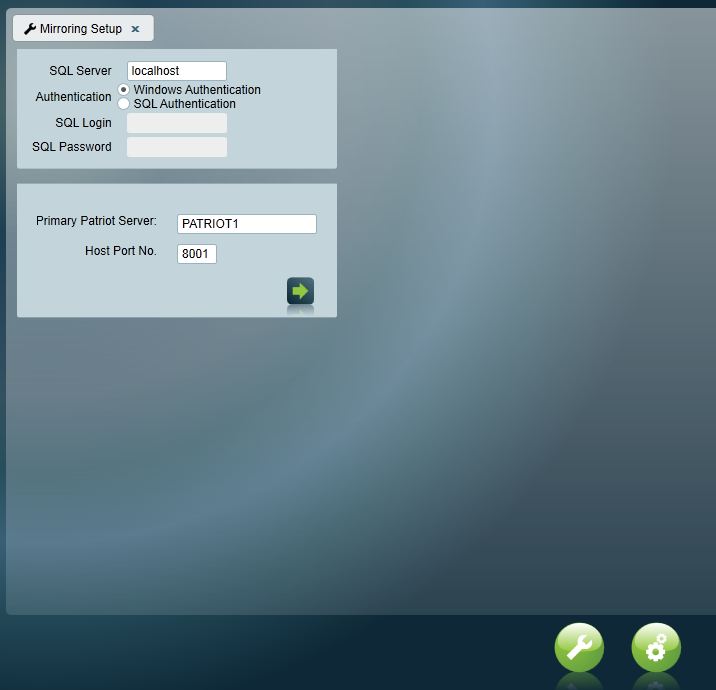
The second stage of the Mirroring Setup tool requires the names (or IP addresses) of the primary and backup MS SQL servers to be entered. The primary server must be set to the SQL server instance to which the primary Patriot server is connected. The backup SQL server (failover partner) instance may or may not have a Patriot database installed. When all form fields have been completed click the enable button to begin mirroringand a pop-up window will appear, prompting for a new primary server backup to taken, and restored for mirroring on the backup server.
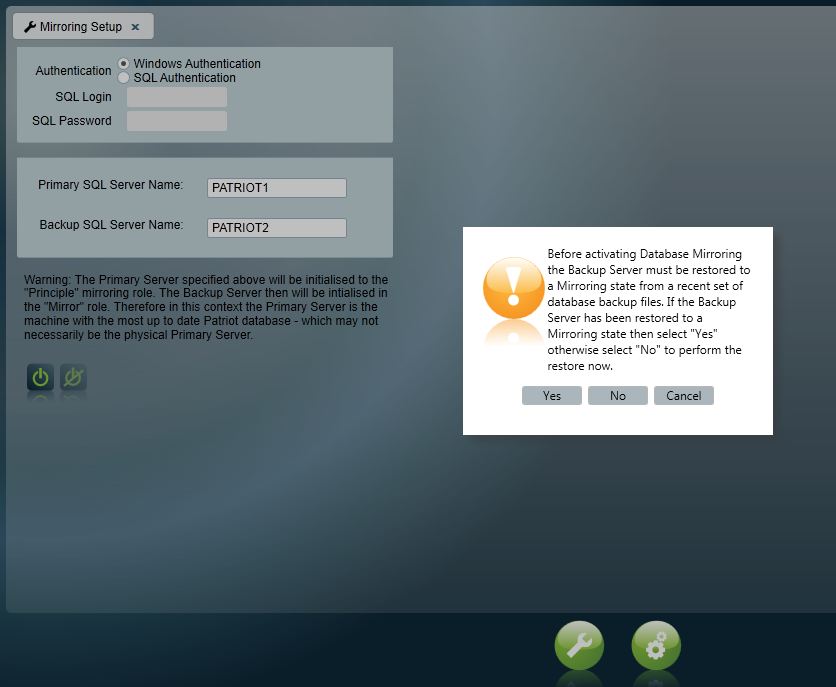
If "No" is selected at the prompt the mirror database restore tool will open. This tools requires up-to-date backup files from the primary server - see this document for information on creating a backup of Patriot's databases. The paths to the main and archive database backup .dat files must be entered into the appropriate fields on the form. Note that transaction log (.log) files must be saved in the same Windows directory as the .dat backup files in order for Patriot to detect them. Close the Restore Mirror Databases tool when the restore process completes.
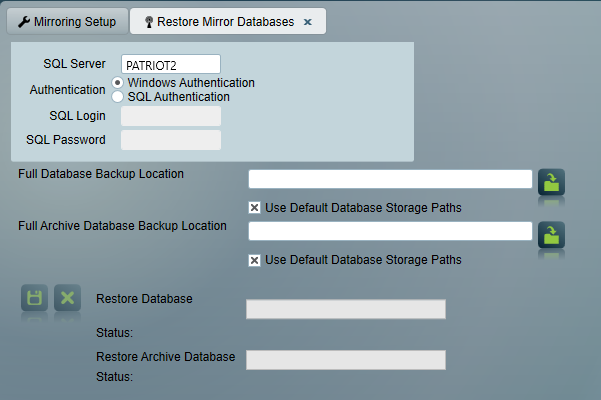
Finally, to complete the database mirroring setup process, return to the Mirroring Setup tool and select "Yes."
Mirroring Monitor Task
Patriot includes a Mirroring Monitor task to help you monitor the mirroring status of the core Patriot database. This task will generate alarm events if, for example, the backup (mirror) MS SQL instance was to drop offline. It is strongly recommended that this task is setup immediately after enabling databases mirroring.
Managing the Mirrored Patriot database connection
The Patriot database mirror connection is controlled with the Patriot Configurator program which can be found through the Windows start menu on a Patriot primary or backup server.
First you must open the Data Service settings and set the SQL Server and SQL Failover Server settings to match those setup in the Connecting Mirroring section. Restart the Data Service for the new settings to take effect. The Data Service will now automatically switch back and forth between the mirrored SQL instances whenever their roles change such that it is always connected to the instance in the Principle role.
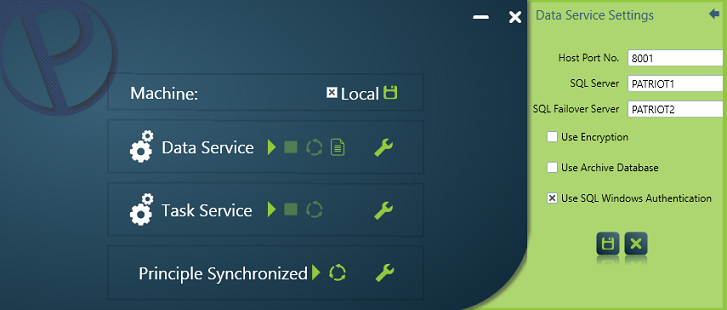
The mirroring control tools are located beneath the Data and Task service tools. On the left side of the window, text is displayed indicating the current state of the mirroring connection (note that this indicator is not updated automatically, the "refresh" button at far right must be used to get up-to-date information). The "play" button is used to control the connection and has two functions depending on the current state of the connection:
- Manually failover (force the two databases to switch roles) when they are in a "Principle Synchronized" state. This function is useful for carrying out planned failover tests of backup server hardware. Provided that the Patriot Data Service SQL Server and SQL Failover Server settings are configured correctly, as soon as the Mirror is promoted, the Patriot Data Service will switch over to the Backup server and there should be little or no noticeable disruption to Patriot operation.
The manual failover function is only available when connected to the SQL server instance acting as the Principle, and when in the "Principle Synchronised" state.
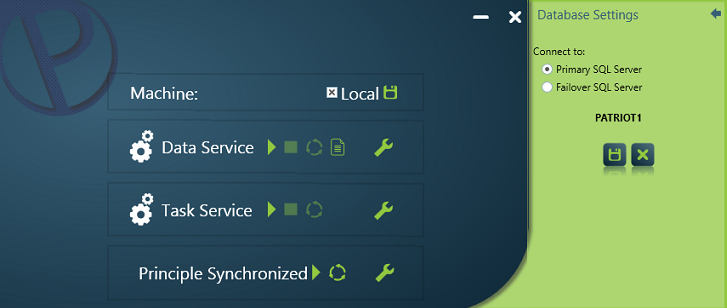
- Promote the Mirror database to the Principal role in response to a major fault on the current Principal server resulting in the "Mirror Disconnected" state being assumed by the Mirror server. After promoting the Mirror server its Patriot databases will enter the active state "Principle Disconnected" and a Patriot Data service can connect as normal and monitoring may be continued from backup hardware. If the primary server is later restored, the mirroring connection will automatically be re-established, once a "Synchronised" state is reached (again, note that the "refresh" button must be used to update the status indicator) the Manual Failover function will again become available allowing Patriot monitoring to return to the original Principal server.
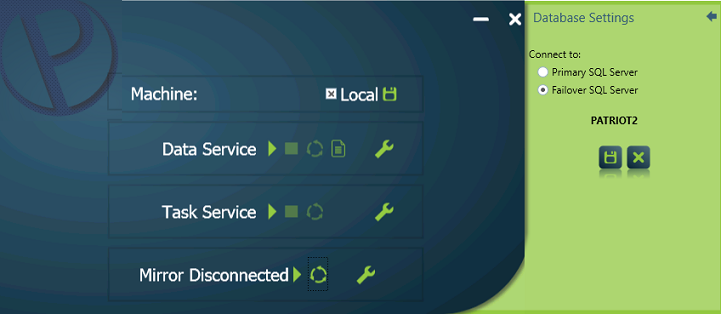
Disable a Patriot Database Mirroring session
A Patriot database mirroring session can be de-activated with the same Mirroring Setup tool provided by the Patriot Utilities program and explained in the Setup section of this document. The de-activate button to the right of the activate button will be operational if any Patriot database mirroring connection is detected. This button should be used to disable the mirroring session - a safety confirmation window will ask for confirmation before the session is disabled. Once disabled, Patriot databases on both servers will enter an active state and neither will be automatically updated to reflect changes in the other.
Troubleshooting
"An error occurred while activating Database Mirroring..."
If a message like the above is returned after pressing the "Activate" button:
-
Check that the SQL server instances are configured to run under Windows accounts with sufficient access rights: find the Services administrative tool on your version of Windows and then locate the SQL Server instance used by Patriot. Right click the service and open the properties window. The most straight forward setup is to configure the service to login under the same Windows domain account on both primary and backup servers. Restart the SQL server process after making any changes. See the following document for more information on SQL server Windows accounts and permissions:
-
The connection can fail if the ports for the mirroring endpoint are not available. The mirroring endpoints may have been set up with different ports that are not open on the firewall. To find the port used for an existing endpoint you can use the following tSQL script:
USE Master
GO
SELECT name, protocol_desc, port, state_desc
FROM sys.tcp_endpoints
WHERE type_desc = 'DATABASE_MIRRORING'
GO -
If you need to delete a mirroring endpoint because it is faulted or needs to be recreated this can be done in the Patriot Utilities Program from the Maintenance > Database > Force Mirroring Shutdown menu
-
Check that the backup files are up-to-date. The latest transaction log should cover up to the most restore point as possible. This requirement is difficult to quantify - high Patriot signal traffic between the time of the restore point backup and the primary server's current database state will reduce the size of the allowable time gap.
-
Manually disabling any older mirroring sessions may be required before a new session can be enabled in older versions of Patriot. If this is the case run the Database > Force Mirroring Shutdown tool to completely disable any existing mirroring sessions. Also see this reference document from Microsoft for information on disabling Mirroring sessions manually via SQL commands: