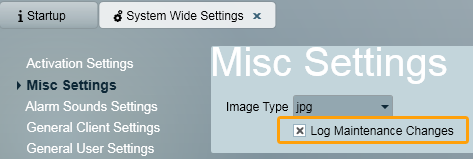History Tab
The history tab displays signals and activations that have been received for a client.
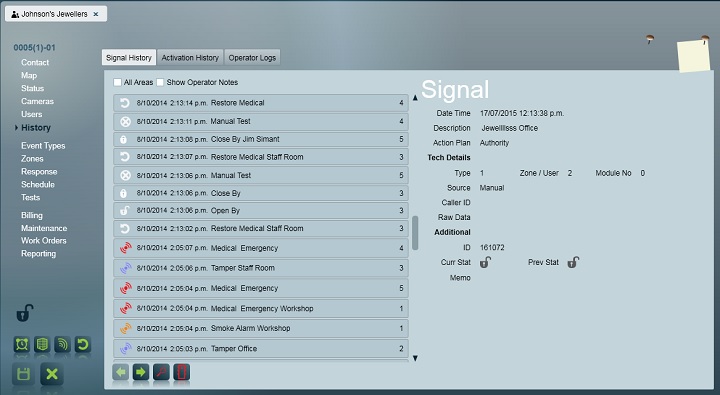

Signal history: A list of all signals received for this client. Includes both system generated and alarm panel signals.
Activation history: A list of all alarms for this client.
Operator Logs: A history of all changes made to this client by operators.
Signal History
This window consists of a scrollable list of signals, and a signal details area to the right.

Click on a signal to view more details about it.
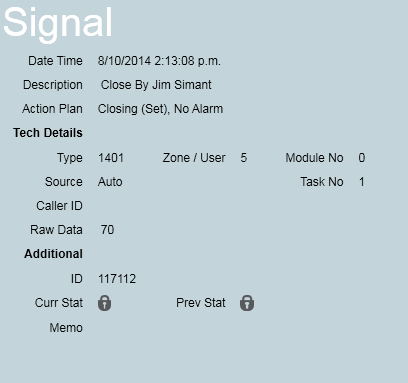
- All Areas: Choose whether to show history for all areas, or just the current account.
- Show Operator Notes: Choose whether to show operator notes in the signal list.
Click the next or previous buttons to move quickly between signal lists or pages (this is a common function across all patriot windows which display a lot of records.)
You can also toggle refreshing of the signal view, and search for particular events:
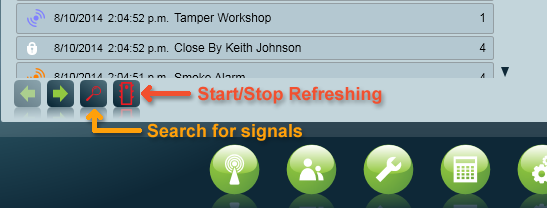
Clicking the search button brings up a popup menu containing the different signal details you can search on. Leave a box blank if you don't want to use it for the search.
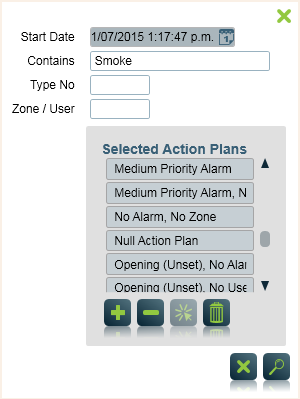
Activation History
This window contains a list of all the activations for the client. Click on an item in the list to view the activation report. If an operator account has been given the Edit Completed Activations Security Right, and the selected activation has been marked as completed, they will be able to change Response Notes, Activation Reasons, and Billing details.
It is not possible to change the Contacted, Contact Failed, or Attended flags of users on the site response plan, or modify the completed response in any other way. Archived activations cannot be edited.
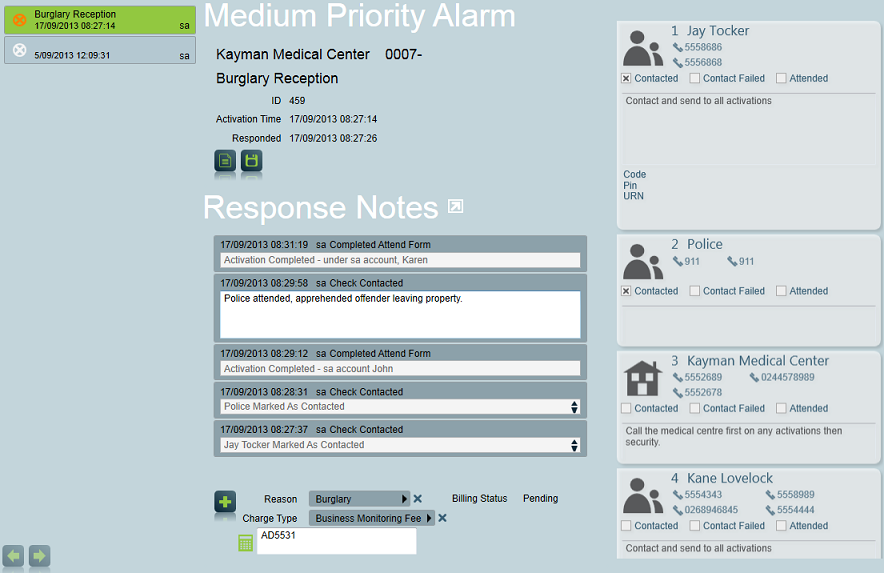
To save changes made to an activation, click the Save button located underneath the activation information.
To view the Activation Report associated with a signal, click the Activation report button located underneath the activation information.
There is a system setting that determines which report type is run when clicking the Activation Report button:
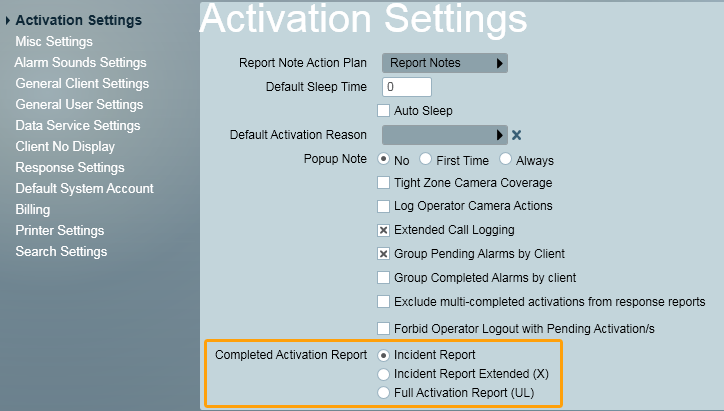
Archived History
The signal and activation screens will automatically load from the archive data as needed, after all current signals and activations have been shown. To reach the archive data, simply continue to press the Next arrow until the desired date/time history is shown.
Operator Logs
The operator logs contain an audit trail of changes made to a client. It records the time and the operator that made each change, along with the details of what they have changed in the client.
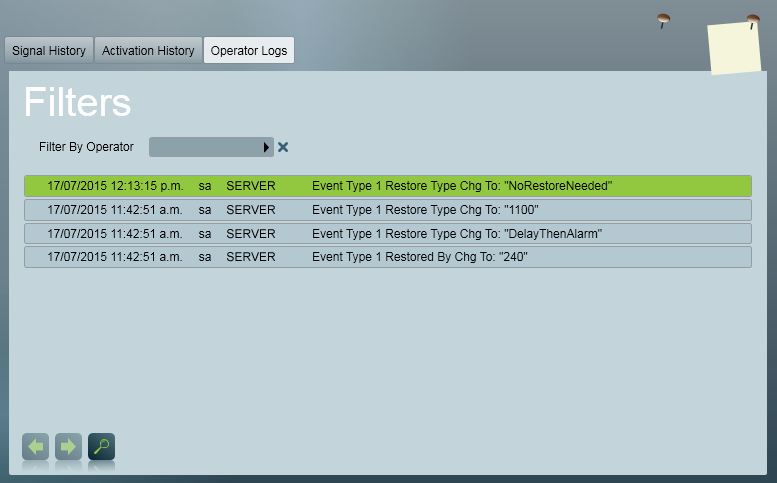
For Operator Logs to be recorded, the Log Maintenance Changes setting in System Wide settings Sensitive information in clients accounts in the operator logs is hidden.
- Instead, these entries will show Sensitive Data - Use Display Passwords option to display in place of the password. This option is accessed through Current Operator > Display Passwords menu.
- If Operators have the administrator right then Display Password will be visible in the Operator menu, once this option has been clicked they will be able to view passwords until they log off.
Deleting Security Group Records