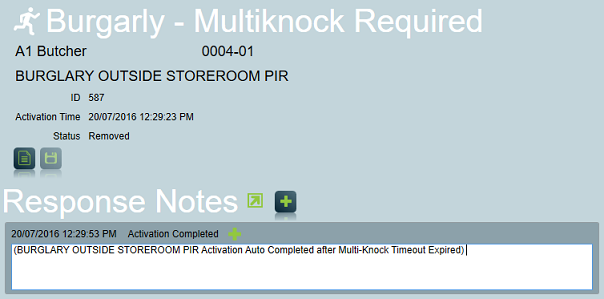Auto Complete a False Alarm based on "Multi-knock" Criteria
Although it is not possible for Patriot to automatically and definitively identify a false alarm, there are cases where a certain alarm zone is known to be common source of false alarms. Patriot has a "multi-knock" feature which is designed to help deal with this problem, with minimal input from operators.
There are two types of multi-knock action plan: Continuous and Multi-Event. The Continuous multi-knock action plan is generally the lower priority of the two; it is triggered when the same event type and alarm zone triggers "continuously" within a set timeout period. In contrast, the Multi-Event multi-knock action is triggered when more than one different event type or alarm is triggered within the same timeout period. The Multi-Event action plan is generally of the highest priority because it can represent a high likelihood of a genuine alarm. Continuous and Multi-Event multi-knock action plans can be used together to create multiple escalation states: i.e. an alarm can be escalated to the Continuous alarm state and then again into the hugest priority Multi-Event alarm.
Step 1: Configure a Multi-knock Action Plan
When you configure an action plan for multi-knock it is important to decide on whether or not priority should be given.
- A priority action plan (with multi-knock settings), when assigned to an unreliable alarm zone, will immediately generate a lower priority alarm when the zone activates, if a subsequent alarm signal is received from the same client (any area if the client is partitioned) then the alarm escalates to a higher priority alarm.
- A non-priority action plan (with multi-knock settings) will not immediately generate an alarm, instead it creates a sleeping alarm which may later be escalated to a priority alarm or automatically removed if no subsequent alarm signal is received.
For this case study, we will configure a non-priority action plan with both Continuous and Multi-Event multi-knock settings.
Open Action Plan Maintenance, from Maintenance > General > Action Plans. Create a new action plan and set the priority to zero. It is a good idea to mention multi-knock in the activation plan description e.g. "Burglary - Multi-knock Required". In the Automated Alarm Handling section choose the action plan of the higher priority alarm that should be escalated to if a continuous alarm signal is received. Then choose the action plan of the highest priority alarm that should be escalated to if a multi-event alarm signal is received. Set a timeout after which the sleeping alarm will be automatically removed if no multi-knock alarm signal is received.
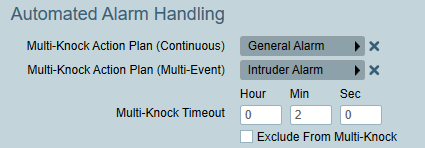
Step 2: Assign the new Action Plan to an Alarm Zone
Next locate a client PIR zone known to produce frequent false alarms. On the Action Plan tab, override the Burglary Action Plan with the new multi-knock version of the burglary action plan.
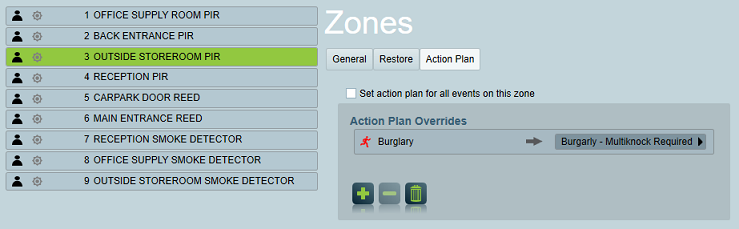
Now, when a burglary alarm is triggered on zone 3, if no current activations exist on the client, then no new alarm will generate, instead a sleeping multi-knock activation will be created. If a second alarm signal is received on zone 3 of the same event type within the next 2 minutes then the sleeping alarm awakens and escalates to a priority General alarm.
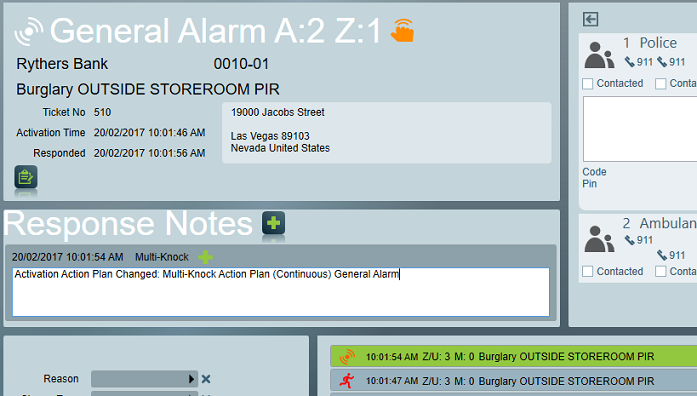
If subsequently a third alarm signal of a different event type, or from a different alarm zone is then received within the 2 minutes period (from any area of the client) then the General Alarm is in turn escalated to the highest priority Intruder alarm.
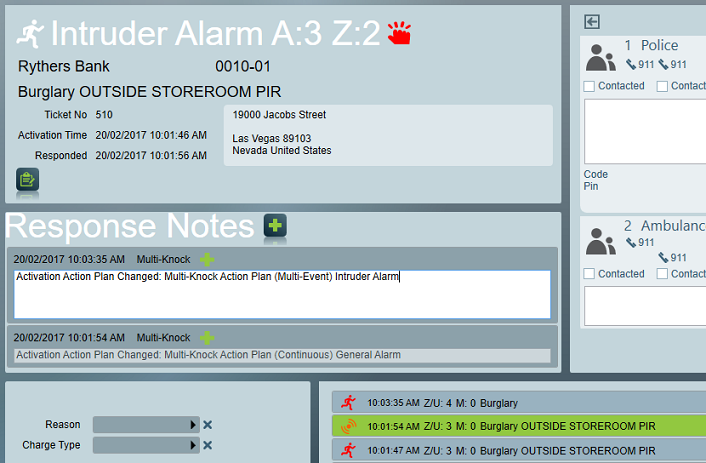
However, if no second alarm signal is received within the timeout, then the multi-knock activation will be automatically completed by Patriot and no subsequent multi-knock action is taken.