Patriot Configurator
The Patriot Configurator program can be used to edit the settings of all the Patriot programs installed on the machine. It can also be used to Manage the services on this machine, and change the roll of a mirrored server.
The program can be run from the desktop icon, or from Programs > Patriot > Patriot Configurator.
Configuration
Each program component installed on this machine will be visable. You can maintain the settings for each component by clicking on the Spanner button:
Data Service Settings
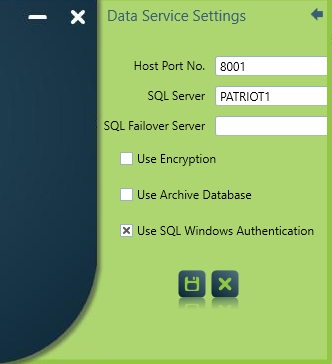
Host Port
The network port which the data service will accept client connections from. Recommend this is left as the default of 8001 unless this port is already in use on this machine.
SQL server name
The name of the SQL server instance hosting the Patriot Database.
SQL Failover Server
Refer to Database Mirroring documentation
SQL login details
Windows or SQL authentication details for the SQL server instance.
Task Service Settings
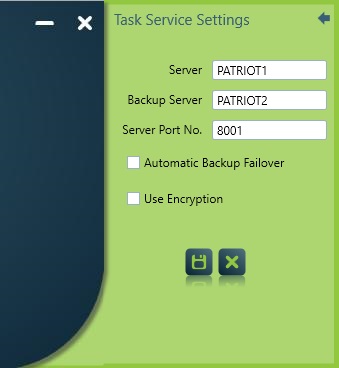
Server
The name or IP address of the machine where the primary Patriot Data Service is installed.
Backup Server
The name or IP address of the machine where the backup Patriot Data Service is installed. This is recommended to be left blank when your primary server is clustered.
Server Port
The port number which the data service is running on. This should match the Host Port setting from the data service. Normally this is 8001.
Automatic Backup Failover
If checked the Task Service will automatically failover to the Backup Data Service if it detects a signal logging fault. This is recommended to be left blank when your primary server is clustered.
- We recommend using Patriot service clustering instead of this.
- This setting defaults to disabled and is only recommended when using database mirroring or remote task services with multiple network paths to the same data service.
- If you use this setting in other setups, it will lead to your primary and backup databases diverging.
- It's not recommended to have the task service configured to connect to two different data services as this could cause it to switch unexpectedly and send events to an unmonitored system.
- In other setups we recommend manually reconfiguring each task service during failover.
- A Backup Connection Module is also available which allows additional alternative primary/backup addresses to be specified.
Client Settings
The Client settings are not able to be configured using the configurator. These can be set when running the client, from the login window.
Service Manager
Installed services on this machine can also be started / stopped / restarted using the configurator.
The cog icon will be spinning if the service is running. The Play, Stop, Restart buttons can be used to change the status of the service.
Service Manager with Failover Cluster
If you are using Windows Failover Clustering, you need to use Windows Cluster Manager to start/stop services. We recommend disabling the start/stop buttons by ticking the option: "Service is in Failover Cluster". If this option is selected, a button will appear allows you to open the Windows Cluster Manager. See the High Availability Overview for general information about High Availability and Windows Clustering High Availability.