Installing Patriot on a Workstation
Required Downloads
The Patriot 6 Installer.
A Patriot Update on the same build number as the Patriot Server.
Installation
If you are installing Patriot on a PC or server that has previously had a copy of Patriot installed and subsequently uninstalled it is recommended that you first delete the Patriot Systems installation folder before running the installer. This is because uninstalling Patriot will not remove all files, service configuration files are left behind, and will not be overwritten by a new installation. This means settings left over from a previous installation will continue to apply on the new installations.
To install the Patriot Workstation, first you'll need to run the installer and step through the wizard as described below.
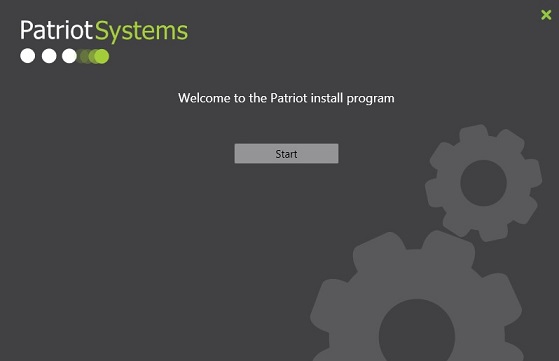
Click Start and read through the end user licence agreement.
Check the Agree check box to continue.
Select your language and click next.
Make sure to select the Workstation Install option
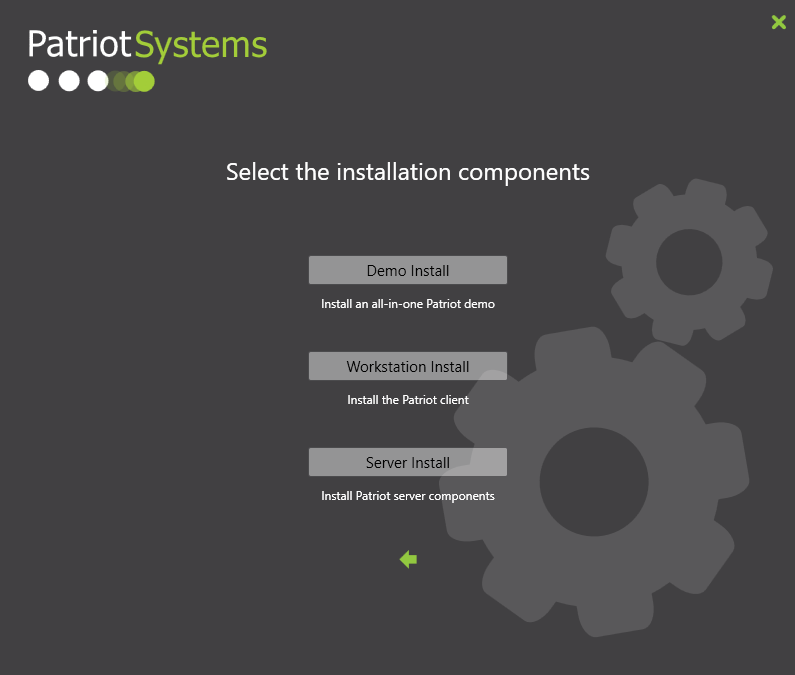
Next, you will be prompted to enter the Patriot server computer name. this must match the name of the server that is hosting the Patriot server
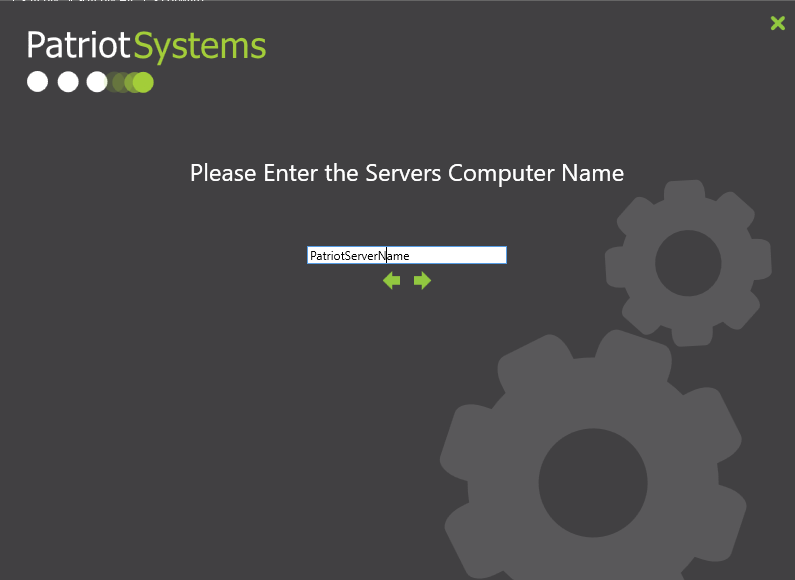
Finally you are asked to select the installation directory.
Because all of the Patriot components are 32 bit (x86) Windows applications the default installation directory is C:\Program Files (x86)\Patriot Systems\
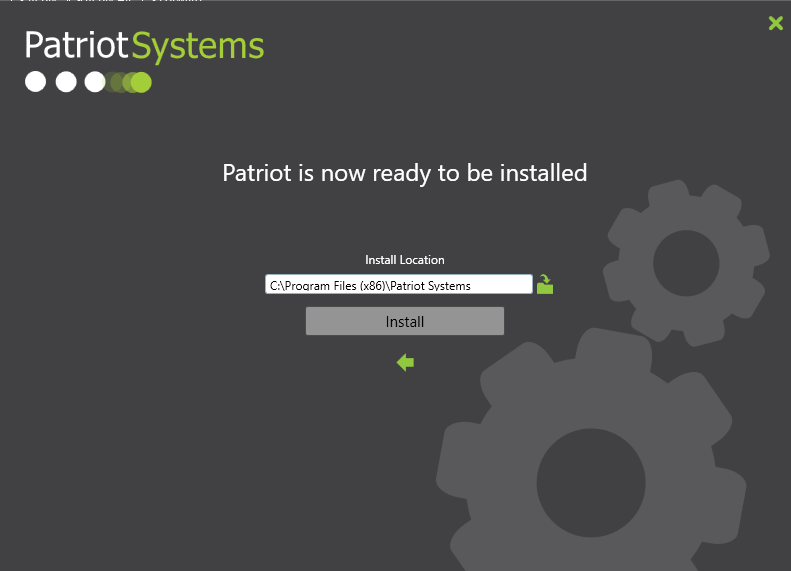
Click 'Install' when you are ready to install Patriot.
Client files (if required)
Check to see if you are using Camera modules or certain modules that require client files, you can get a copy of these files from Patriot support
These files will need to be copied in to the Patriot Client Installation folder (as per module set up instructions).
The Patriot Client folder is usually located in C:\Program Files (x86)\Patriot Systems\Patriot Version 6 Client
If you encounter an issue during the installation please contact Patriot support .