Licensing Patriot
Registering your Patriot license can be done on any workstation, on request you will be issued with a license file (.license). This file will be copied into the Data Service installation folder on the Primary server (usually C:\Program Files (x86)\Patriot Systems\Patriot Data Service\ or C:\Program Files\Patriot Systems\Patriot Data Service\ on 64bit machines).
When the Data service starts the Patriot Data Service folder is examined for a .license file, it uses the first .license file it finds so be sure to have the correct file copied into this folder.
Please be sure to have Patriot administrative rights to update license.
To register Patriot version 6.3 or higher, the following steps must be completed as follows:
- Copy the attached license to the desktop or a temporary folder on your Patriot Workstation.
- Start the Patriot Client from the desktop short cut or Windows start menu.
- Navigate to the Help menu item, select Update License and add the Patriot6.license file.
Your licensing information can be found under the Help Menu Item or by viewing the windows event log in the administrative tools.
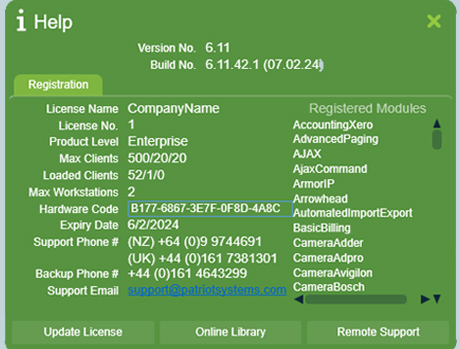
Automatic Updates
In build no. 20.01.14 and above, the Patriot Data Service is configured to automatically update your Patriot License file under certain circumstances. If on startup the Patriot Data service detects a license that is about to expire, has expired, or is invalid, it will attempt to connect to Patriot's licensing server and download a new one.
This process can be manually triggered with the Update License button in the help menu of the Patriot Client, if a valid license is not found on the server or the server cannot be contacted you will be prompted to select one stored locally or directed to your license information on the Patriot website.
Automatic licensing uses port 9001 to connect and download from Patriots licensing server. Make sure this is open on all routers and firewalls for this feature to work. There is no setting for this feature however you can block port 9001 if you want to disable the automatic updating of the license.
Permanent Licenses and Hardware Codes
Before we can issue you a permanent license, we will ask you for your Hardware Code(s). This is the value displayed on the Help screen which is a unique number for your server. You can get this from any workstation connected to the server you wish to license. Select the full code (should be 5 series of 4 digits separated by dashes) and email it back to us. We can then generate you a permanent license and send this back to you. This license is loaded in the same manner as any other license.
If you are running the data service on a clustered server, you will need to get a copy of the hardcode from each of the nodes, as the procedure above will only give the hardware code for the current active node. You can retrieve the hardware code from an inactive node (to avoid having to switch nodes) by starting the data service on the inactive mode in a License Only mode. This temporarily starts the service and records the hardware code into the event log, then shuts the service down again. Normally its very important to avoid running multiple copies of the data service at the same time, but starting a second copy in license mode avoids any issues. To start the data service in license mode, open Windows Services, select the Patriot Data Service, then right click and select Properties. Enter /LICENSEINFO into the Start Parameters field, then press the Start button,
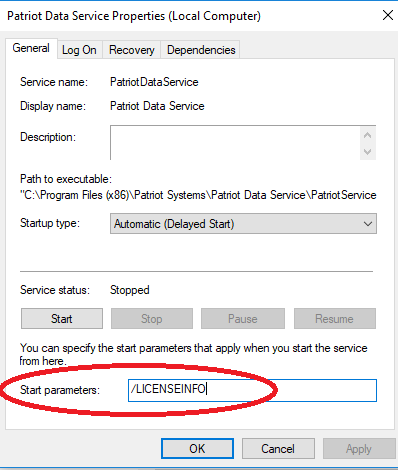
If you have backup servers which require permanent licenses, you will need to supply us with the hardware codes for these machines as well. Make sure you put the matching license file on to the correct machine. The data service will fail to start if there is a hardware code mismatch.