Printer and Report Settings
Printer Settings
Patriot 6 uses the windows default printer when printing. This can be set from the Windows Control Panel. To select a printer manually or print to a non-default printer, run your report with Print Preview enabled and click on the print button. The print dialog allows you to select a printer and customise printing options.
Page size and margins can be configured from System > System Settings > System Wide Settings, on the Printer Settings tab. If Use Printer Default Page Size is enabled, Patriot will use the default page size and paper source configured in the printer. The default page size can be set using the Printer settings from the Windows Control Panel. Alternatively, a specific page size can be set directly in Patriot using the Page Size drop-down field. Additionally, the report page size margins can be set for each of the top, left, right, and bottom margins of the page.
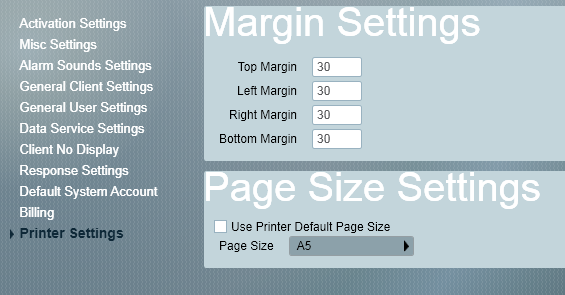
Report Names
Reports > Settings > Report Names
Report Names contain a Report Name, Report Type and Report Definition files (RDLC). By default all report names should appear in the list.
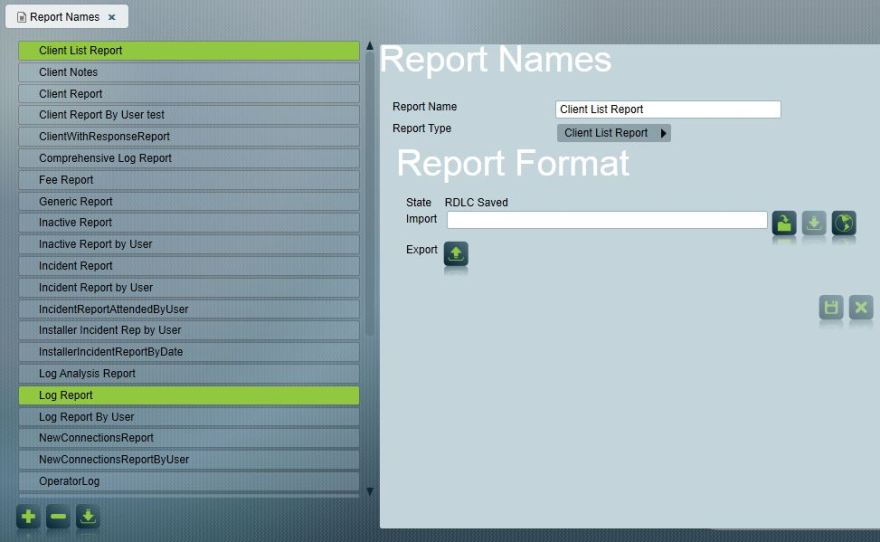
To add a new Report Name click the Insert button below the list of Report Names.
To delete an existing Report Name select the Report Name you would like to delete and click the Delete button.
Report Names with missing report definition files (RDLC files) are marked with an orange exclamation mark. To download all missing RDLC files click the Insert button. Reports with existing RDLC files will not be affected. You will be asked to continue with downloading all missing RDLC files as this may take a view minutes to complete.
Edit Report Names
Enter a descriptive name for the report in the Report Name field and select a Report Type.
To download the latest RDLC definition for the selected Report Type click the Web Import button.
To select a local saved RDLC file click the Select button to browse the file system. To import the selected RDLC file click the Import button.
To export a RDLC file click the Export button.