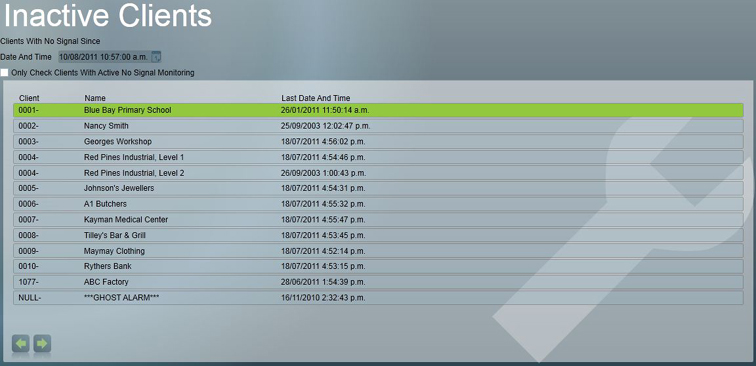Signal Polling Tutorial
Most client alarm systems connected to your Central Station will regularly be sending test signals and/or open and close signals. Patriot 6 can check if signals have been received from such sites within a predefined time frame. This is a very useful feature that can detect client site communication problems that might otherwise go unnoticed .
Auto Status Monitoring must be activated if Signal Polling is required. This option is available in System > System Settings > System Wide Settings on the Data Service Settings tab.
Assume that ABC factory communicates 24-hour test signals with the Central Station and we want to know as soon as possible if a fault occurs and this system stops communicating.
Go to the Tests Tab of the ABC client record and check the Active Any option in the Signal Polling Area. The Alarm If No Signals Since entry fields will default to 30 minutes. Set to 1 day, 1 hour, 30 minutes. Now ABC Factory is set for No Signals Monitoring.
Another option is Active - Test Only. With this option Patriot monitors specifically for test signals. If no test signal is received within the timeframe specified, e.g. 1 day, 1 hour, 30 minutes, Patriot 6 will generate an alarm (Event Type No 65,002). This ensures that the test signals are transmitting correctly.
With the Active - Any option checked, any signal received, including Open By and/or Closed By, will reset the Alarm If No Signals Since timeframe.
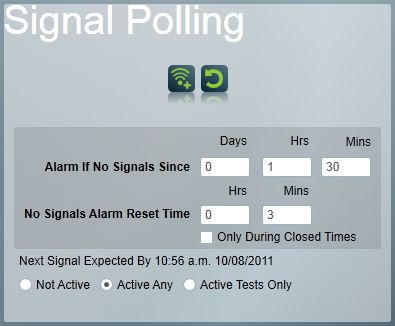
The client must be saved for Signal Polling changes to be updated
The default Alarm if No Signals Since settings can be changed in System Wide Settings
The parameters are set 1 hour and 30 minutes more than the 24-hour test signal. This is to allow for the daylight saving changeover. If this tolerance is not set, alarms will result from the loss of an hour in the changeover to daylight saving. It is also advisable to set a buffer in case the alarm communicates slightly later than expected. This will compensate for possible inaccuracy of clocks in both the security system and the Central Station computer. Hence the additional 30 minutes although in most cases, a 10-minute buffer is likely to be sufficient.
Temp. No Signals
Typically on receiving a No Signals Alarm, the operator may call-out an alarm technician. As the technician will not probably not be able to immediately rectify the problem, a delay will be required to prevent further alarms. The No Signals Alarm Reset Time provides a built-in delay but using the Temp. No Signals button can further extend this.
The Temp. No Signals button is accessed from the Signal Polling Area on the Tests Tab of a Client record. Like the Temp. Set button, it is also available on an Activation Window but will only be available in the case of a No Signals Alarm.
The Temp. No Signals button can only be used if the system is actively waiting to receive a signal from the site. If you want to try the Temp. No Signals feature make sure you activate No Signals Monitoring and save the Client record before attempting.
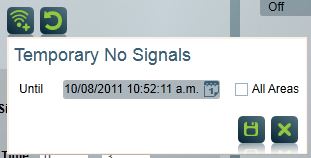
The Reset button will reset Signal Polling Temporary Changes
Inactive Clients
Maintenance Menu Item > Clients > Inactive Clients
Inactive clients can be checked manually. Enter a date and time in the Inactive Clients Window - this sets the range of the enquiry. If a test signal is expected from clients every 24 hours, enter date and time values 24 hours previous to the current date and time.