CCTV Arm/Disarm Schedules Tutorial
Overview
This guide explains how to setup reminders in Patriot with schedules to Arm / Disarm CCTV accounts in Patriot.
If you receive a large amount of events from CCTV accounts during the sites open hours then arming / disarming the account can avoid these events during open hours being logged.
If you want to still receive alerts while the site is 'disarmed' but not have alarms generated then use account schedules with Action Plan Schedules to change the handling of events during open hours times.
Setting up a the Reminder types
Add Reminder Events into a template
Setup the reminders on the CCTV accounts
Setting up the Reminder types
First setup the Client Reminder types:
Set the arm type number to 65251
Set the disarm type number to 65252
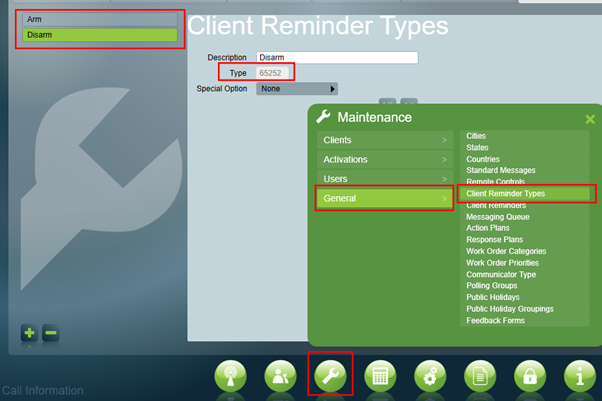
If 65251 and/or 65252 are already in use on your system then choose any other two appropriate numbers to use.
Add Reminder Events into a template
Go to an appropriate template, either the System Generated template or the CCTV template, and add in the details of the two Reminder events we created with an appropriate Action Plan.
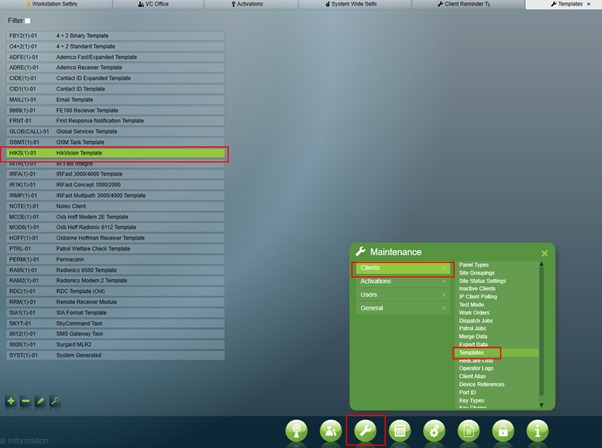
In this example we will use the Hikvision template as the accounts will be Hikvision camera accounts.
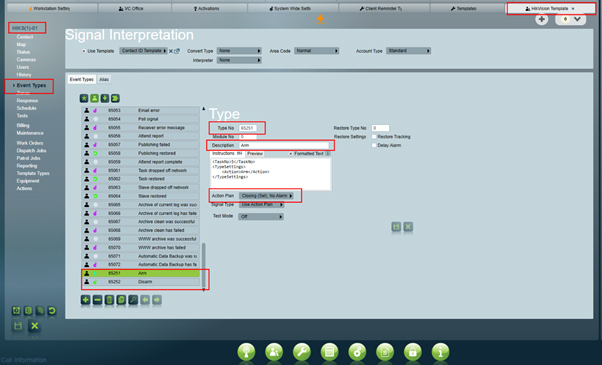
Creating the Reminder Schedules
Go to each account that you wish to trigger arm and disarm events on and setup the schedules as reminders.
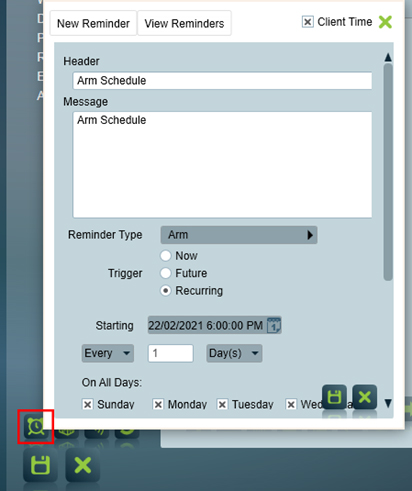
You will need to setup both an Arm schedule and Disarm schedule. Check your schedules are correct by looking at them in the View Reminders window. You can edit the schedules from here by selecting one and clicking the edit button at the bottom of the window.
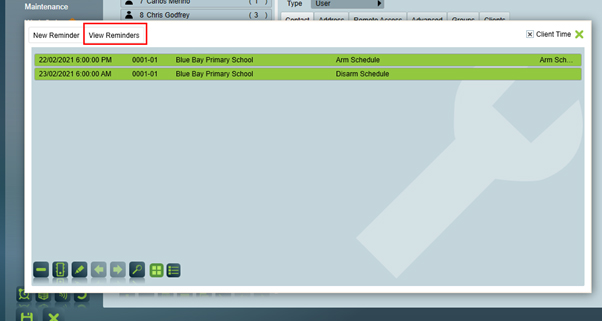
Additional Notes
Once the schedule and events are setup you can, for Hikvision and other compatible camera systems, setup the configuration that sends the triggers to the Hikvision CCTV devices. This is what the instructions are for in the example above. The exact instructions you need to enter in each event are described in DVR Remote Disarming