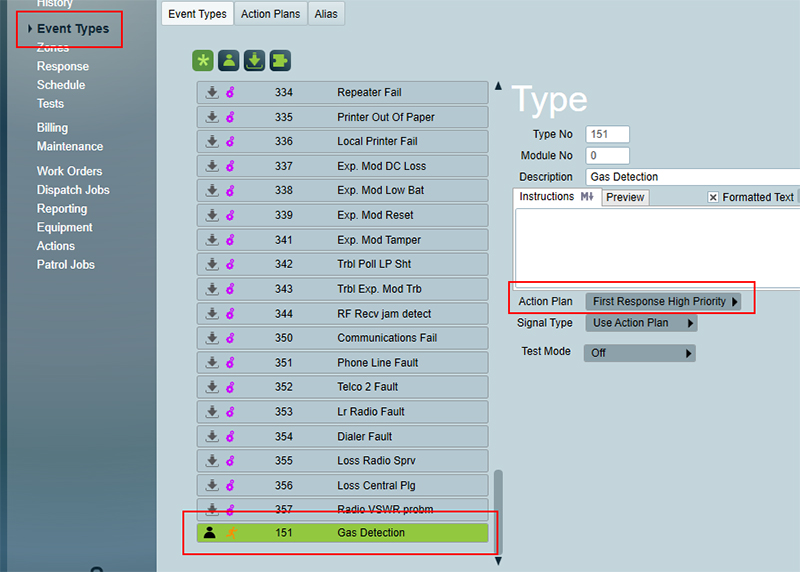Plink First Response Notifications Tutorial
Part 1 Base Setup
Step 1 - Setup User Groupings
User Groupings will be selected for Users to determine which types of First Response Notifications or Standard Notifications the user will receive. The exact notifications the Users will receive be determined by Action Plan and Response Plan configuration which is detailed below.
We use User Groupings as they are more flexible than setting up notifications based on pure user types.
This example is a comprehensive example for a station that sends Email, SMS ( text message ) and Plink Standard Notifications for three different categories ( Schedule, System and Alarm events ) and First Response Notifications for three categories ( Late To Close, Low priority and High priority events ).
This setup also allows for global configuration of Standard Notifications so a station can apply default notifications configuration and provide these as options to Users in their sales process. This configuration also allows stations to perform custom configuration at a client level if required.
Below are the User Groupings that are set up to allow Standard Notifications as well as First Response notifications. These are separated into 18 user groupings for a large amount of flexibility to fine tune the exact setup at a global level and client level as well.
The Standard Notifications are split into Schedule, System and Alarm categories so different users can receive different notifications and not all of them.
The First Response Notifications are split into LTC, low and high categories to allow separate acknowledgement times and sleep times before they show to the operator.
You may want to divide these categories up further or condense them depending on what you want to offer your customers.
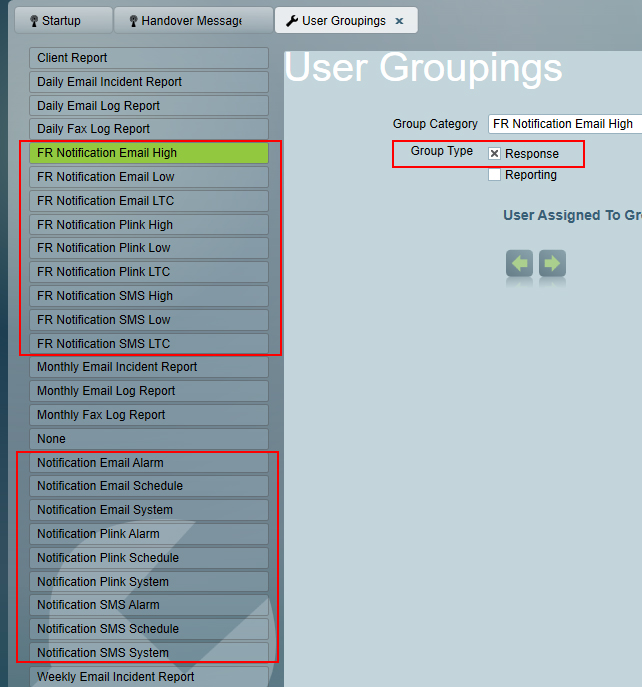
Step 2 - Setup the Response Plans
Most stations have a standard Response Plan that dictate the response plan that will show to operators during alarm response.
Here is a typical Response Plan.
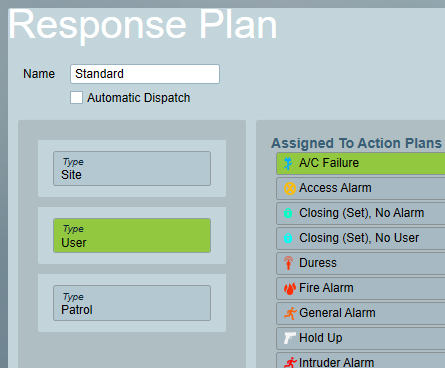
To ensure that you can send different types of first Response Notifications you will need to have separate Response Plans to match the categories of First Response notifications that you wish to send. This is because your station may want to send First Response Notifications of different kinds to different customers / bureaus or technicians and different events will need to show to the operator after different amounts of time. E.g a high priority event should only allow a short time for a User to respond where a low priority event can have a longer time setup for a User to respond.
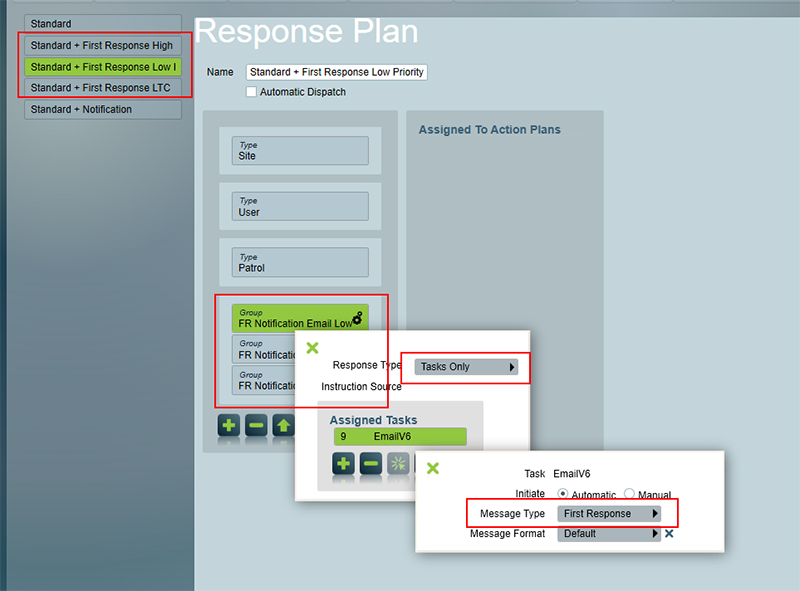
Standard Notifications have a separate Response Plan as well but all notification User Groupings can be included into one Response Plan. Users won't receive all types of Notifications for all events. Only those events the user is setup to receive will be sent to them and is determined by which User Groupings the User is given.
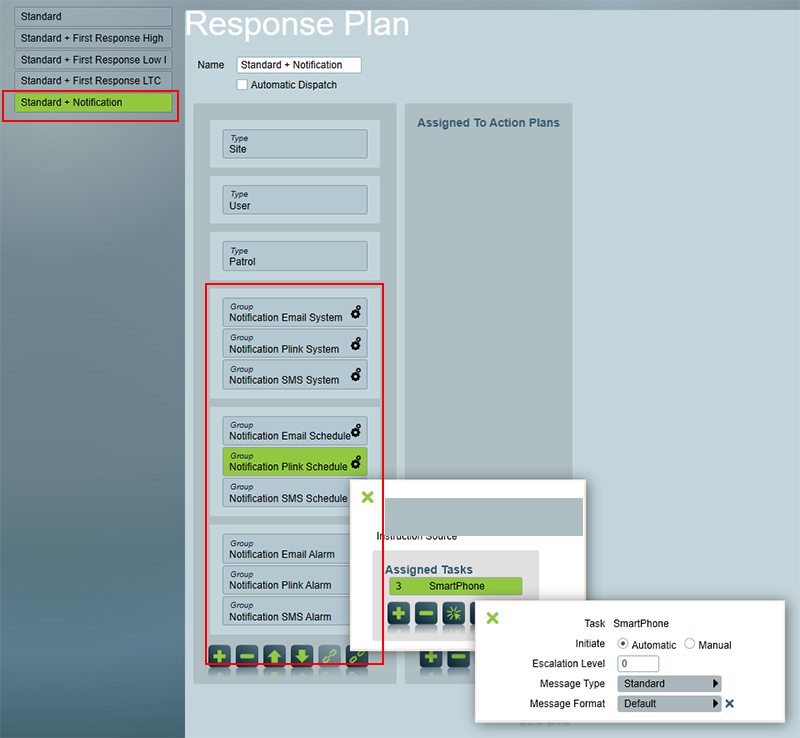
You can send Notifications Only through the Standard + Notifications Response Plan by triggering a Action Plan with a 0 priority so it does not show for operator Response. Setting up the 0 priority Action Plan is shown below.
For further details on how to add Notifications to Response Plans check out the documentation here.
Step 3 - Setup The Action Plans
Setup First Response Action Plans to match the First Response Categories you have created. These should have their own Sleep and Acknowledge times.
The sleep time determines how long the event is put to sleep before it shows to an operator. The acknowledge times is how long the User has to respond to the event. Normally the sleep and acknowledge times are the same. High priority events that you want operators to respond to quickly should have short sleep and acknowledge times where lower priority events can have longer sleep and acknowledge times.
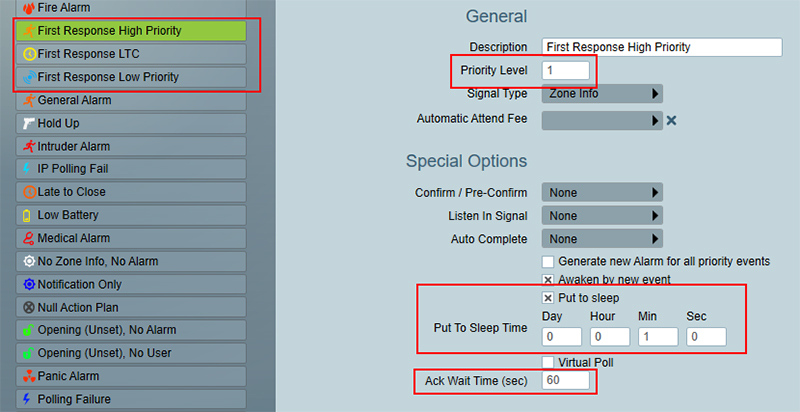
Select the matching Response Plan that has been created for each Action Plan.

If you don't need different sleep and acknowledge times between Action Plans (if you are entering the same sleep and acknowledge times) then think about condensing your categories to reduce the amount of Action Plans / Response Plans and User Groupings you need to create and maintain.
If you are going to be sending Notification to customers / Bureaus and have no operator response create a Notifications Only Action Plan and give it a priority level of 0 as shown below.
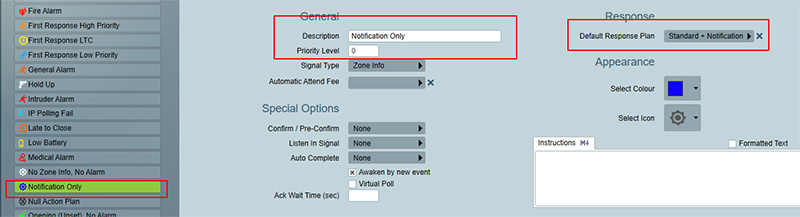
No special action plans for Standard Notifications are required.
You may need to separate unique Action Plans for specific events of groups of events. E.g if you want Users to be able to receive notifications on No Signals Received events you will need to create a unique "No signals received" action plan and apply it to the appropriate Action Plan.
Part 2 - Global Level Setup for Standard Notifications
Step 4 - Select the Response Plans for the Action Plans
Offering a limited, but flexible, group of options to end customers will allow stations to easily offer value added services without opening your station up to a significant amount of maintenance or configuration.
For example your station may choose to offer 3 notification options based on the 3 notification example categories.
In this example our options will be setup as per below
Schedule Notifications
- Late To Close
- Schedule Events
The actual events a customer will receive will depend if they have these schedule alarms setup on an account
System Notifications
- AC Fail
- Low Battery
- IP Poll Failure
- No Signals Received
Alarm Notifications
- Intruder
- General Alarm
This example station can offer Notifications for any of, or a combination of, these options to Users.
The Standard Notification options can now be setup by linking the appropriate Action Plans to the Standard + Notification Response Plan.
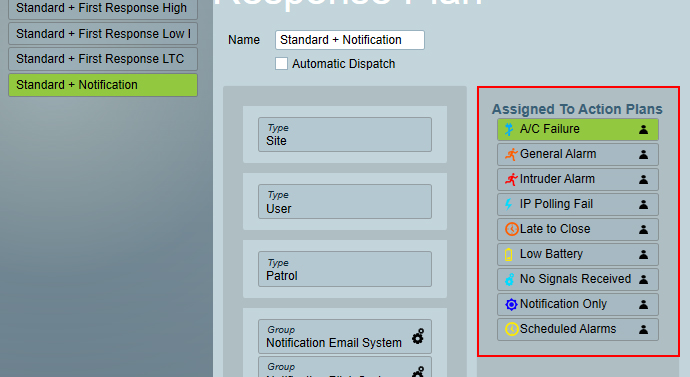
No Notifications would be sent to any Users at this stage unless a User is given one of the Notification User Groupings. This makes this safe to setup and roll as your station wishes.
Part 3 - First Response Notification Setup
Step 5 - Action Plan override for First Response
The First Response Notifications will require an Override at the Bureau or Client level as the Sleep times of the Action Plans (how long events are hidden before they are shown to the operator) should only affect those customers / accounts that have requested them and for only the Action Plans (or Events) that are appropriate.
Here is an example of First Response Notification options a station could offer end users.
First Response Notifications - LTC
- Late To Close
This option above can not be used in conjunction with standard Schedule Notifications unless the Late To Close is treated separately.
First Response Notifications - Low Priority
- AC Fail
- Low Battery
- IP Poll Failure
- No Signals Received
First Response Notifications - High Priority
- General Alarm
- Duress Alarms
The configuration need to be applied to each account separately so go to an account and in the Event Types > Action Plans tab select overrides based on the customers requested First Response Notifications.
The overrides need to match the First Response options that the customer wishes to receive. If you select an override for an event and a User is not set up with a matching User Grouping then the event would be slept but no User would be notified. The Operator would not receive the event to respond to it right away which means there would be an unnecessary delay in response.
Part 4 - User Setup
Step 6 - Configuring the Users to receive notifications
We are now ready to select the User Groupings for the appropriate Users.
Go to the Users tab and under the Users 'Groups' tab select the Notifications that the User wants to receive.
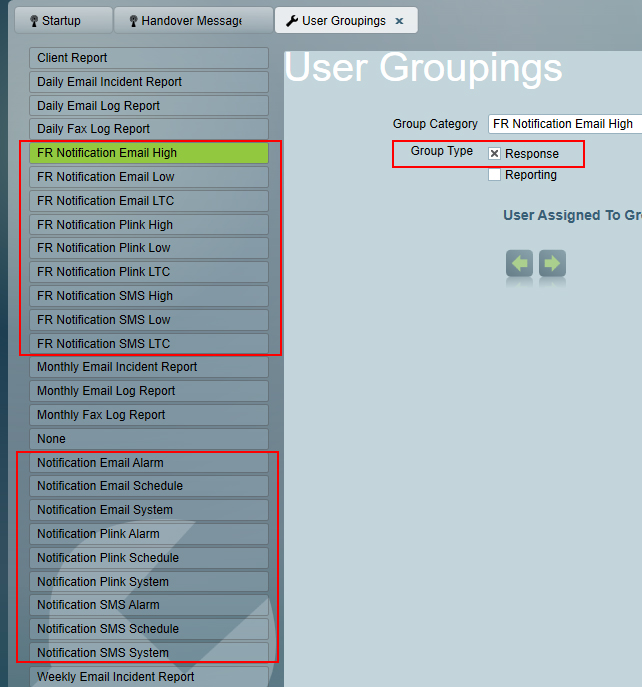
The User must be selected to be a 'respond' user.
Part 5 - Client Level Setup or tweaking
If Standard Notifications are setup globally (at the Action Plan/Response Plan level) or the stations allows customers to customise the Standard Notifications they receive on a customer by customer, event by event, basis then configuration can be setup at a client level.
Go to the accounts Response Tab to move Action Plans from one Response Plan to another.
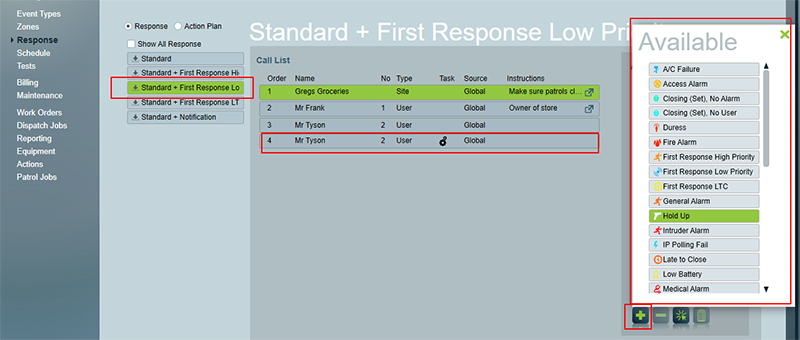
You are also able to define events in the clients Event Type tab and link them to a specific Action Plan. This can allow your station to define the notification response event by event, this of course requires more maintenance.