Security Groups
Security Menu Item > Operators > Security Groups
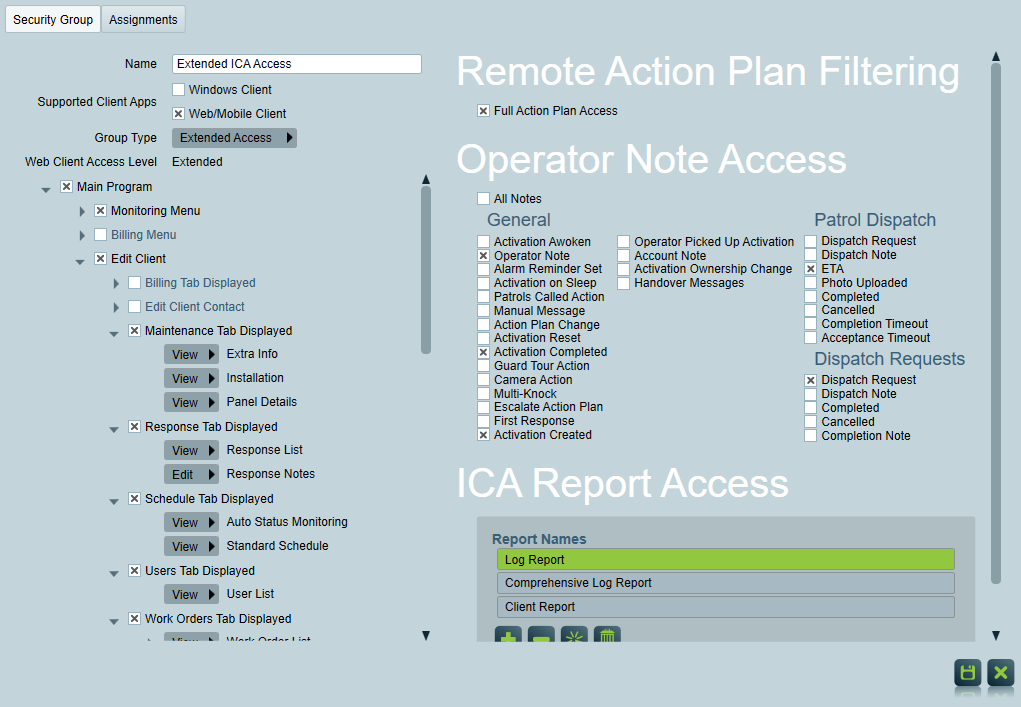
Security Groups
Operators who have the same access level can be grouped together, eliminating the need to set each operator's individual access clearance separately. After a Security Group has been set up, supervisors can then simply select the Security Group from the PopUp list when setting up a new Operator in the Operators Window.
Adding a New Security Group
Click the Add button at the bottom left of the Security Groups window. A new list item will appear with an empty form to its right. Fill in the blank text boxes.
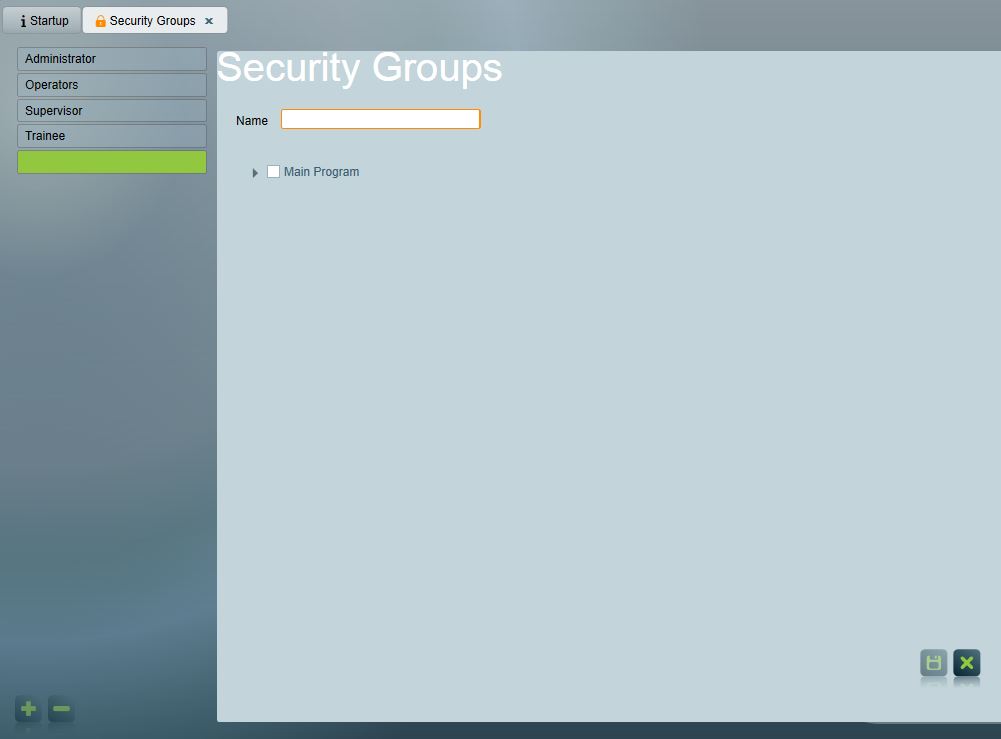
Add new security group
Supported Client Apps
This setting decides whether the security group has access to Windows Client (Patriot Client Programme) or Web/Mobile Client (ICA and Plink).
Operators always have access to Windows Client, even the security group he belongs to doesn't support Windows Client.
Group Type
The options could be different depending on the setting of Supported Client Apps. Different Group Types have access to different security rights.
The combination of Supported Client Apps and Group Type decides Web Client Access Level.
Security Rights
The security rights are categorised into a tree.
Each right may contain other related rights inside it which are related to that area or function.
The root of the tree is Main Program Access, which is required to log in.
The Edit Client right is required to make changes to a client record. The child rights contained within Edit Client allow operators to make changes to the specific areas of the client.
Checking a parent right labelled "Edit..." will enable editing to everything underneath the parent right which is not explicitly set by a child right. E.g. checking the Edit Contact Details parent right will implicitly enable editing of the client's address since no child right exists for client address.
The rest of the rights follow the main menu structure. For example, the security right System Menu > System Settings Menu > System Wide Settings allows access to the corresponding menu item System > System Settings > System Wide Settings.
Some menu right items also have permissions for the screen opened via the menu. For example, under Monitoring Menu > Current Activations are rights related to the current activations screen. These rights affect what operators can do once they open the Current Activations screen.
Some client security rights under Edit Client right have three way settings:
Edit - If the security right sets to Edit, it means the security right is assigned and the operator is allowed to edit the context.
View - If the security right sets to View, it means the security right is not assigned and the operator can view the context only.
Hide - If the security right sets to Hide, it means the security right is not assigned and the context is hidden from the operator.
Set the security rights for the new group by expanding the categories in the tree, and checking the box for each right required by your operator group. You must enable a right before enabling rights contained inside the right. For example, the 'Signal Browse Pause' right cannot be assigned unless the 'Signal Browse' right itself is also assigned. In general, the parent rights only give the minimum access possible, and one or more child rights must be added to allow the operator to use the features. When logging in, operators will not see a menu if they have no access to any of the items within it.
Click the Save button on the form to save the new Security Group
Security Right Definitions
Quick Links
Monitoring Menu
- Handover Message Display - View the full page of handover messages in windows client.
- Manual Dispatch - Allows creation of manual dispatches in ICA and the Windows client. Note: Requires the Dispatch module.
- Manual Select Monitoring Station - Allow user to select monitoring station when making dispatch request.
- Messages Log - View Messages page from Monitoring Menu -> Messages.
- Patrol Locations - View Patrol Locations from Monitoring Menu -> Patrol Locations. This requires "Dispatch" module on your license.
- Unset List - View the Unset list page from Monitoring Menu -> Unset list.
Current Activations
- Accounting Reference Displayed - Shows 'Billing Note' field in an activation. Note, this field is only available with Accounting CSV and Odoo modules.
- Activation Charges - Shows activation charges and enables addition or deletion of this field.
- Activation List Pause - Shows 'Stop Refreshing' button located in the activation page.
- Cancel - Allow users to cancel a restoral reminder through ICA
- Client Activation List - Displays the Activation List tab in the Windows client.
- Client Multi Complete - Allow operator to 'Multi Complete' on the activations page.
- Delete Operator Notes - Allow operator to delete operator notes. This right applies to both Windows client and ICA
- Edit All Operator Notes - Without this right, the operator can only edit their own Operator Notes on Activations. (Other operators' notes will be read-only.)
- Filter Activations - Allow operator to filter activations on the right hand side panel of the windows client.
- Monitor Restores - Allows operator to see the 'Monitor Restores' button on the Activations page, the Monitoring Restore option under Menu → Monitoring, and in the right panel of the new Activation List. Note: This feature requires an Enterprise or Enterprise Response license to be visible.
- Multiple Complete - Allow operator to see 'multi complete' button on the current activations page and on the right hand side panel.
- Multiple On Hold - Allow operator to see 'multi hold' button on the current activations page and on the right hand side panel.
- Multiple Sleep - Allow operator to see 'multi hold' button on the activations page and on the right hand side panel.
- Only Use Auto Select - When this security right is selected, operators must use the Auto Select button to open and take ownership of new activations. This security right also disables all the activation buttons which affect multiple activations: Multi On Hold, Remove, Multi Complete, and Multi Sleep. (These options will still be available for administrators.) Note, to use auto select, you'll need to have an Enterprise license.
- Pause Guard Tour - When enabled, operators cannot pause a guard tour when it is playing.
- Release Activations - Allows operators to release ownership of an activation.
- Multiple Cancel - Cancel Button shown to operators on the Current Activations/Right Panel and Client Activation List Tab.
- Remove Restore Reminders - Shows the delete button on the Client Reminders page for operators.
- Sleep - Allow operator to 'sleep' an activation in ICA.
- Temporary Schedule Change - Allow user to make a temporary schedule change on a client and specified areas in ICA and windows client.
Signal Browse
- Insert Manual Signal - Allow operator to log a signal via signals page view and create a manual dispatch request via Current Activations page. Note, for the 'Create Manual Dispatch' button, you will still need a dispatch module and the security right 'Manual Dispatch' to be able to view this button.
- Signal Browse Pause - Allow operator to use the Auto Refreshing toggle in both ICA and the Windows client. Note, in ICA the security right 'History Tab' is also required to see all signals.
Billing Menu
- Master Charges - Ability to edit/view/hide Master Charges page.
- Edit Charge Period Definitions - Allow editing of charge period definitions.
- Accounting Customers - Deprecated
- Batch Runs - Allow editing, creating and updating of a batch run
- Batch setup - Allow editing, viewing and updating of batch setup. Note, you need to have any billing module in your license.
- Billing Customers - Allow edit, hide and view of billing customers (located on the users maintenance). Note you need to have any billing module in your license.
- Billing Links -Allow edit, hide and view of billing link. Note you need to have any billing module in your license.
- Cancel Batch - Allow operator to delete a batch run.
Edit Client
- Add new client - Create a new client or create a new area in windows client and ICA.
- Notes - Edit, View, Hide temporary client notes in windows client and ICA.
- Reminders - Edit, View, Hide client reminders in windows client.
- Edit Postal Code - Override postal codes of a dispatch client in a dispatch request form. Also controls postal code field in clients page.
- Edit State & Country - Edit, View, Hide state and country of a client in windows client and ICA.
- Edit Verified Address - Edit verified addresses of a SACAD client (note needs SACAD module).
- Keys - Edit, View, Hide client keys in windows client and ICA.
- Link Areas To Base Account - Allow operator to link an area to a base account in the windows client and ICA.
- Log Note - Allow operator to log a note in windows client and ICA.
- Panel Control Tab Displayed - If IP polling is enabled, allow panel control tab to be displayed for operators.
- Passwords - allow editing, viewing or hiding of client passwords in windows client, ICA and GraphQL.
- Remote Controls Displayed - Allow remote controls in a client to be accessed by operator in windows client and ICA.
- Restore List - Allow viewing, editing or hiding of a client restore list in the windows client and ICA.
- Send Messages - Allow sending message manually by phone via a call list of an activation in the windows client.
- Show Client No - Allow user to see client no in ICA and GraphQL.
Actions Tab Displayed
Can show an actions tab in a client page. Note, you will need to have the corresponding module that supports actions like Hikvision module, Tecom and others. The client may not be a dispatch client as well.
- Edit Remote Commands - Can edit remote commands located on action tab.
Camera Tab Displayed
Allow viewing of cameras via cameras tab in a clients page or via second monitor page.
- View Cameras On Demand - Allow camera selection from cameras tab.
Billing Tab Displayed
Allow viewing of all client billing features from ICA, this includes any graphql queries from a report like postal address etc. Allow viewing of client tab from windows client.
- Accounting Integration - Allow viewing, editing and hiding of account no, standing order, require order no fields at the billing tab. This includes any queries from graphql, API and ICA.
- Charges List - Allows editing of client charges from the windows client, ICA, graphql and API.
- Postal Address - Allow editing of client billing postal address from ICA, graphql, API and windows client.
Change Requests
Allows the creating and viewing of Client Change Requests. Enables the Change Request sidebar menu in both client and global contexts.
- Review - View change requests that are submitted by other users.
- Approve Changes - Gives access to approve or reject change requests, applying the requested changes to the client.
- Create - Can create new requests.
Edit Client Contact
Show 'edit' button in contact page of ICA. Allows editing of client description, email, fax, phone, mobile no, address and site alias. This includes any queries made through graphql. In the windows client, if enabled, allow editing of client contact page.
- Edit ClientID and PortID - Allow editing of client id and port id in contact page of windows client and on inserting a new client.
Maintenance Tab Displayed
Maintenance tab displayed in the client page of the windows client.
- Caller ID List - Edit, View, Hide caller id list in client page in the windows client, ICA and any graphql queries.
- Extra Info - Edit, View, Hide extra info section of the maintenance tab in the client page in windows client and ICA.
- Installation - Edit, View, Hide installation section of the maintenance tab in the client page in windows client and ICA.
- Panel Details - Edit, View, Hide panel details section of the maintenance tab in the client page in windows client and ICA.
- Servicing - Edit, View, Hide servicing section of the maintenance tab in the client page in windows client and ICA.
Response Tab Displayed
Attend alarm field in API and GraphQL. Response tab displayed in the clients page at the windows client.
- Response List - Edit, View, Hide response list in the clients page of the windows client and client action plan instructions. This also controls editing rights of response plans, call lists and client action plan instructions in ICA, API and Graphql.
- Edit Assigned Tasks - Allow editing of assigned tasks to a user in a response list.
- Dispatch - Allow edit, view, hide of client dispatch in the Client Response tab.
- Response Notes - Allow edit, view, hide of client site instructions in ICA and windows client. This also applies to the API and Graphql queries.
- Site Response Defaults - Controls viewing, hiding, editing of any fields related to a client response template in windows client.
Schedule Tab Displayed
Allows viewing, hiding, editing of schedule tab in windows client. Also applies to ICA, API and any graphql queries of client schedule and template fields.
- Auto Status Monitoring - Hide, View, Edit auto status monitoring section of the schedule tab in windows client. This includes open out of hours, late to close, late to open, close during hours monitoring, reset time in ICA and GraphQl
- Holiday Schedule - Hide, View, Edit holiday schedule section of the schedule tab in windows client. This includes public holidays, holiday schedule templates in ICA and Graphql.
- Standard Schedule - Hide, View, Edit standard schedule section of the schedule tab in windows client. This also applies to any schedule field in ICA and Graphql.
Users Tab Displayed
Note, cannot disable this right if Current Activations is set. This security right allows viewing of the users tab in the clients page.
- User List - Controls editing of user list.
- User Group Assignments - Controls editing, viewing and hiding of user group assignments in windows client and ICA.
- Protected Users - Allow editing of a protected user in ICA.
- Remote Tab Access - Hide, View, Edit remote access tab of a user.
- User Templates - Hide, View, Edit user templates.
Work Orders Tab Displayed
View work orders tab from a client page in windows client.
- Work Order List - Allow editing, viewing, hiding of work order list from the work orders tab in windows client and ICA.There is significant overlap between Work Orders and Dispatch Jobs. Therefore, note-related and billing-related work order security rights also apply to Dispatch Jobs. Note that overall access to Dispatch Jobs can still be controlled using the Dispatch Jobs List right.
- Delete Work Order - Allow deleting work order via windows client and ICA.
- Edit Billing Date - View, Hide, Edit billing date of work order via windows client and ICA.
- Work Order Chargeable State - View, Hide, Edit Chargeable State of work order via windows client and ICA.
- Work Order Charges - View, Hide, Edit work order charges via windows client and ICA.
- Work Order Customer - View, Hide, Edit work order customer via windows client and ICA.
- Work Order Internal Notes - View, Hide, Edit work order Internal Notes via windows client and ICA.
- Edit Other Users Notes - Allows operators or ICA users to edit notes created by other users on a work order.
Delete Client
Allow deleting client in windows client.
- Delete Client History - Delete signal, activation and work order history triggered by deleting a client.
Dispatch Jobs Tab Displayed
Display dispatch jobs tab in clients page. Note you need to have a corresponding dispatch module (Contact sales for more details)
- Dispatch Jobs List - Hide, View, Edit dispatch jobs list in windows client GraphQL and ICA.
- Delete Dispatch Job - Delete a dispatch work order in windows client, ICA and GraphQL.
Status Tab Displayed
View status tab in client page.
- Extra - Edit 'Extra' field in the status tab in client page.
- Site Status - Edit 'Site Status' in the status tab in client page.
Equipment List Tab Displayed
View equipment tab in client page of windows client and ICA.
- Equipment List - Hide, View or Edit equipment list in equipment tab in client page of windows client, graphql and ICA.
Event Types Tab Displayed
View event types tab in windows client and ICA
- Event Type Interpretation - Hide, View, Edit event type interpretation in windows client, graphql and ICA.
- Edit Client's Account Type - Allow edit of client account type in the event page in windows client, graphql and ICA.
- Action Plan Overrides - Hide, View, Edit action plan overrides of an event and user type in windows client and ICA.
- Client Alias - Hide, View, Edit client alias at the windows client, ICA and graphql.
- Event Type List - Allow hiding, editing and viewing of client event types in windows client, graphql and ICA.
History Tab Displayed
View history tab in windows client and ICA
- Patrol Job History - View patrol job tab in windows client and ICA. Note, this requires a patrol response module.
- Delete Patrol Jobs - Allow deletion of patrol jobs in windows client and ICA. Note, in ICA you can delete a patrol job if you only set 'delete workorder' security right.
- Completed Activations - Allow editing, hiding and viewing of completed activations list in ICA, Graphql and Windows client.
- Edit Signal Replacement - Allow editing of edit signal replacement. Note, you need Signal Replace module in your license.
- Extended Signal Info - Can expand signal info in ICA
- Operator Log Tab Displayed - Allow display of operator log in windows client and ICA.
- Playback Camera Actions - Allow display of playback camera actions buttons.
- Response List - Displays the response list for an alarm activation in ICA.
- Show Operator Name On History - Allow operator name to show in activation history and signal history in ICA
Map Tab Displayed
Allow map tab display in windows client and mapping features in ICA.
- Floor Plan - hide, view and edit floor plan in windows client.
- Map - hide, view and edit map in windows client and viewing location signals ICA.
- Map Location - hide, view and edit map location in windows client, graphql and ICA.
Patrol Jobs Tab Displayed
View patrol jobs in windows client and ICA.
- Patrol Jobs - edit, view and hide patrol jobs in windows client and ICA.
Reporting Tab Displayed
View reporting tab in windows client
- Client Groupings - Edit, View, Hide site groupings in windows client, graphql and ICA.
- Report Shortcuts - edit, view and hide report shortcuts in windows client and API.
Test Tab Displayed
View test tab in windows client, ICA, API and Graphql
- Edit Test Mode - Allows editing of the user's own test mode records in the Windows client, ICA, and API.
- Edit other user's test mode records - Allows editing of test mode records created by other users in the Windows client, ICA, and API.
- Unlimited test mode time - Allow unlimited test mode time in windows client.
- Signal Polling - Edit, View, Hide signal polling in windows client, ICA, GraphQL.
- Runway Override - If runway alarm is enabled at System Settings -> Data Service Settings, can Edit, View, Hide runaway profile in test tab of a client.
Zones Tab Displayed
Show zones tab of a client
- Zone List - Edit, View, Hide zones list of a client in the windows client, ICA and GraphQL.
- Geofence - Edit, View, Hide geofence settings of a zone in a client for windows client, ICA and GraphQL.
- Scan codes - Edit, View, Hide scan code settings of a zone in a client for windows, ICA and GraphQL.
- Zone Action Plans - Edit, View, Hide zone action plan of a zone in a client for windows, ICA and GraphQL.
- Camera Type - Edit, View, Hide camera settings in a client for windows, ICA and GraphQL.
- Zone Template - Edit, View, Hide zone template in a client for windows.
Information/Help menu
Allow operators to access information/help menu
- Display Registration Details - Allow operators to see license and module details.
Maintenance Menu
Allow operators access to the maintenance menu.
- Regions -Allow operators to access regions page.
Activations Menu
Allow operators access to the activations menu.
- Actionvation Reasons - Allow operators access to activations menu -> activation reasons.
- Call Reasons - Allow operators access to activations menu -> call reasons.
- Completed Activations - Allow operators access to completed activations page.
- Monitor Activations - Allow operators access to monitor activations page.
Autostatus Menu
Reset Unset List -When 'Display Legacy Features' are enabled at the System Settings -> Misc Settings, this will allow the auto status menu and reset unset menu to be accessible to operators.
Clients Menu
Allow operator access to clients menu
- Work Orders - Allows the user to access the global work orders page.
- Work Order Response - Allow user to edit a work order via ICA.
- Premium Response Access - Allows the user to access Work Order Response via ICA. Without this right, the response page will only show incomplete jobs. With it, the user gains read-only access to completed and cancelled jobs as well.
- Show Client Alias - Allow operator access to client alias associated with a work order.
- Show Dealer Info - Allows the operator to view dealer information associated with a work order.
- Copy Client Fields - Deprecated
- Create Area Clients - Deprecated
- Device References - Allow operator access to global device references page and client device reference page.
- Templates - Allow operator access to global templates page and references to a template in a client.
- Equipment - Allow operator access to global equipment page and references to an equipment in a client.
- Export Data - Allow operator access to export data page.
- Group Delete Clients - Allow bulk deleting clients via advanced search.
- Group Update Clients - Allow bulk updating clients via advanced search.
- Inactive Clients - Allow operator access to global inactive clients page.
- IP Client Polling - Allow operator access to global IP Client Polling page
- Keys - Allow operator access to keys section.
- Equipment Categories - Allow operator access to equipment categories page and editing via windows client and ICA.
- Merge Data - Allow operator access to merge data page.
- Operator Change Log - Allow operator access to operator change log page.
- Panel Types - Allow operator access to panel types page.
- Port ID Maintenance - Allow operator access to port maintenance page and any references to port id editing.
- Redcare Lists - Allow operator access to redcare list if Redcare module is registered to license.
- Service Areas - Deprecated
- Site Groupings - Allow operator access to global site groupings page.
- Site Status Settings - Allow operator access to site status settings
- Special Holidays - Allow operator access to special holidays page if Legacy Site Features are enabled in System Settings.
- Test Mode Clients - Allow operator access to global test mode clients page.
- Unset Groups - Deprecated
General Menu
Allow operator access to General Menu
- Paging Queue - Allow operator access to Messaging Queue.
- Enable 'All Users' button - Allow access to 'All Users' button at the Messaging Queue page.
- Alarm Types - Allow operator access to alarm types.
- Call Chains - Allow operator access to call chains.
- Cities - Allow operator access to cities page.
- Client Reminders - Allow operator access to global client reminders page.
- Communicator Type - Allow operator access to communicator type page.
- Countries - Allow operator access to global countries page and any reference to countries list.
- Custom Feedback - Allow operator access to custom feedback page.
- Dashboards - Allow operator access to dashboards.
- Action Plans - Allow operator access to action plans.
- Edit Response Plans - Allow operator access to response plans page, allow editing of response plan extensions, and allow assigning response plan to a user.
- Runaway Profiles - Allow operator access to runaway profiles page.
- Polling Groups - Allow operator access to polling groups page.
- Public Holiday Maintenance - Allow operator access to public holiday page and public holiday groupings page.
- Remote Controls - Allow operator access to remote controls edit page.
- Standard Messages - Allow operator access to standard messages page.
- States - Allow operator access to States page
- Work Order Maintenance - Allow operator access to work order maintenance page and allow editing of work orders.
Users Menu
Allow operator access to users menu
- User Maintenance - Allow operator access to user maintenance and editing of users
- Dealers - Allow operator access to dealer maintenance page and editing of dealers.
- Delete Users - Allow operators to delete user from user maintenance page
- Copy Delete User - Allow operators to access copy delete user page if legacy display features are enabled at system settings.
- Update Phone Order - Allow operators to access Update Phone Order page if legacy display features are enabled at system settings.
- User Groupings - Allow operators to access user groupings page.
- User Titles - Allow operators to access user titles page.
- User Types - Allow operators to access user types page (Note: Enterprise license or Dispatch license or Enterprise Response license is also required to access this feature).
Operators Menu
Allow operator access to operators menu items
- Operator Messages - Allow operator access to operator messages page.
- Send To All Operators - Allow operators to 'Send To All Operators' from the messages page.
- Authentication Providers - Allow operator access to Authentication Providers page.
- Change Password - Allow operator access to Change Password page.
- Operator Preference - Allow operator access to Operator Preference page.
- Operators - Allow operator access to Operators page and make changes.
- Security Groups - Allow operator access to Security Groups and make changes.
- User Login Report - Deprecated
Reports Menu
Allow operator access to reports menu
- Queries - Shows queries option on the report wizard window when configuring a report to run (Note: this field will not show if operator is configured as dealer access).
- Report Settings - Shows report settings on the report wizard window when configuring a report to run (Note: this field will not show if operator is configured as dealer access).
- Preset Report - Allow operator to set and configure a preset report.
System Menu
Allow operator access to System Menu
- System Settings Menu - Allow operator access to system settings menu.
- System Wide Settings - Allow operator access to system wide settings.
- Workstation Settings - Allow operator access to workstation settings.
- Tasks Menu - Allow operator access to tasks menu
- Network Diagram - Allow operator access to Network Diagram
- Task Settings - Allow operator access to task settings.
- Alarm Reminders - Allow operator access to Alarm Reminders.
- Data Utilities - Allow operator access to Data Utilities settings.
- Database - Allow operator access to Database settings.
Main Program
- Advanced Client Search - Allow operator access to Advanced Client Search.
- Allow Api Schema Inspection - Allow GraphQL access.
- Log Signal - Allows logging a formatted signal via the API.
Mandatory Multi-Factor Authentication
This setting is available if the security group supports Web/Mobile Client.
When enabled, users logging in to ICA will be required to register a Multi-Factor Authenticator device to provide additional account security.
Allow External ICA Access
This setting is available if the security group supports Web/Mobile Client.
If a user is accessing ICA via an external network (Requires external access detection to be configured) then only rights from Security Groups with "Allow External ICA Access" enabled will be granted.
Remote Action Plan Filtering
This setting is available if the security group ONLY supports Web/Mobile Client.
Filters signals/activations to only those with action plans the security group has access to.
This setting only applies to:
- Remote users belonging to this security group
- Signals/activations displayed in ICA.
It does not apply to operators.
Operator Note Access
This setting is available if the security group ONLY supports Web/Mobile Client.
Decides what types of operator notes are accessible to the security group.
This setting applies to:
- Remote users belonging to this security group
- Signal history in ICA
- operator notes of activations in ICA
- dispatch notes of dispatch jobs in ICA
- corresponding reports run via ICA.
It does not apply to operators.
If you run a report as an operator, via either ICA or Patriot Client Programme, then only the System Wide Settings will apply.
If you run a report as a remote user via ICA, then both settings will apply. The report data will be filtered on security group settings AND system settings. Only notes satisfying both settings will be included in the report.
The Include Note Type On Reports section in System Wide Settings restricts the note types included in reports. It applies globally.
Remote Dashboard Filtering
This setting is available if the security group supports Extended Access or Monitoring.
- Build-in Dashboard Access: Users can access the default dashboard template which is provided by Patriot.
- Full Dashboard Access: A list of customised dashboard JSON.
ICA Report Access
This setting is available if the security group supports Web/Mobile Client.
This decides what reports are available via ICA.
Protected User Groupings
This setting is available if the security group supports Web/Mobile Client.
Any user groups added to this list will become protected, but only for the users in this security group.
Changing Security Group Records
Click to select the Security Group from the list Security Groups Window. Edit the desired fields and click the Save button
View Sensitive Details
Sensitive information in clients accounts in the operator logs is hidden.
- Instead, these entries will show Sensitive Data - Use Display Passwords option to display in place of the password. This option is accessed through Current Operator > Display Passwords menu.
- If Operators have the administrator right then Display Password will be visible in the Operator menu, once this option has been clicked they will be able to view passwords until they log off.
Deleting Security Group Records
Click to select the Security Group you wish to delete from the list in the Security Groups Window. Click the Delete button.
The delete command cannot be undone so it is advised that you proceed with caution.